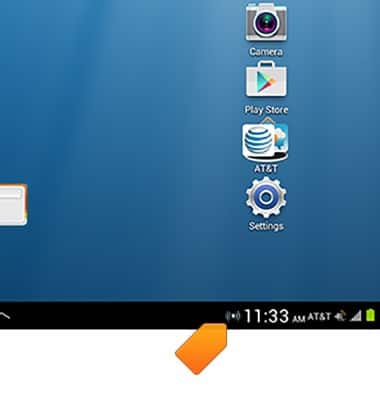Mobile hotspot
Which device do you want help with?
Mobile hotspot
How to enable and disable Wi-Fi hotspot features.
INSTRUCTIONS & INFO
Starting December 31, 2022, the AT&T AllAccess app is going away. As a result, some features on your device may no longer be supported. You'll be able to view data usage and notifications on your myAT&T account page, and you can explore other options to stay connected with your device on the go. Learn more about mobile hotspot options.
- From the home screen, tap the AT&T AllAccess widget.
Note: Eligible data plan required, learn more.

- Tap Hotspot.
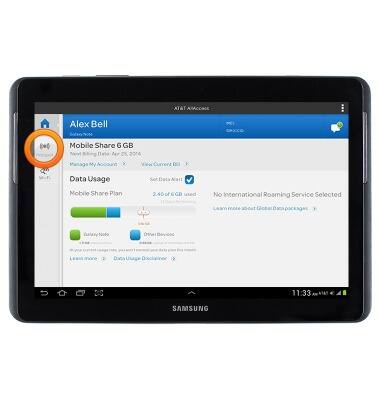
- Tap the Wi-Fi Network Name (SSID) field, to change the broadcast network name.
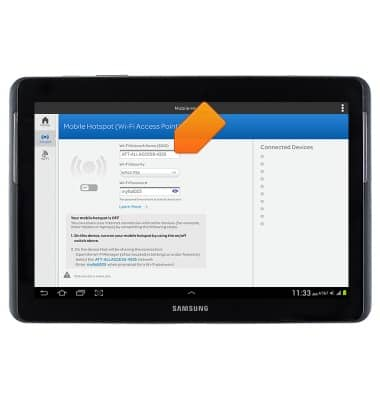
- Tap the Wi-Fi Security drop down, to set if a password is needed to access the Wi-Fi network.
Note: For security, it is recommended to require password to access the Wi-Fi network.
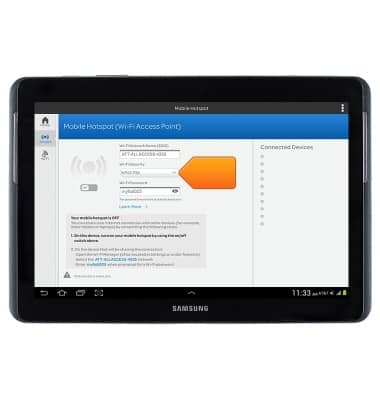
- Tap the Wi-Fi Password field, to set the desired password.
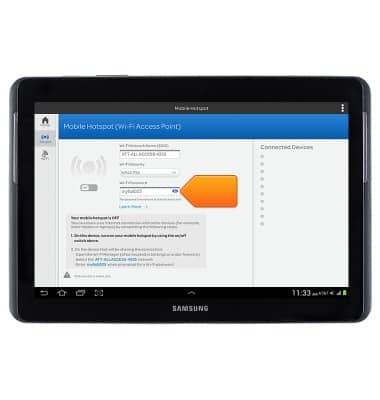
- Tap the Show password icon, to view the current password.
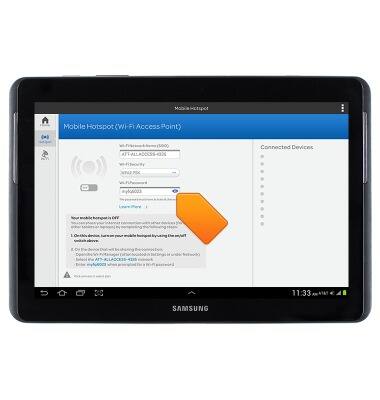
- To turn the Mobile Hotspot Wi-Fi network on or off, tap the On/Off switch.
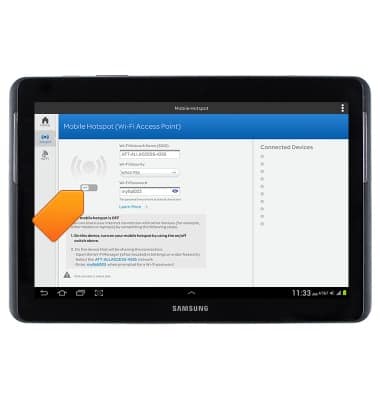
- When the Mobile Hotspot is on, the Mobile Hotspot icon will display in the notification bar.