- Insert the USB connector of the Beam into an open port on the desired device.

- To install AT&T AllAccess, go to the AT&T AllAccess website.
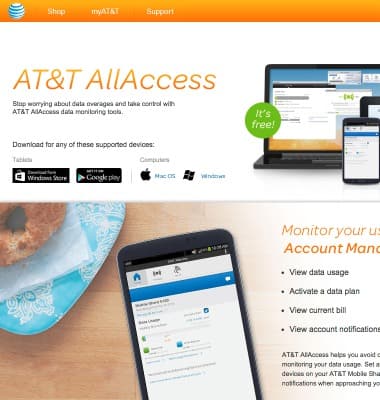
- Click Mac OS.

- Open the Installation file.
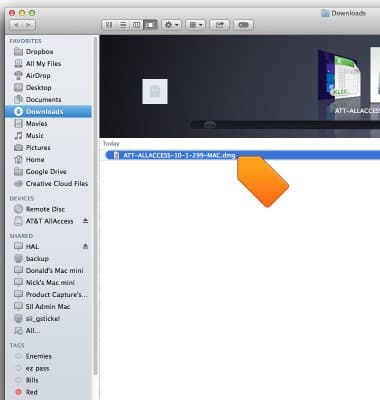
- Click Install AT&T AllAccess.
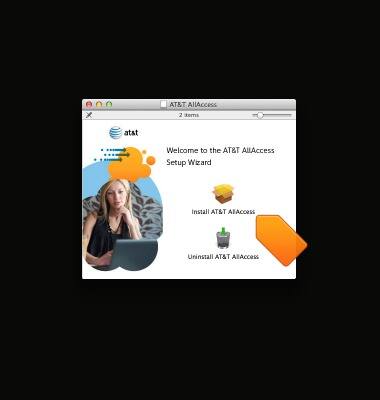
- Click on Continue.
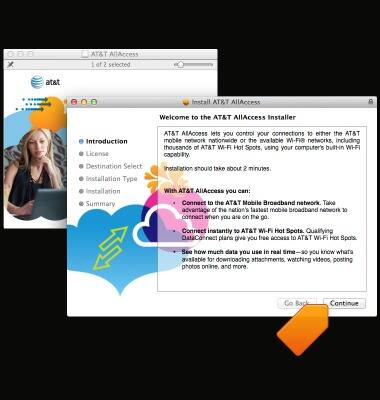
- Choose desired language from dropdown menu, then click Continue.
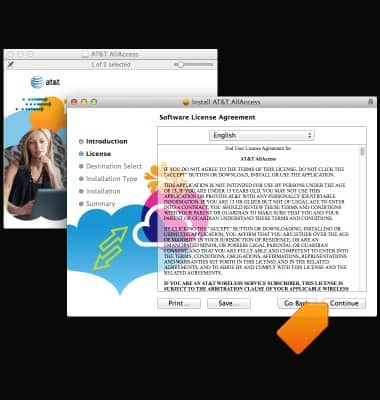
- Click on Agree.
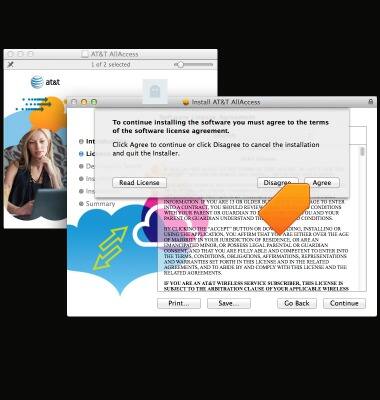
- Click on Install.
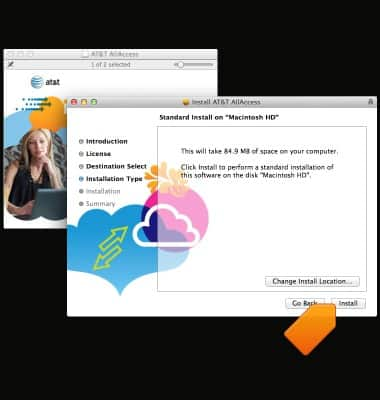
- Click on Restart.
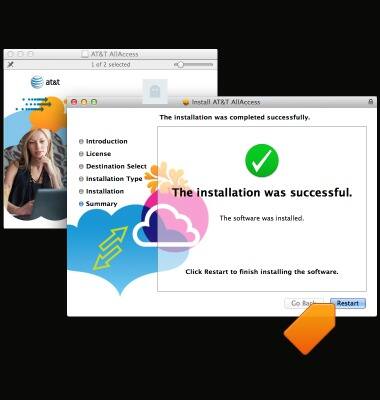
- After computer turns back on, AllAccess is ready to use.
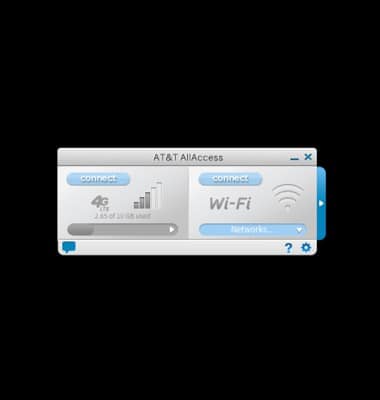
Install AT&T AllAccess - Mac
AT&T Beam (AC340U)
Install AT&T AllAccess - Mac
This tutorial shows how to install AT&T AllAccess on a MAC device.
INSTRUCTIONS & INFO
Starting December 31, 2022, the AT&T AllAccess app is going away. As a result, some features on your device may no longer be supported. You'll be able to view data usage and notifications on your myAT&T account page, and you can explore other options to stay connected with your device on the go. Learn more about mobile hotspot options.
