- Insert the USB connector of the Beam into an open port on the desired device.

- On the connecting device, open AT&T AllAccess.
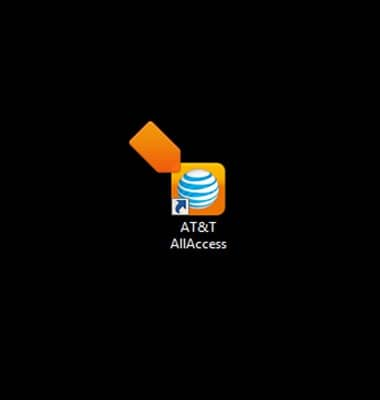
- Click connect to connect to the broadband network.
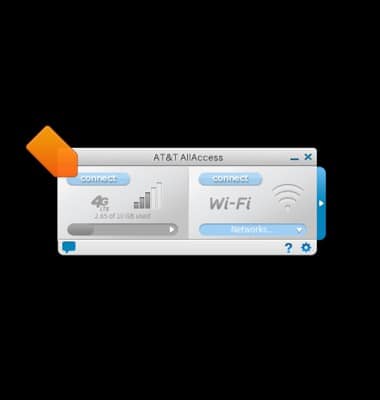
- If using a Windows 8 device, drag the mouse down from the top right corner of the screen to reveal the Charm bar.
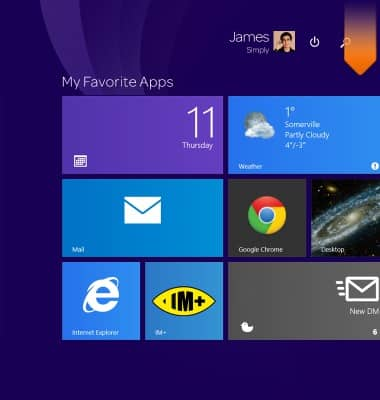
- Click Settings.

- Click the Networks icon.
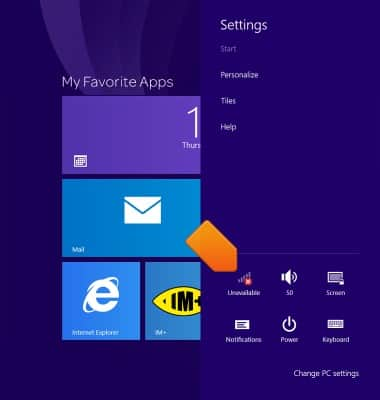
- Under Mobile broadband, click AT&T.
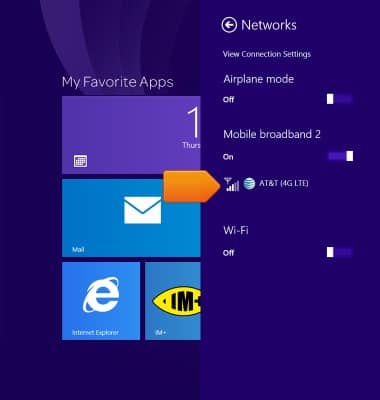
- Click Connect automatically to automatically connect to the broadband network in the future, if desired.
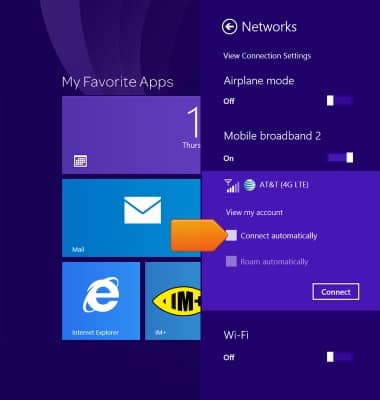
- Click Connect.
Note: Click 'Allow data roaming' to toggle data roaming capability on/off.
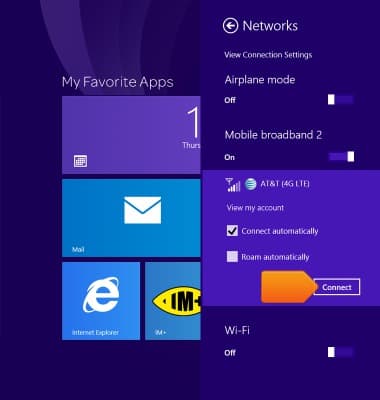
Connect to AT&T Network
AT&T Beam (AC340U)
Connect to AT&T Network
This article describes how to connect to a network.
INSTRUCTIONS & INFO
Starting December 31, 2022, the AT&T AllAccess app is going away. As a result, some features on your device may no longer be supported. You'll be able to view data usage and notifications on your myAT&T account page, and you can explore other options to stay connected with your device on the go. Learn more about mobile hotspot options.
