- Insert the USB connector of the Beam into an open port on the desired device.

- AutoPlay will open. Click Run setup.exe.
Note: You can also download and install AT&T AllAccess from the AT&T AllAccess website.
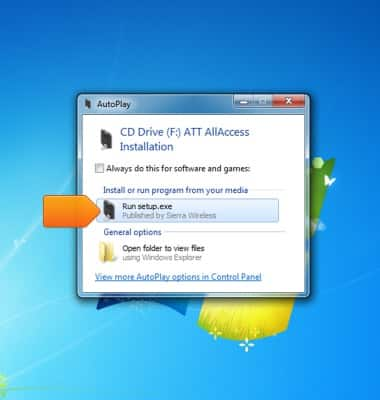
- Read the Terms of Service, then click the I accept the terms in the license agreement checkbox.
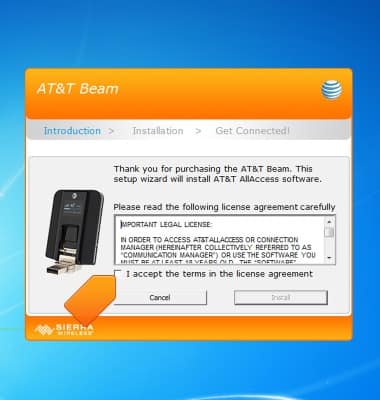
- Click Install.
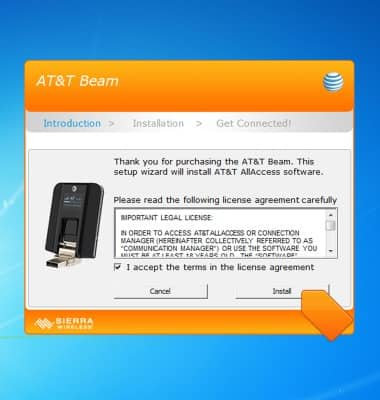
- The application will install and open.
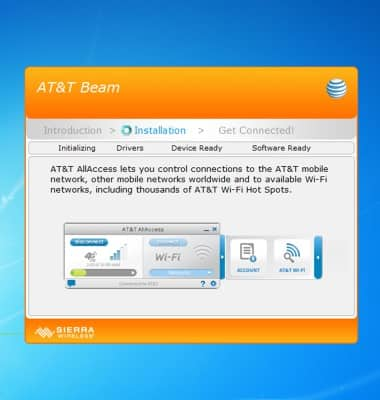
- AT&T AllAccess is now ready for use. Click connect to connect to the mobile network.
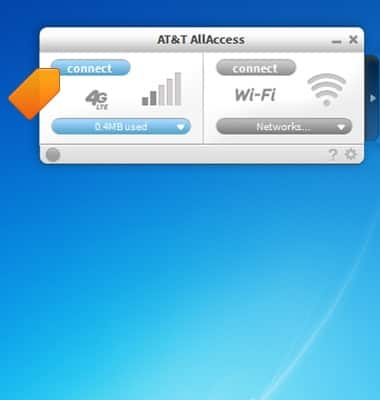
Install AT&T AllAccess - Windows 7 or earlier
AT&T Beam (AC340U)
Install AT&T AllAccess - Windows 7 or earlier
This tutorial shows how to install AT&T AllAccess on Windows 7 or earlier.
INSTRUCTIONS & INFO
Starting December 31, 2022, the AT&T AllAccess app is going away. As a result, some features on your device may no longer be supported. You'll be able to view data usage and notifications on your myAT&T account page, and you can explore other options to stay connected with your device on the go. Learn more about mobile hotspot options.
