Set or change password security
Which device do you want help with?
Set or change password security
This tutorial shows how to set or change password security on the device.
INSTRUCTIONS & INFO
Starting December 31, 2022, the AT&T AllAccess app is going away. As a result, some features on your device may no longer be supported. You'll be able to view data usage and notifications on your myAT&T account page, and you can explore other options to stay connected with your device on the go. Learn more about mobile hotspot options.
- With the Beam attached to your device, open AT&T AllAccess.
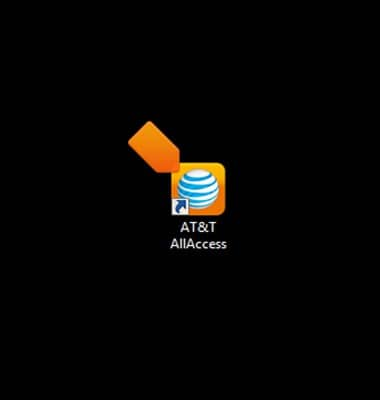
- To enable the PIN, click the Settings icon.

- Click PIN.
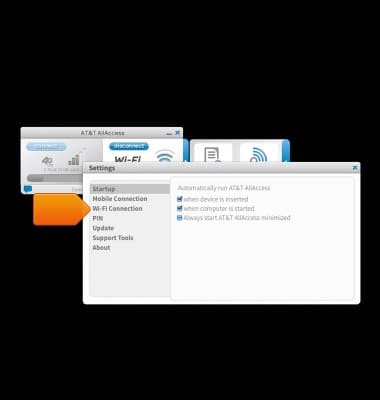
- Click the Enable PIN protection checkbox.
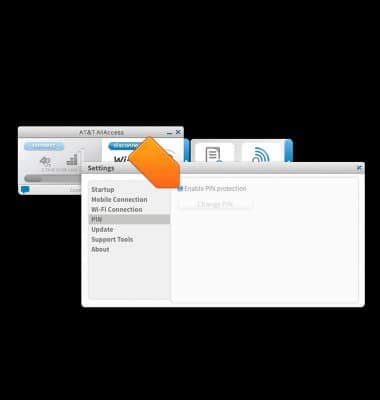
- Enter the required PIN.

- Click OK.
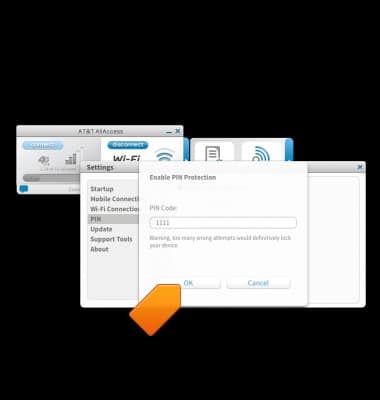
- To change the PIN, click Change PIN.
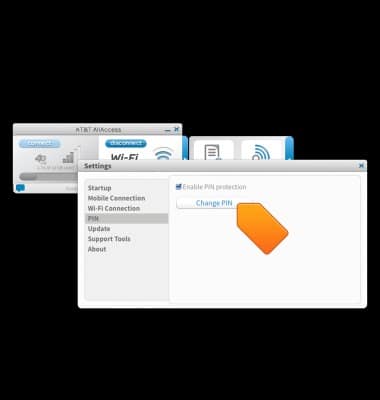
- Enter the current PIN.
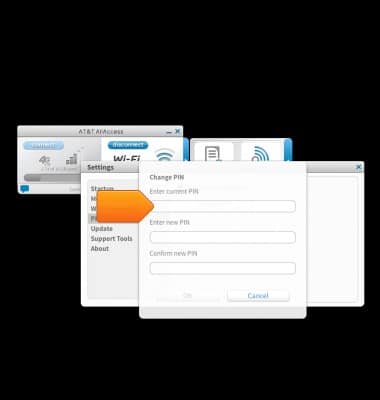
- Enter the desired new PIN.
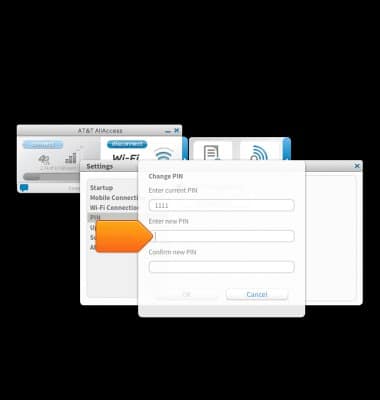
- Re-enter the chosen PIN.
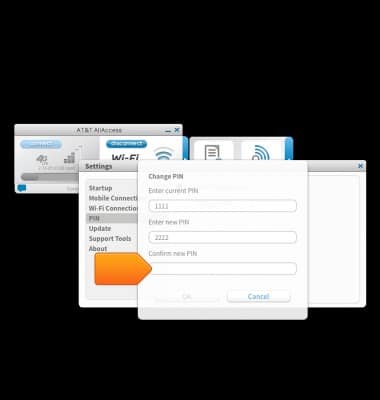
- Click OK.
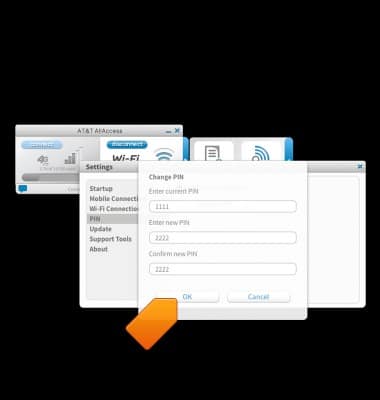
- To disable, click the Enable PIN protection checkbox.

- Enter the required PIN.
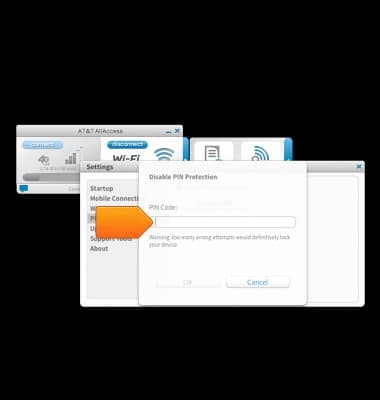
- Tap OK.
