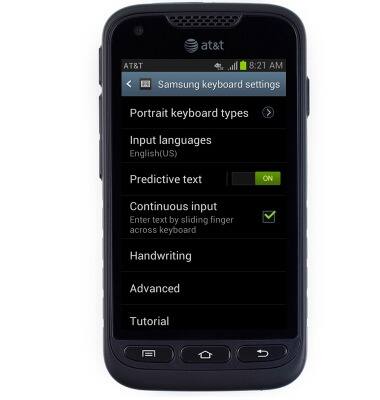Keyboard & typing
Which device do you want help with?
Keyboard & typing
How to use the keyboard, use speech-to-text, access keyboard settings, and more.
INSTRUCTIONS & INFO
- While entering text, tap the Shift icon to enable Shift.
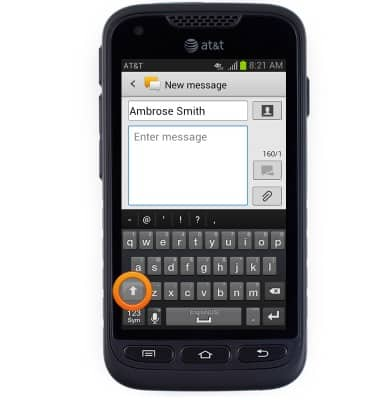
- Double-tap the Shift icon to enable CAPS LOCK.
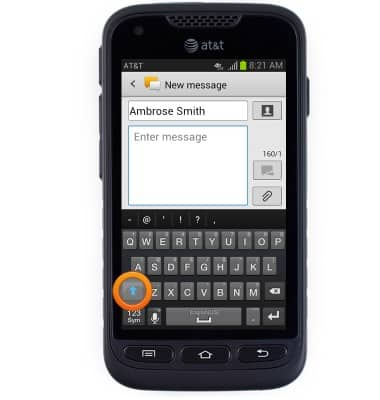
- Tap the Sym icon to enter numbers and special characters.
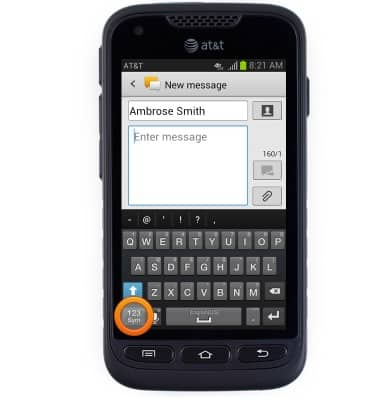
- Tap the Page icon to view additional special characters.
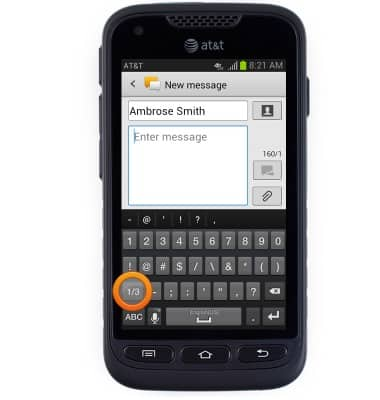
- Tap the ABC icon to return to the standard keyboard.
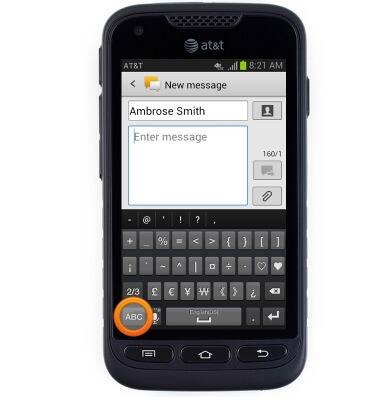
- To use speech-to-text function, tap the Voice icon.
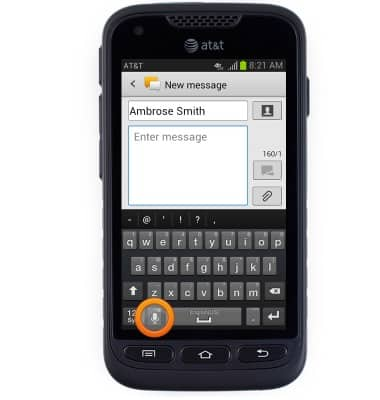
- Speak the desired text, then tap the Voice icon to confirm.
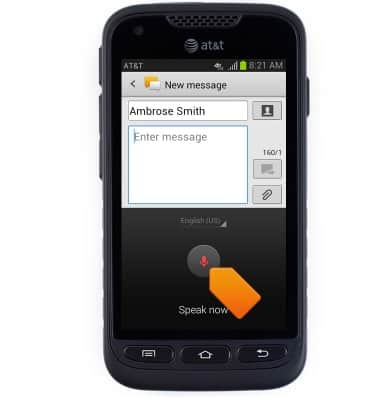
- While entering text, tap the Auto-complete field to quickly complete typed words.

- To copy and paste, while viewing text and / or images, touch and hold the desired area to highlight.
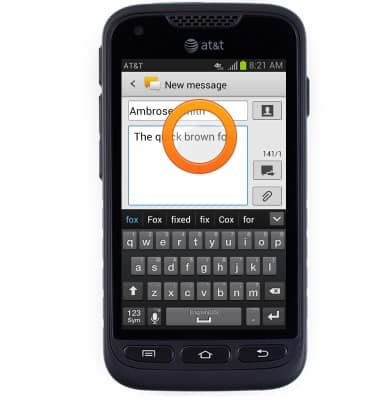
- Touch and drag the Highlight icons to select the desired text / image.
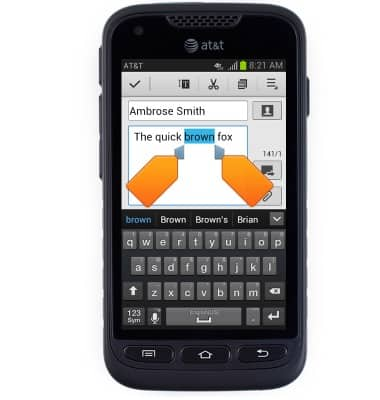
- Tap the Copy icon.
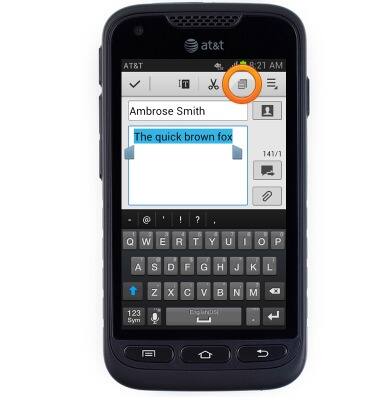
- To paste, touch and hold the desired text field.
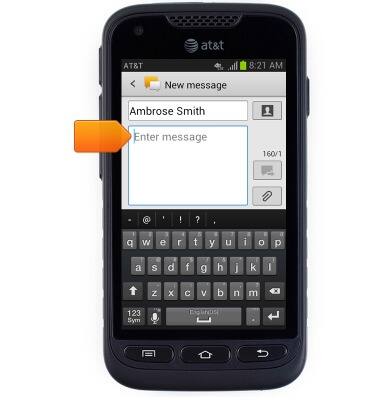
- Tap Paste.
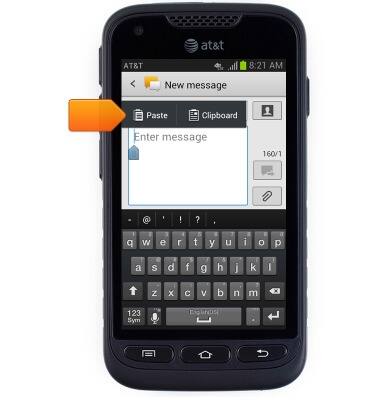
- To edit keyboard settings, first touch and hold the Voice icon.
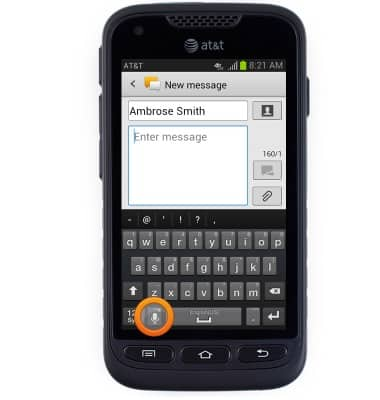
- Tap the Settings icon.
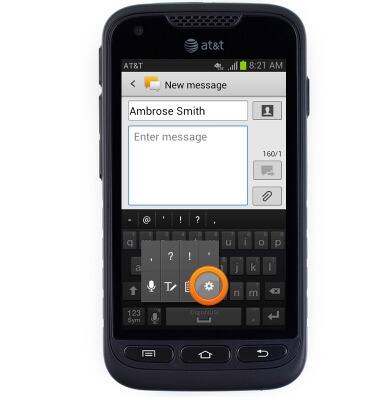
- Edit keyboard settings as desired.