Calendar
Which device do you want help with?
Calendar
Learn how to access the calendar and manage events.
INSTRUCTIONS & INFO
- From the home screen, tap Calendar.

- Tap the Calendar view icon to change calendar view.

- Tap the desired interval to view.

- To create an event, first tap the desired event starting date.

- Tap OK, if prompted.
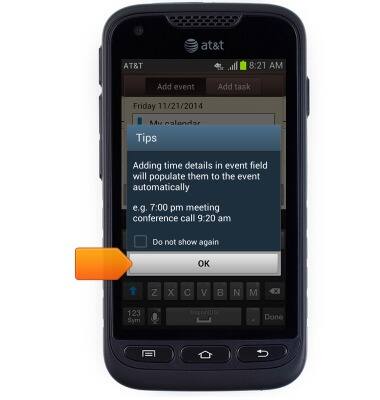
- Enter the desired event name.
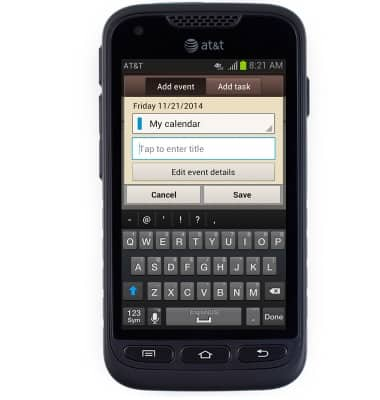
- To enter additional event information, tap Edit event details.
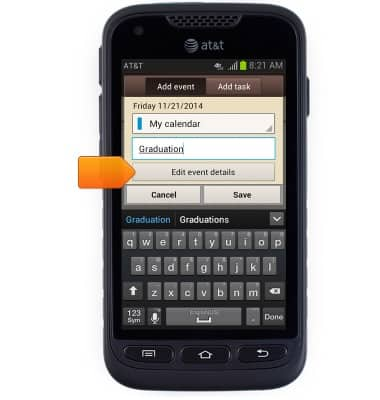
- Tap Done.
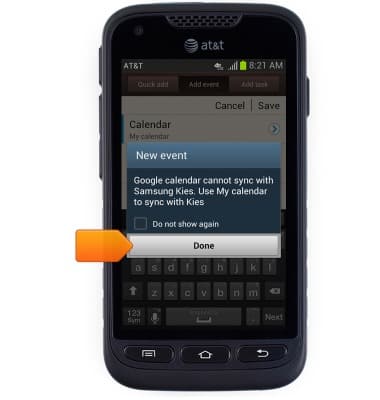
- Edit event details as desired, then tap Save.
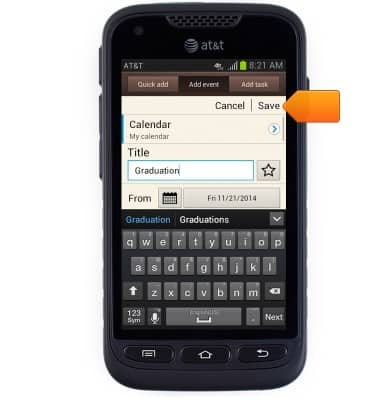
- To edit an event, first tap the desired event date.

- Tap the desired event.

- Press the Menu key.
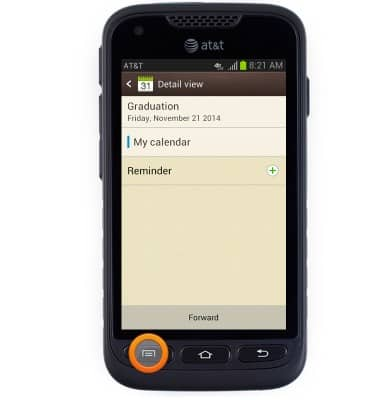
- Tap Edit.
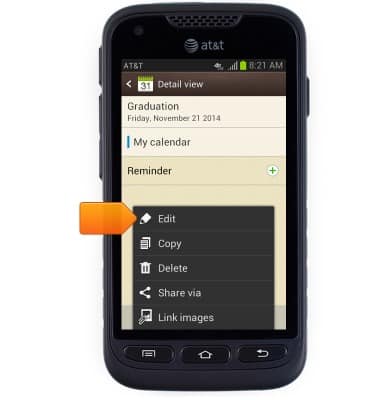
- Edit event details as desired, then tap Save.
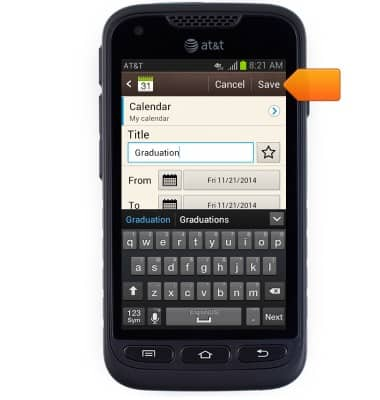
- To delete an event, press the Menu key.
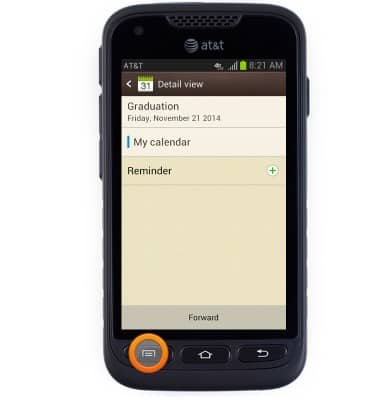
- Tap Delete.
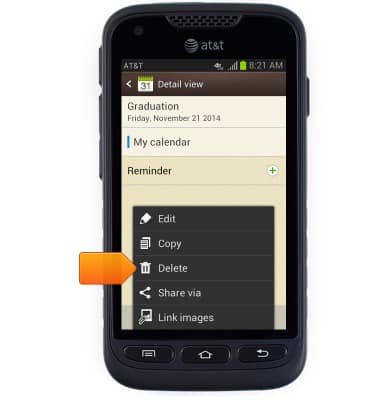
- Tap OK.
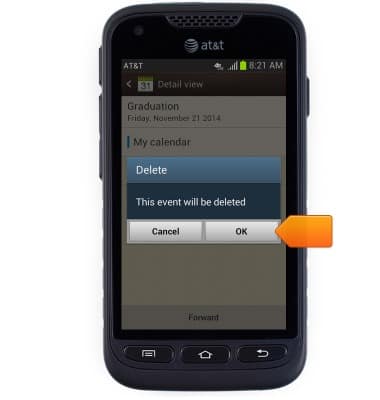
- When an event is near, the Calendar icon will appear in the Notifications bar.
