Set up corporate email
Which device do you want help with?
Set up corporate email
Add an Exchange email account so you can read and send email on your device.
INSTRUCTIONS & INFO
- Before setting up an Exchange email account, you will need your account's server settings. If you don't know this information, please contact your IT team or email provider for assistance.

- From the home screen, press the Menu key.

- Tap Settings.
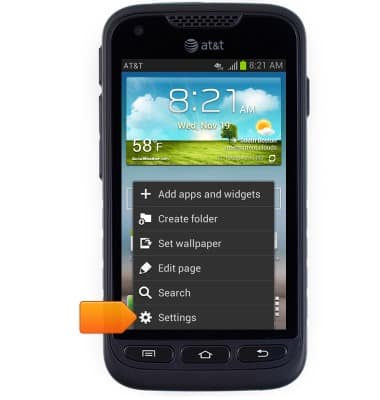
- Scroll to, then tap Add account.

- Tap Microsoft Exchange ActiveSync.
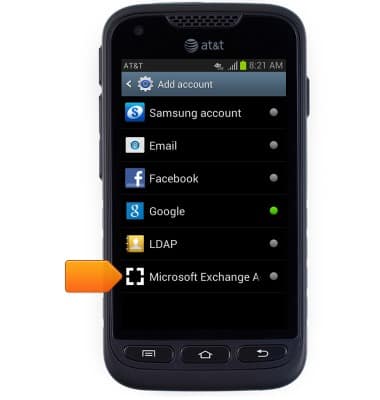
- Enter the corporate email account login information.
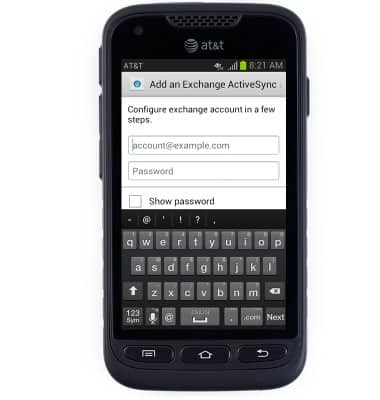
- Tap Manual setup to manually adjust incoming and outgoing server settings. Tap Next to skip this process and automatically set up the account.
Note: Consult your IT department for information on setting up your Exchange account server settings. This tutorial selects 'Next'.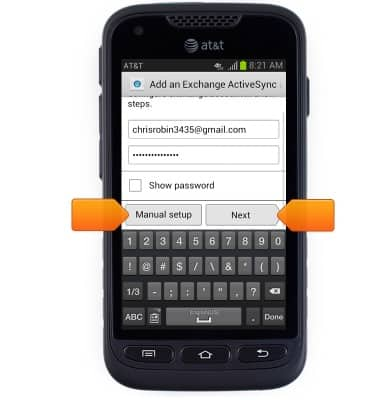
- Edit account settings as desired, then tap Next.
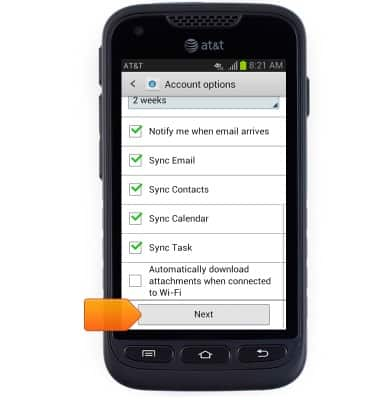
- Tap Done.
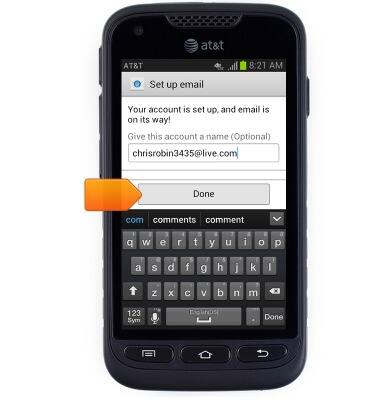
- When new mail is received, a New mail icon will appear in the Notifications bar.
