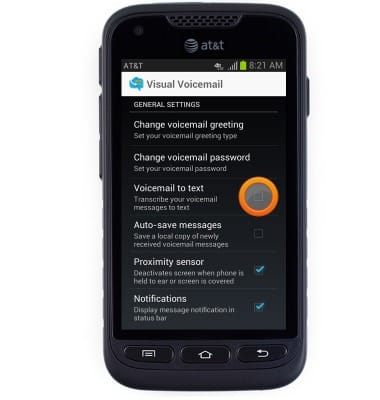Set up Voicemail
Which device do you want help with?
Set up Voicemail
Set up voicemail on your device.
INSTRUCTIONS & INFO
- Visual Voicemail allows you to play and manage your voicemail messages from an on-screen inbox, just as you would with an email account.
Note: Alternately, you can set up voicemail by tapping the Phone icon, then pressing and holding the number 1 key. If prompted, enter your voicemail password, then follow the prompts to set up your voicemail.
- From the home screen, tap Play Store.

- Tap APPS.
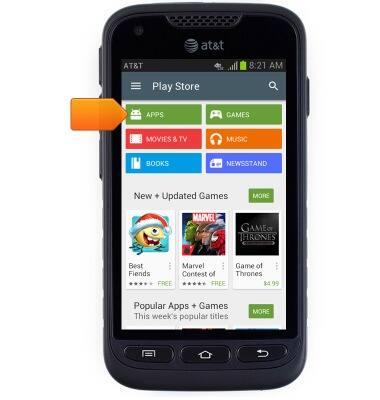
- Tap the Search icon.
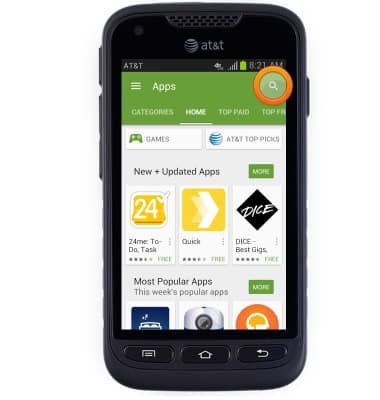
- Enter 'Visual Voicemail', then tap the Search icon.
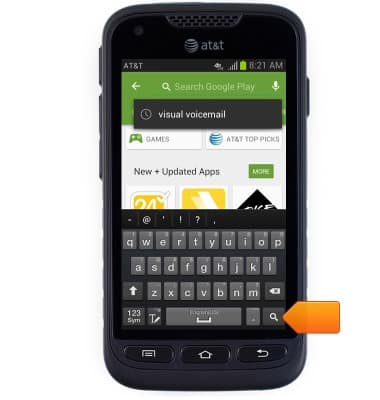
- Tap AT&T Visual Voicemail.

- Tap INSTALL.
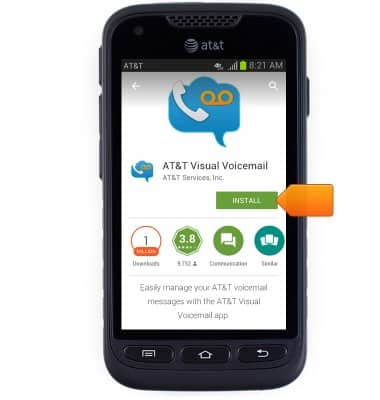
- Tap ACCEPT.
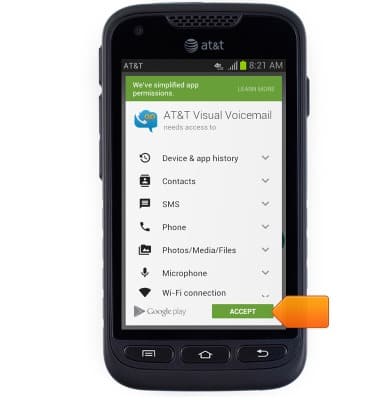
- Tap OPEN.
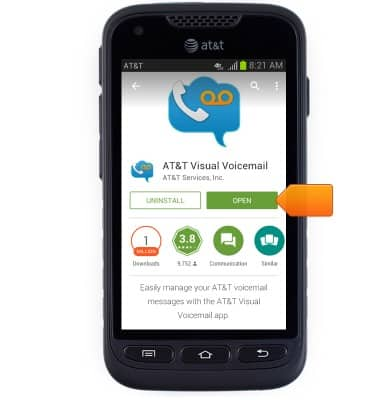
- Tap Call Voicemail.
Note: If you're a new customer and have not established a voicemail box, you'll be prompted to set up your voicemail and choose a password and greeting. If you're an existing customer, and have already set up your voicemail box, you may be asked to input your existing password. If you have forgotten your voicemail password, you will not be able to access Voicemail until you Reset your voicemail password. In either case, once you have successfully entered your voicemail box, you'll hear the voicemail main menu, tap the End Call icon. You'll be returned to the visual voicemail application.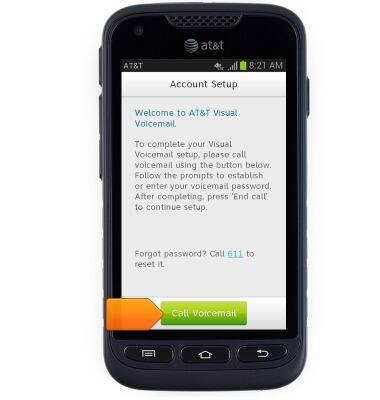
- AT&T Visual Voicemail will set up.
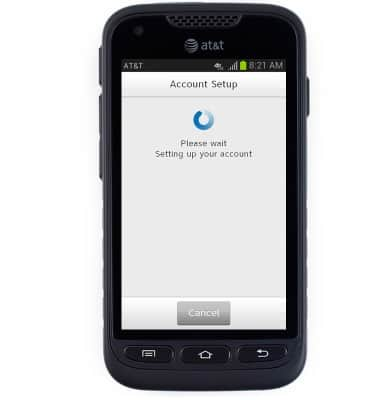
- Tap Accept.
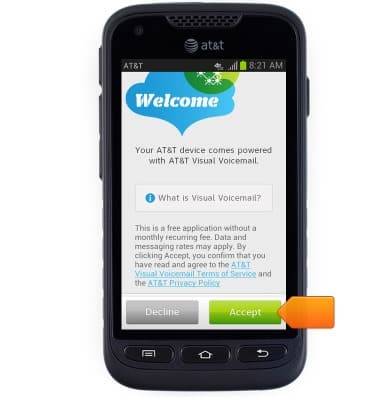
- Tap the Voicemail Password field, then enter the current voicemail password.

- Tap Continue.
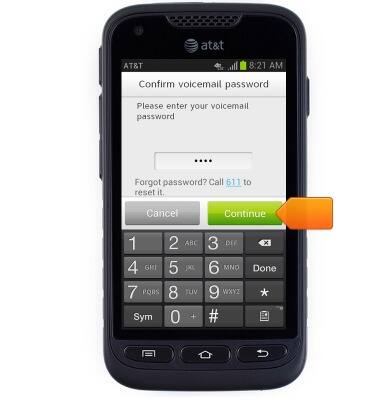
- Tap Finish.
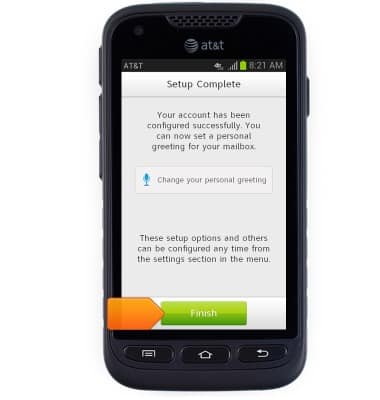
- AT&T Visual Voicemail is now ready for use.
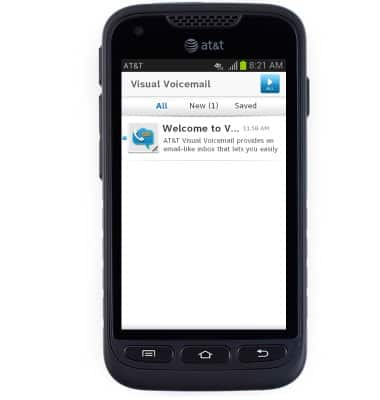
- To set voice-to-text options, press the Menu key.
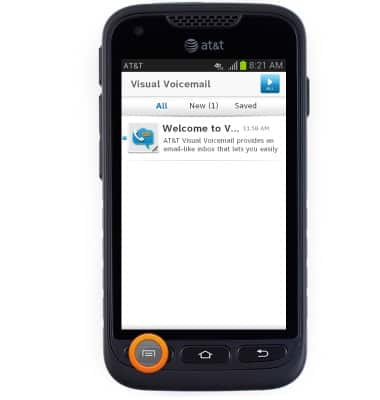
- Tap Settings.
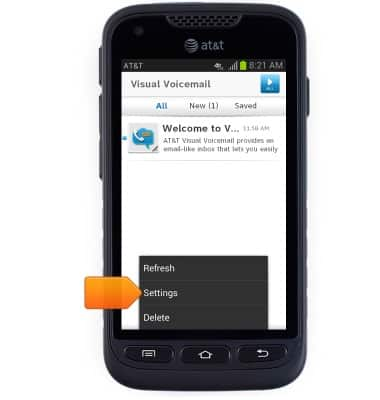
- Tap the Voicemail to text checkbox to toggle on / off.
Note: View Access Voicemail for tips to manage voicemail. Go to Troubleshoot Voicemail for solutions to common voicemail problems.