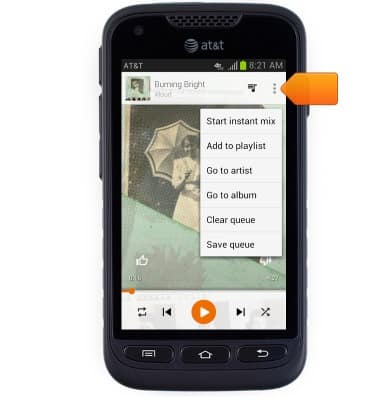Play music
Which device do you want help with?
Play music
Play music, turn the music player off.
INSTRUCTIONS & INFO
- From the home screen, tap Apps.
Note: To add music to your device, you can purchase from Google Play or transfer music files from your computer to the device Music folder.
- Swipe to, then tap Play Music.

- Tap Use Standard.
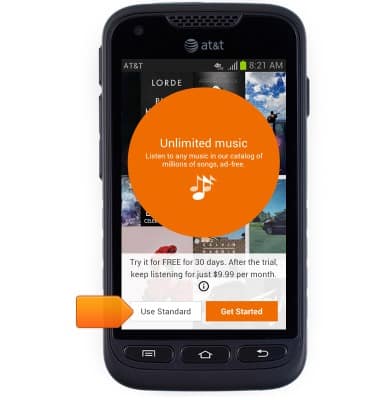
- Tap Done.
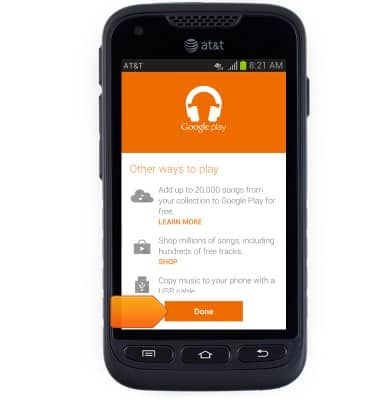
- Tap the Play Music tab.
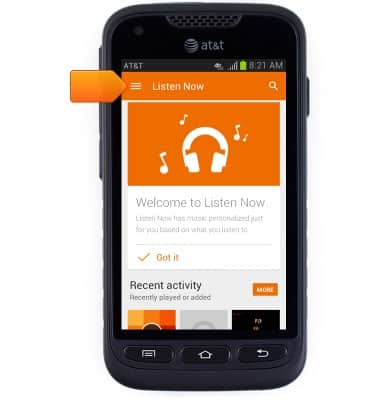
- Tap My Library.
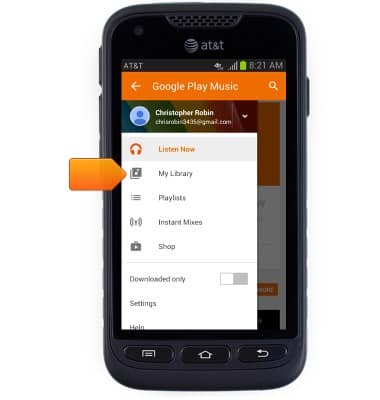
- Tap the desired album / artist / song.
Note: This tutorial selects an artist.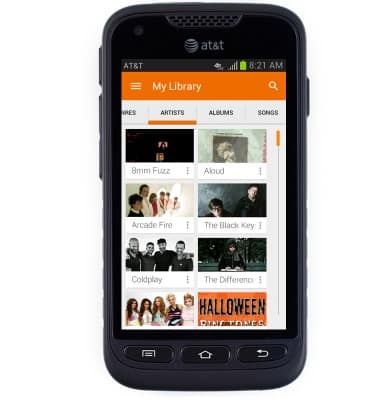
- Tap the desired album.
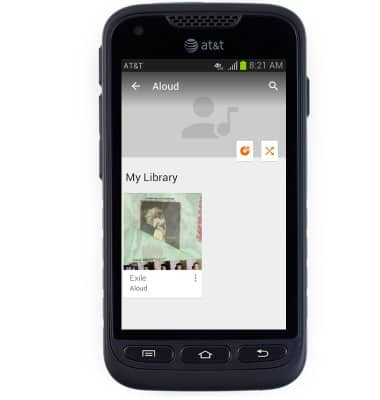
- Tap the desired song to play.
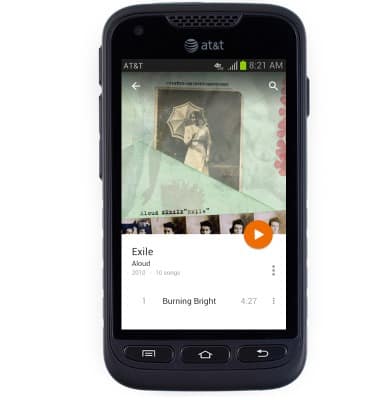
- Tap the Player tab to view the player.
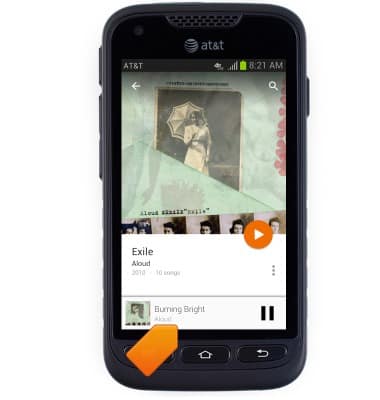
- Tap the Pause icon to pause playback.
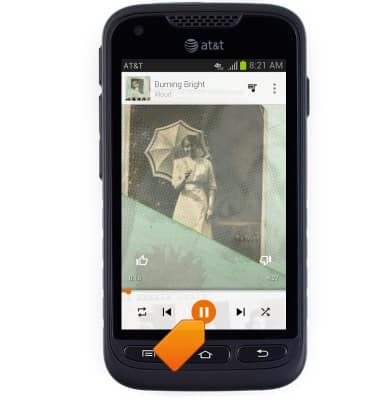
- Tap the Forward / Backward icons to skip back and forth on the playlist. Touch and hold to fast forward or rewind the currently playing song.
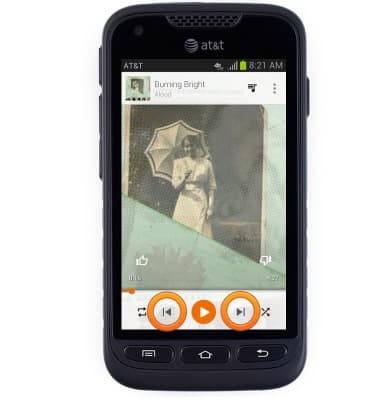
- Tap the Repeat icon to toggle repeat options on / off.

- Tap the Shuffle icon to toggle shuffle options on / off.
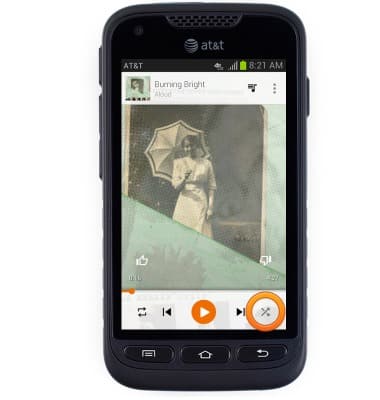
- Press the Volume keys to adjust media volume.
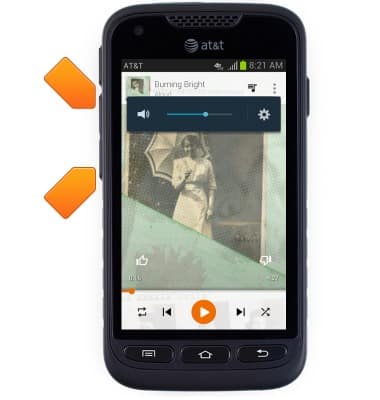
- Tap the Menu icon to view the player menu.