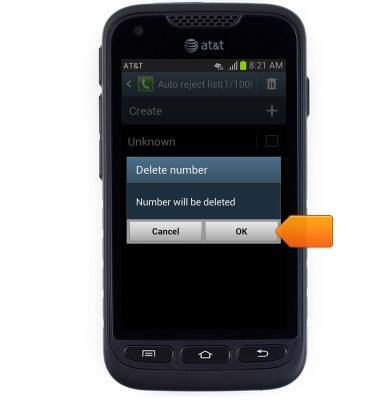Block or Unblock Calls
Which device do you want help with?
Block or Unblock Calls
Block or unblock calls from your device.
INSTRUCTIONS & INFO
- From the home screen, tap Phone.
Note: The call blocking feature may not affect phone calls made or received via third-party apps installed on your device. Please contact third party app developers for assistance with such applications.
- Press the Menu key.

- Tap Call settings.

- Tap Call rejection.
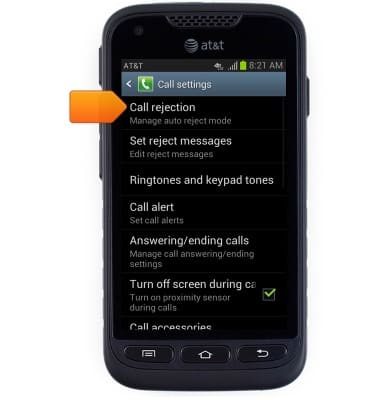
- To edit block call preferences, tap Auto reject mode.

- Tap the desired block calls option.
Note: This tutorial selects 'Auto reject numbers'.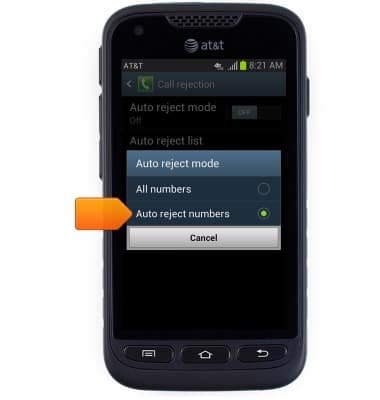
- Tap the Auto reject mode switch to toggle on / off.

- To add a number to the blocked calls list, tap Auto reject list.

- Tap the Add icon.
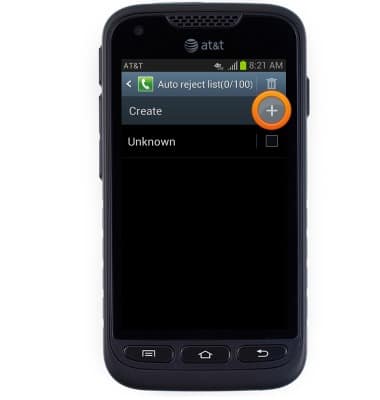
- Enter the desired phone number.

- Tap Save.

- To remove a phone number from the blocked calls list, tap Auto reject list.

- Scroll to, then touch and hold the desired blocked number.

- Tap Delete.
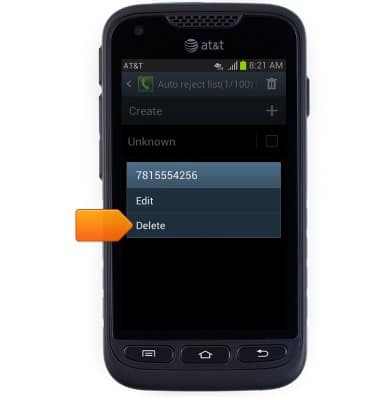
- Tap OK.