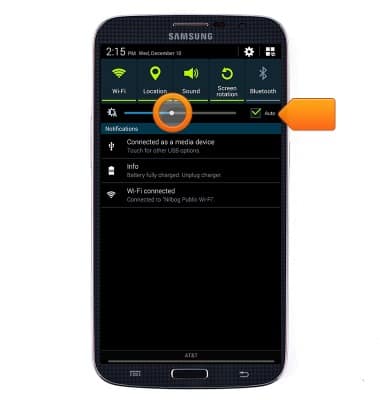Learn & customize the home screen
Which device do you want help with?
Learn & customize the home screen
Add shortcuts and widgets, access the notification panel, changing wallpaper, and more.
INSTRUCTIONS & INFO
- To open an app, tap the desired app icon.

- Swipe left or right to access additional home screens.

- Scroll up and down to access additional information on a screen.
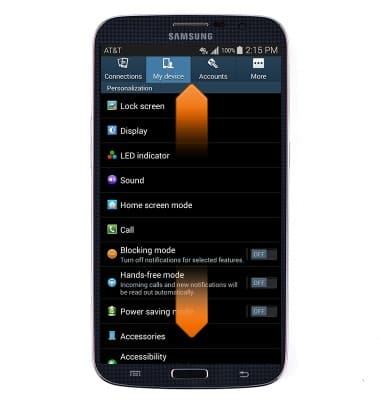
- Swipe down from the top of the screen with one finger to reveal the Notifications menu.

- Swipe down from the top of the screen with two fingers to reveal the Quick Settings menu.

- To add a widget to the home screen, tap Widgets.

- Swipe to, then touch and hold the desired widget.
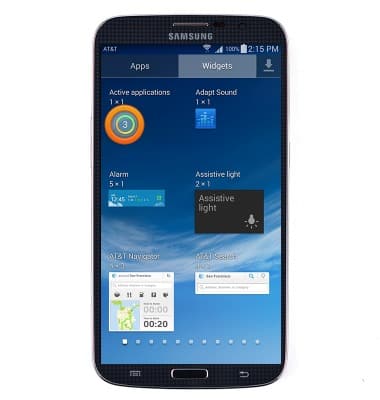
- Drag the widget to the desired location, then release.

- To relocate a widget, touch and hold the desired widget.

- Drag the widget to the desired location, then release.

- To remove a widget, shortcut or app from a home screen, touch and hold the desired icon.

- Drag the icon to Remove, then release.

- To adjust the brightness, swipe down from the top of the screen to reveal the Notifications menu.

- To set the brightness manually, uncheck Auto and then touch and drag the slider to the desired level.