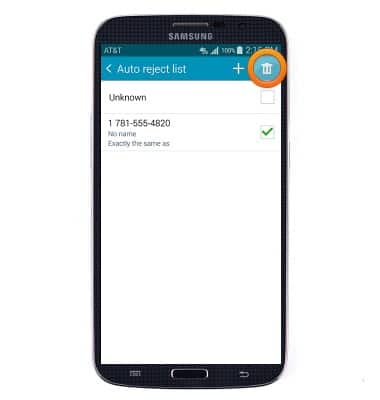Block or Unblock Calls
Which device do you want help with?
Block or Unblock Calls
Block or unblock calls from your device.
INSTRUCTIONS & INFO
- From the home screen, tap Phone.
Note: The call blocking feature may not affect phone calls made or received via third-party apps installed on your device. Please contact third party app developers for assistance with such applications.
- Under the Keypad tab, tap the Menu icon.
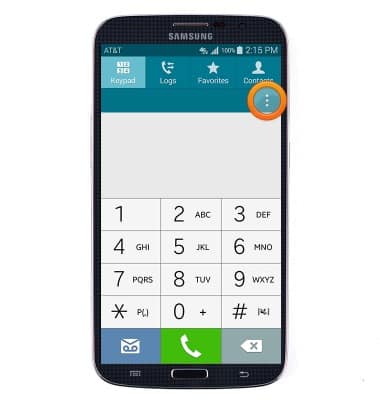
- Tap Settings.
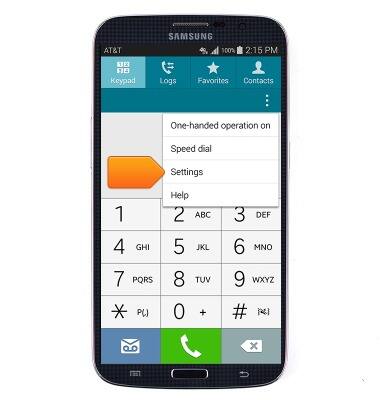
- Tap Call.
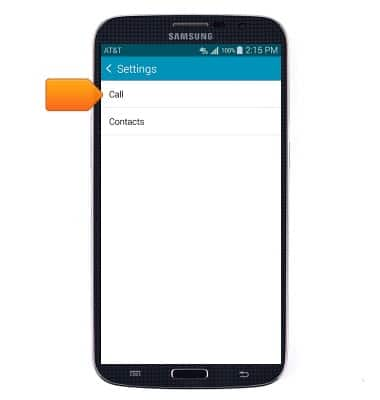
- Tap Call rejection.
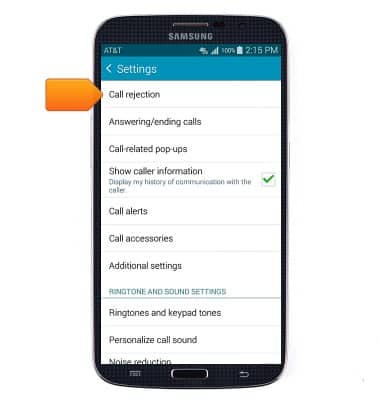
- Tap Auto reject mode.
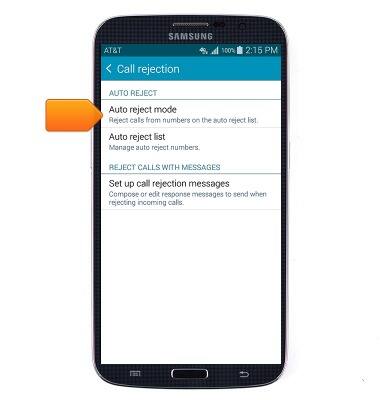
- Tap the desired option.
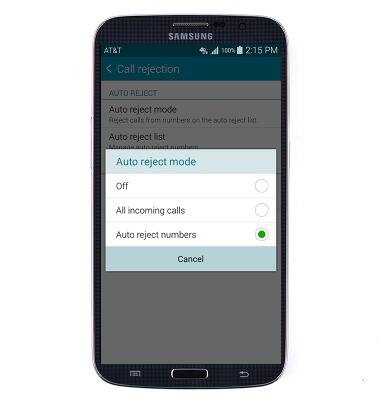
- Tap Auto reject list.
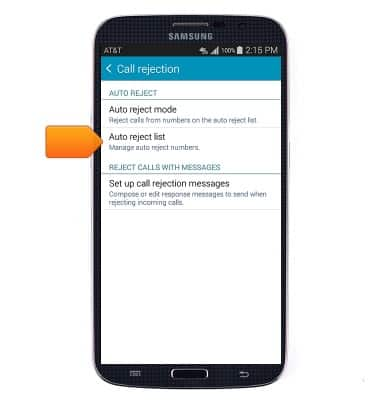
- Tap the Add icon to add a new number or contact to the reject list.
Note: To quickly add a phone number or contact to the call reject list, tap and hold a call log, and then select Add to reject list.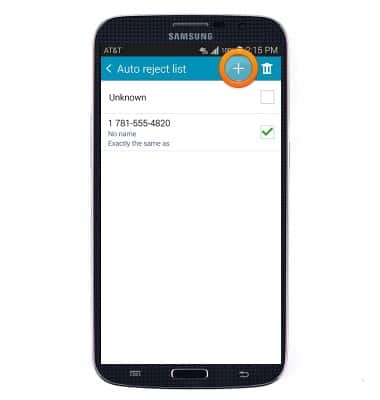
- Tap the Delete icon to delete an existing number or contact from the call reject list.