- Swipe down from the top of the screen to reveal the Notifications menu.

- Tap the Settings icon.

- Scroll to, then tap Wi-Fi.

- To enable or disable wi-fi, tap the Wi-Fi switch.
Note: To optimize battery life, turn Wi-Fi off when not in use.
- Tap the desired network.
Note: Scroll to, then tap 'Add Wi-Fi network' to connect to a hidden or unbroadcasted Wi-Fi network. You will need to enter the network SSID, security type, and a password (if necessary) to continue.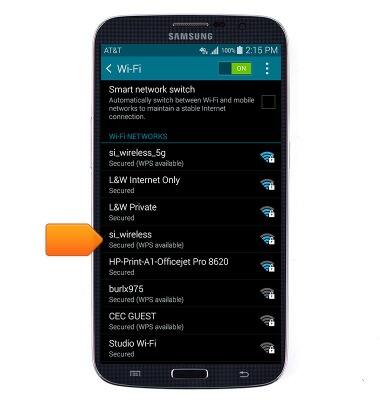
- If connecting to a secure network, enter the password.
Note: Secure networks will be displayed with a lock over the signal icon.
- Tap Connect.
Note: Data transmitted over a Wi-Fi network does not count toward your AT&T data plan, and will not be billed.
- The Wi-Fi Connected icon will display in the notification bar when the device is connected to a Wi-Fi network.
Note: When Wi-Fi is on, and you are in range of a saved Wi-Fi network or an AT&T Wi-Fi HotSpot location, the phone will connect automatically.
Wi-Fi
Samsung Galaxy S22 Ultra / Galaxy S22+ / Galaxy S22 (SM-S908U/SM-S906U/SM-S901U)
Wi-Fi
How to connect your device to a Wi-Fi network.

0:00
INSTRUCTIONS & INFO
