- While in Edit mode, press a Letter key to input the indicated letter.

- Press the Shift key to capitalize the next input letter. Press again to enable Caps Lock. Press once more to return to lowercase input.

- To input numbers or symbols, press the Alt key, followed by the desired number or symbol key. Press again to enable Number/Symbol lock. Press once more to return to the standard input mode.

- Press the 'sym' key to access additional symbols.
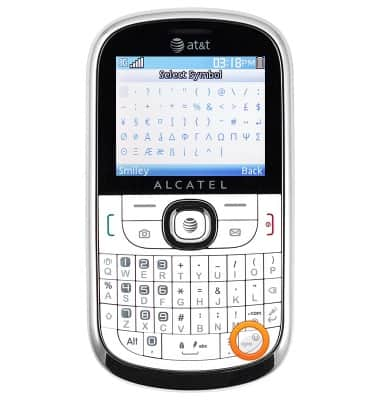
- Press the Space key to input a space.

- Press the Backspace key to backspace.

- Press the Return key to enter the next line.

- To enable auto-complete suggestions, press the Left soft key.

- Scroll to 'Input Mode', then press the Center nav key.

- Scroll to 'Smart Abc', then press the Center nav key.

- Auto-complete suggestions will display as text is entered. Press the Left and Right nav keys to scroll through suggestions.

- Press the Center nav key to input the highlighted suggestion.

Keyboard & typing
Alcatel 871A
Keyboard & typing
How to use the keyboard, use speech-to-text, access keyboard settings, and more.
INSTRUCTIONS & INFO
