- From the home screen, press the Left and Right nav keys to scroll through items on the Widget bar.

- Press the Center nav key to launch the selected app.

- To customize the Widget bar, press the Right soft key.

- Scroll to the 'Settings' icon, then press the Center nav key.

- Scroll to 'Widget Settings', then press the Center nav key.
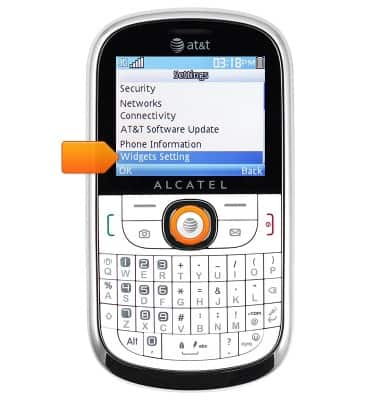
- To change the widgets that appear on the Widget bar, choose 'Select Widgets', then press the Center nav key.

- Select the desired widgets, then press the Left soft key to save.
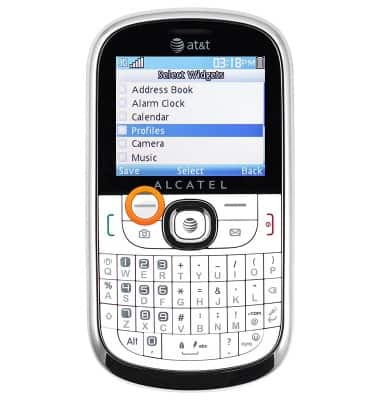
- To reorder widgets on the Widget bar, scroll to 'Reorder Widgets', then press the Center nav key.

- To swap the locations of two widgets, scroll to the first desired widget, then press the Center nav key.

- Scroll to the second desired widget, then press the Center nav key.
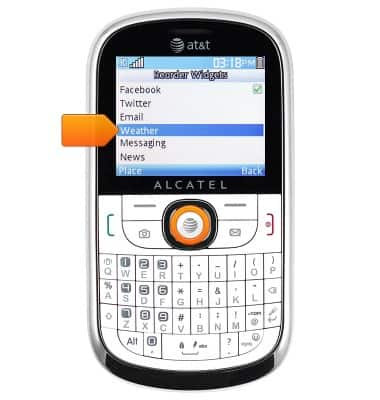
- Reorder widgets as desired. Changes will save automatically.
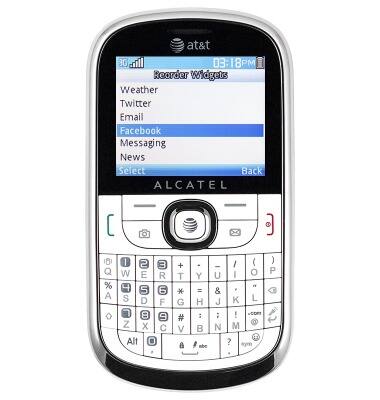
- To toggle the Widget bar on/off, from the Settings menu, scroll to 'Phone Settings', then press the Center nav key.
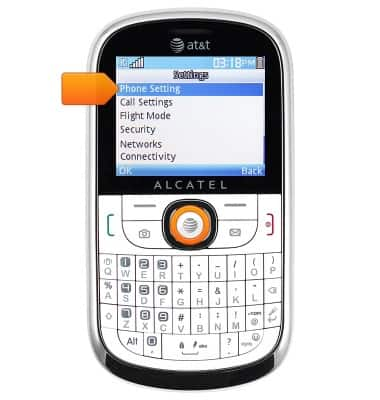
- Scroll to 'Widget Bar', then press the Center nav key.

- Select 'Display', then press the Center nav key to toggle on/off.

Learn & customize the home screen
Alcatel 871A
Learn & customize the home screen
Add shortcuts and widgets, access the notification panel, changing wallpaper, and more.

0:00
INSTRUCTIONS & INFO
