- From the home screen, tap Settings.

- Scroll to and tap Mail, Contacts, Calendars.
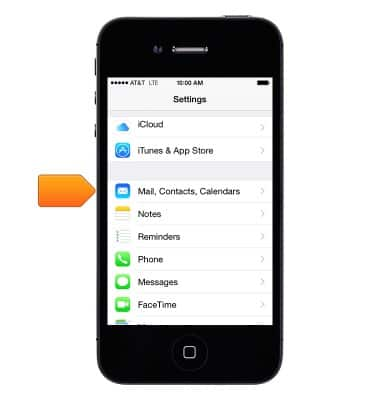
- Tap Add Account.
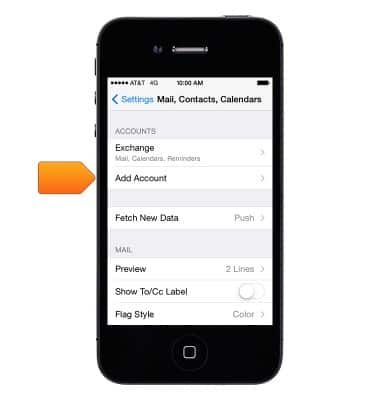
- Select your email provider.
Note: If you don't see your email provider listed, tap Other > Add Mail Account. Follow the onscreen steps and provide the required information to configure your account.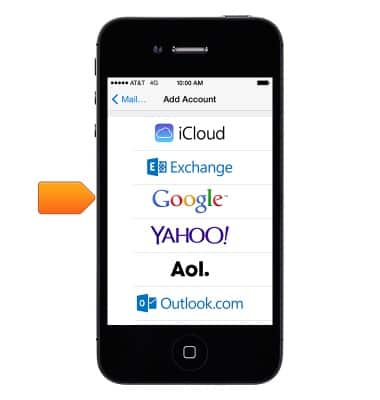
- Enter your email address and password, and then tap Next.
Note: If unable to verify your account, click here for advanced email setup instructions.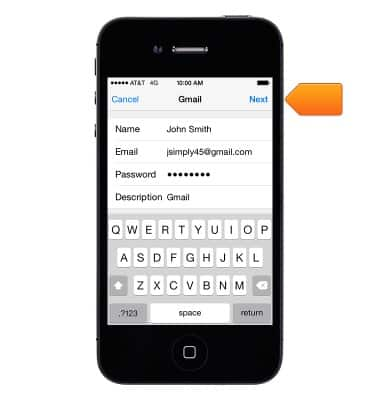
- Set the desired account sync options, and then tap Save.

- If this is the only account you've set up on iPhone, you will be directed to your inbox. If you have additional accounts set up, you will be returned to the "Mail, Contacts, Calendars" screen.
Note: To add additional email accounts, repeat the above steps.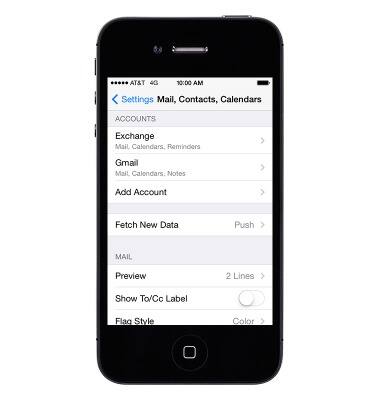
- Press the Home button to return to the home screen.
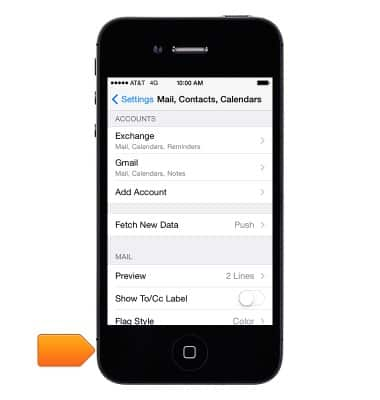
- Test the setup by sending an email.
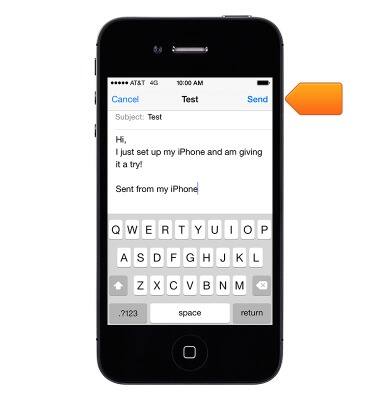
- Apple maintains a database of the most common email service providers. Those settings will be automatically configured on your device during setup. If the database does not automatically configure the settings and you do not know them, please contact your email provider and have them assist you with completing this document.

Set up personal email
Apple iPhone 4
Set up personal email
Add your personal email accounts so you can read and send email on your device.
INSTRUCTIONS & INFO
