- When you're not using iPhone, press the Sleep/Wake key to lock iPhone. Locking iPhone puts the display to sleep, saves the battery, and prevents anything from happening if you touch the screen. You can still get phone calls, FaceTime calls, text messages, alarms, and notifications. You can also listen to music and adjust the volume.

- iPhone locks automatically if you don't touch the screen for a minute or so. To adjust the timing, go to Settings.

- Tap General.
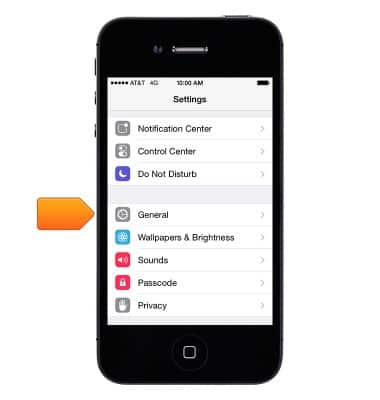
- Tap Auto-Lock.
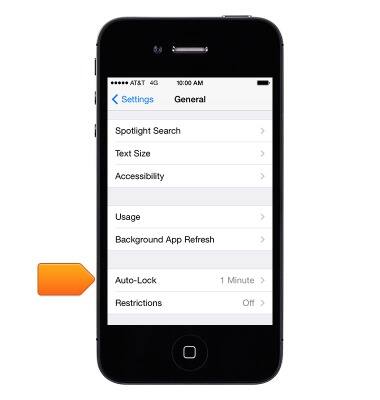
- Unlock iPhone:
Press either the Sleep/Wake or Home button.
- Drag the slider.

- For additional security, you can require a passcode to unlock iPhone. See the "Set or change password security" tutorial for more information.

Secure my device
Apple iPhone 4
Secure my device
Lock the device screen, set and change security lock, and locate device.
INSTRUCTIONS & INFO
