- Whenever the computer and the iOS device are on the same network, the iOS device will appear in iTunes, and you can sync it. The iOS device will sync automatically when Wi-FI sync is enabled, iTunes is open, and the iPhone or iPad is plugged into a power source and connect to the same Wi-Fi network as the computer.

- Open iTunes.
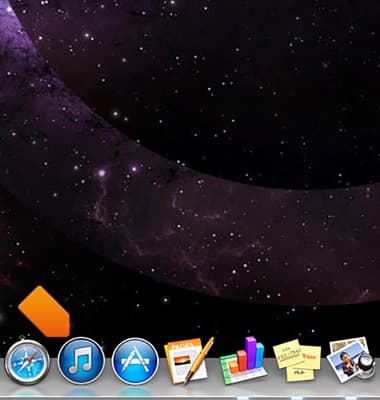
- To set up Wi-Fi syncing, connect your iOS device to your computer with the included USB cable. Click the device button in the upper right corner.
Note: If you are viewing the iTunes Store, click the Library button in the upper right corner. The device button will then be visible.
- In the Summary tab, select "Sync with this iPhone over Wi-Fi".
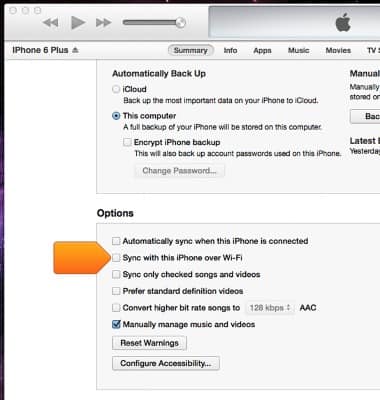
- Whenever the computer and the iOS device are on the same network, the iOS device will appear in iTunes, and you can sync it. The iOS device will sync automatically when all of the following are true:
-The iOS device is plugged in to power
-iTunes is open on the computer
-The iOS device and the computer are on the same Wi-Fi network
- While the iOS device appears in the upper right corner of iTunes, you can select the content tabs and configure sync options.
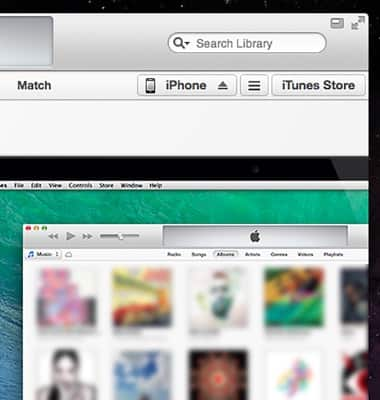
- Click Apply or Sync to sync the iOS device.
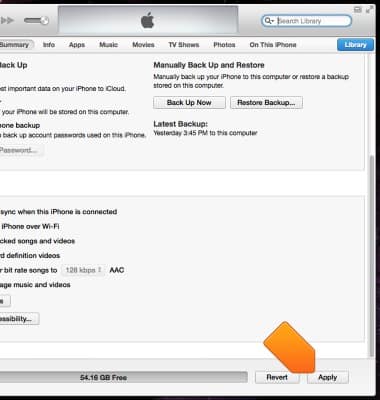
- For more information, please visit Apple support articles: Syncing your data with iTunes or Troubleshooting iTunes Wi-Fi Syncing.

iTunes
Apple iPhone 4
iTunes
Learn how to backup and restore your device using iTunes.
INSTRUCTIONS & INFO
