- Use your AT&T device as a mobile Wi-Fi hotspot to share your data connection with Wi-Fi-capable devices such as: other smartphones, tablets, netbooks, MP3 players, and more.
Note: Eligible data plan required, learn more.
- To set up Personal Hotspot, tap Settings.

- Tap Cellular.
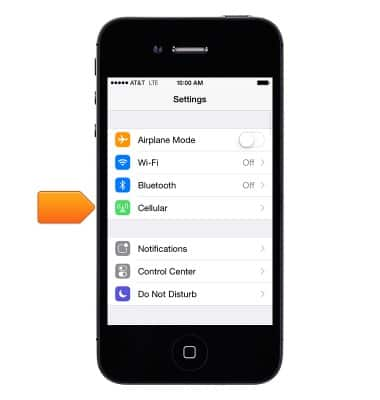
- Tap Personal Hotspot and turn it on.
Note: After configuring Personal Hotspot, you can directly access the settings from Settings > Personal Hotspot.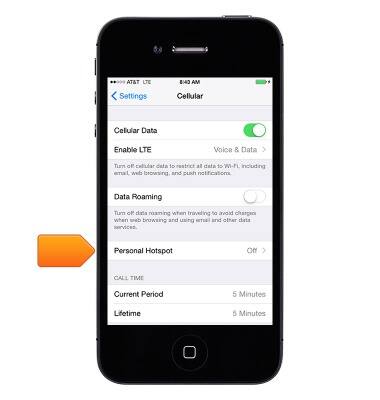
- When the Hotspot is enabled, the Notifications bar will turn blue while on the home screen. The number of connected devices will be displayed below the time.

- You can change your Wi-Fi password by tapping Settings.

- Tap Personal Hotspot.
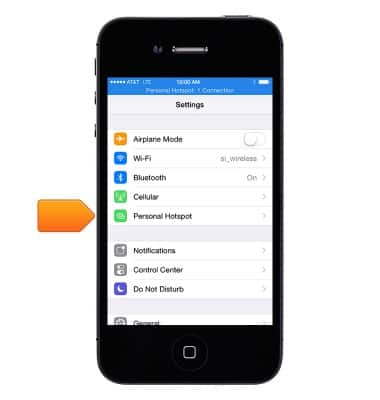
- Tap the Wi-Fi password.
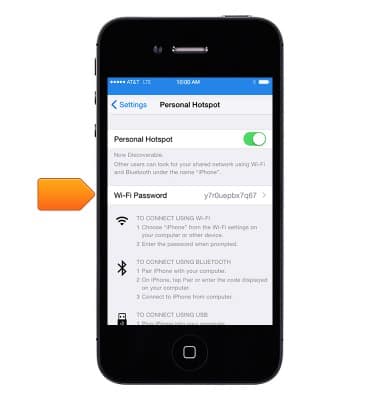
- The name of the hotspot network will be the name of the device. To change this, from the home screen, tap Settings > General > About > Name.
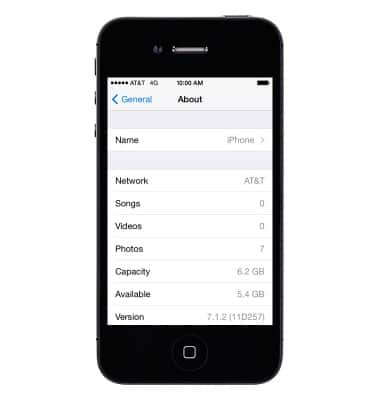
- To turn the hotspot off, tap the Settings > Personal Hotspot > tap the Personal Hotspot switch.
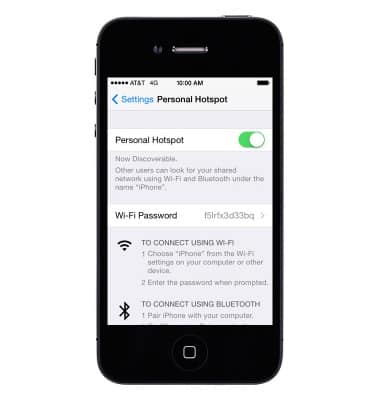
Mobile hotspot
Apple iPhone 4
Mobile hotspot
How to set up your device as a mobile hotspot to share your data connection with Wi-Fi-capable devices.
INSTRUCTIONS & INFO
