- Browse your music by playlist, artist, or other category. For other browse options, tap More. Tap any song to play it. You can listen to audio from the built-in speaker, from headphones attached to the headset jack, or from wireless Bluetooth stereo headphones paired with iPhone. If headphones are attached or paired, no sound comes from the speaker.

- Display lyrics:
If you've added lyrics to the song, tap the album cover to see them. To add lyrics, use the song's Info window in iTunes on your computer, then sync the song to iPhone.
Note: Lyrics aren't supported by iTunes Match.
- Skip to any point in a song:
Drag the playhead. Slow down the scrub rate by sliding your finger down the screen.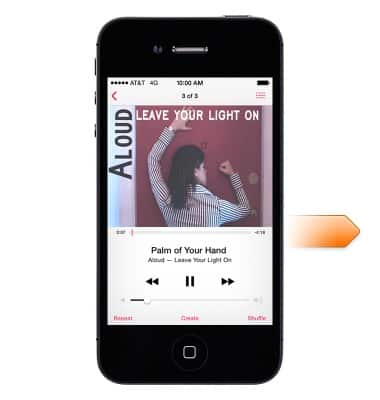
- See all tracks from the album containing the current song:
Tap the Menu icon. A list will be displayed.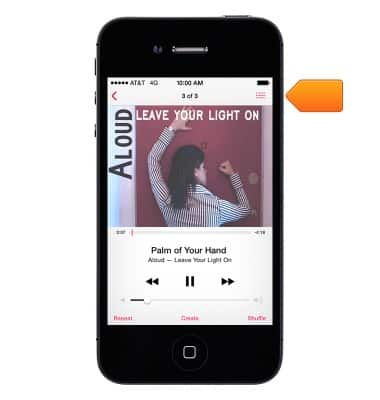
- Search music:
While browsing, tap the status bar to reveal the search field at the top of the screen, then enter your search text. You can also search audio content from the Home screen.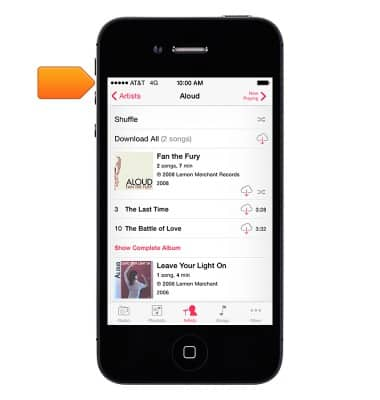
- Get audio controls from the Lock screen or when using another app:
Swipe up from the bottom edge of the screen to open Control Center.
Play music
Apple iPhone 4
Play music
Play music, turn the music player off.
INSTRUCTIONS & INFO
