- Do Not Disturb keeps calls, alerts, and notifications from making any sounds or lighting up the screen when the screen is locked.
Note: Alarms still sound, however, and if the screen is unlocked, Do Not Disturb has no effect. You may personalize iPhone's Do Not Disturb settings to designate quiet hours, allow certain people to call, or enable repeated calls to ring through.
- From the Home screen, tap Settings.

- Tap Do Not Disturb.
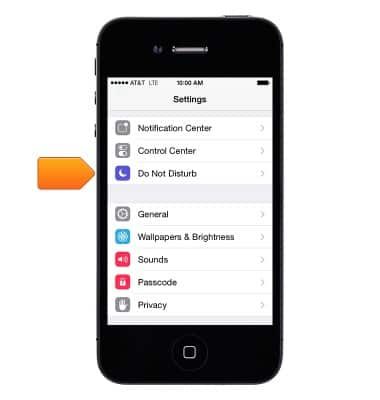
- Tap the "Manual" toggle to turn on or off.
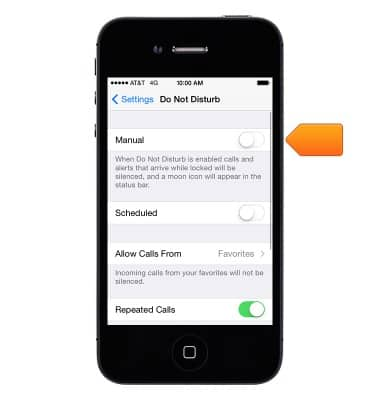
- When on, the Do Not Disturb icon will be displayed in the status bar.
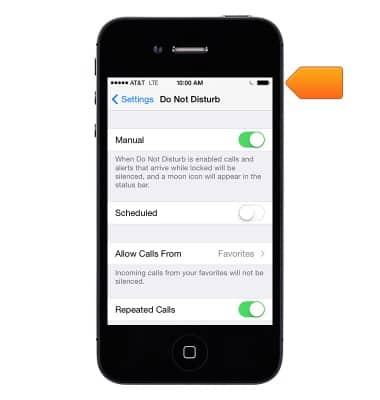
- To schedule Do Not Disturb times, from the home screen, tap Settings > Do Not Disturb.

- Tap the Scheduled slider to turn on/off.
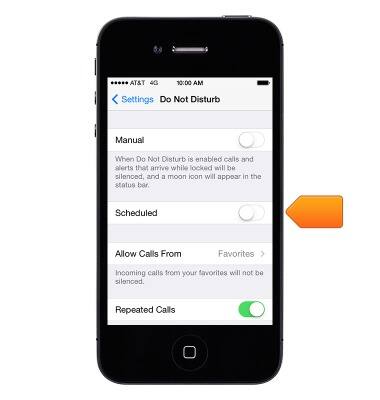
- Tap the Scheduled times.
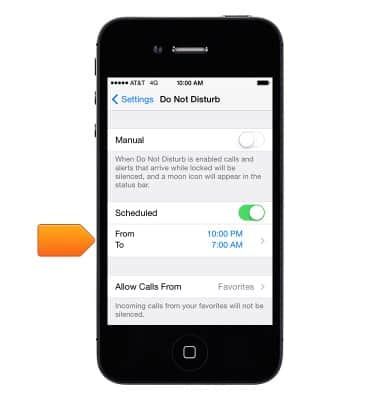
- Set a recurring time frame for Do Not Disturb to turn on and off automatically (bedtime, work hours, school etc).

Do not disturb
Apple iPhone 4
Do not disturb
This tutorial describes how to put the device into 'do not disturb' mode.
INSTRUCTIONS & INFO
