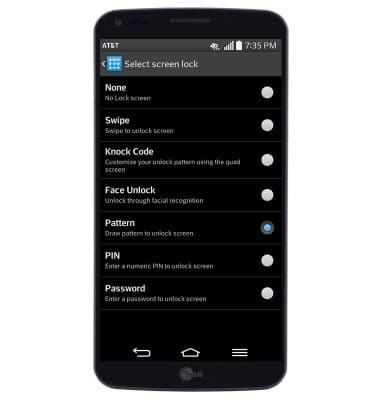Set or change password security
Which device do you want help with?
Set or change password security
Enable or change the password on your device.
INSTRUCTIONS & INFO
- From the home screen, press the Menu key.

- Tap Lock screen settings.
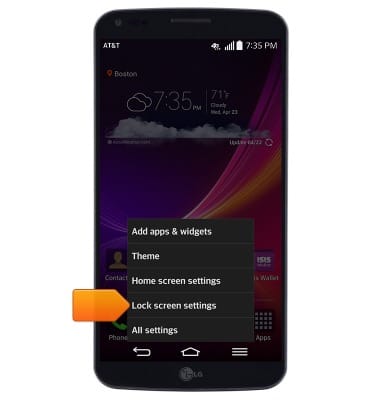
- Tap Select screen lock.
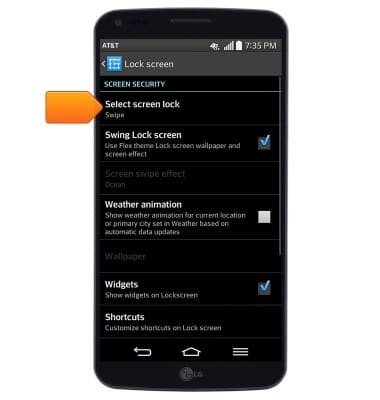
- Tap the desired option.
Note: For this demonstration, tap 'Pattern'.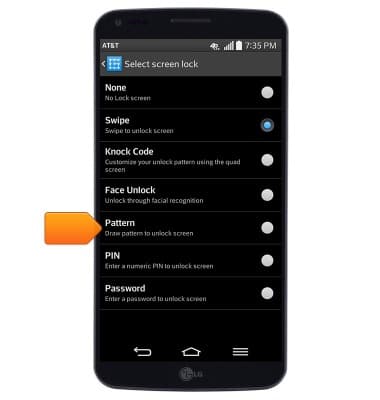
- Tap Next.
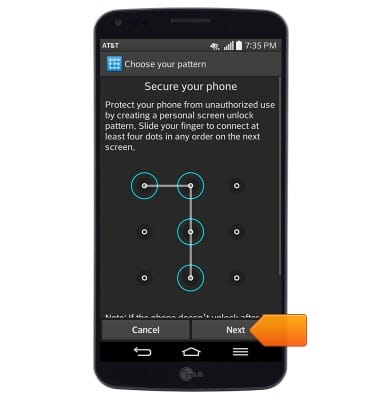
- Draw the desired unlock pattern.
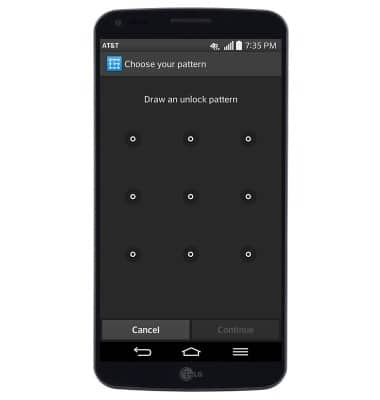
- Tap Continue.
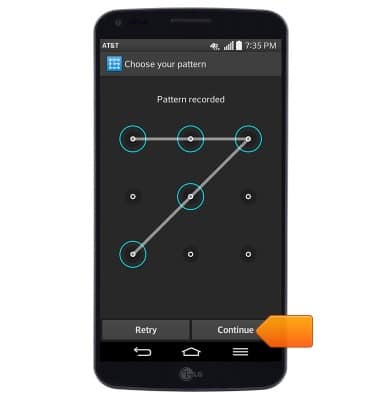
- Re-draw the chosen pattern to confirm.
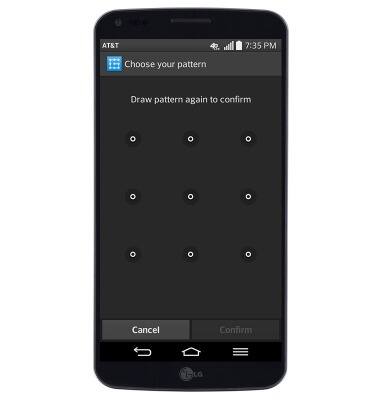
- Tap Confirm.
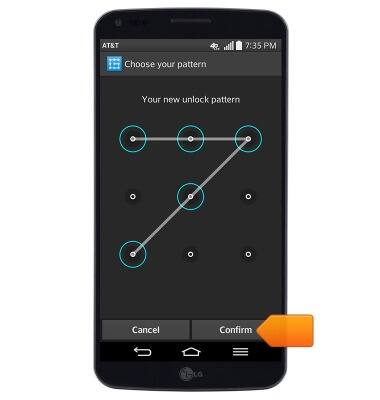
- Tap Next.
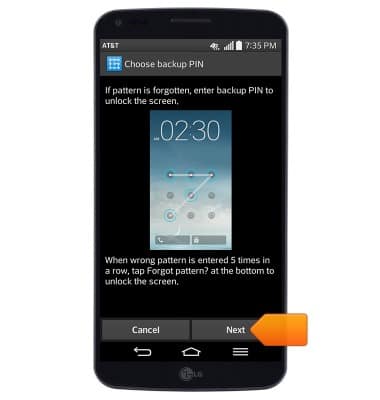
- Enter the desired backup PIN.
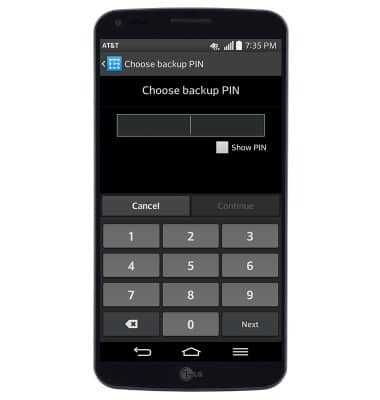
- Tap Next.
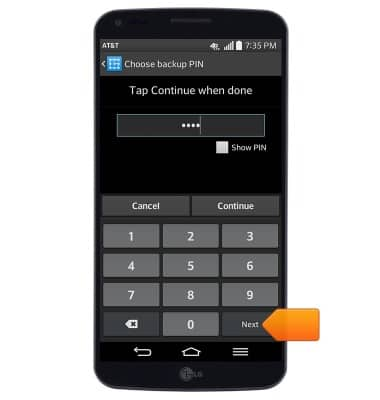
- Re-enter the chosen PIN to confirm.
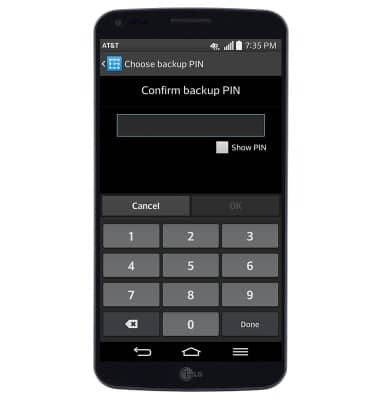
- Tap Done.
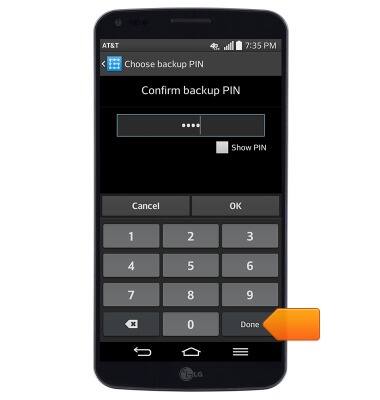
- To unlock the device, draw the chosen unlock pattern.

- To change the lock screen security type, from the Lock screen settings page, tap Select screen lock.
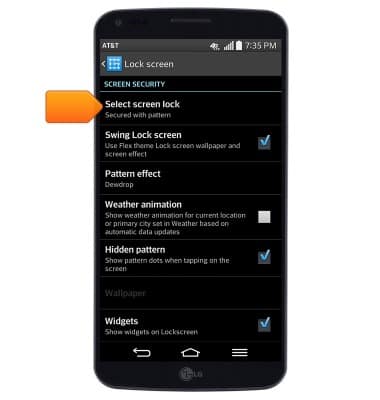
- Draw the current unlock pattern.
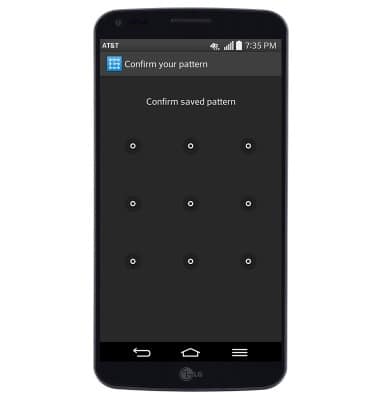
- Tap the desired screen lock type, then follow the on-screen prompts to complete setup.