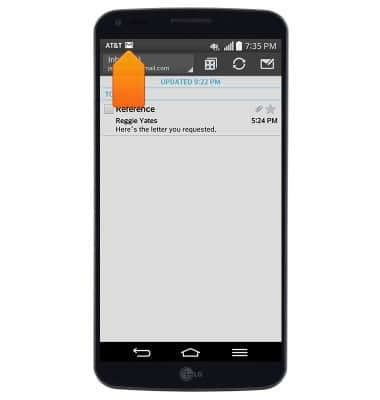Set up corporate email
Which device do you want help with?
Set up corporate email
Add an Exchange email account so you can read and send email on your device.
INSTRUCTIONS & INFO
- Before setting up an Exchange email account, you will need your account's server settings. If you don't know this information, please contact your IT team or email provider for assistance.

- From the home screen, press the Menu key

- Tap All settings.
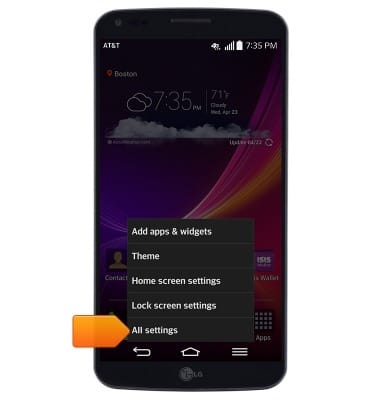
- Under the 'General' tab, tap Accounts & sync.

- Tap Add account.
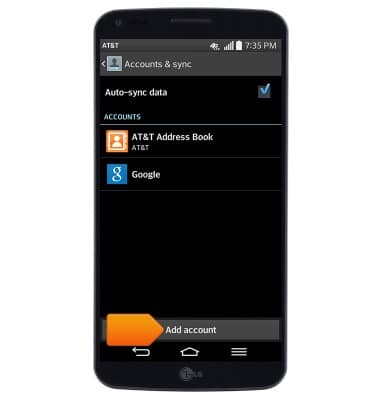
- Tap Microsoft Exchange.
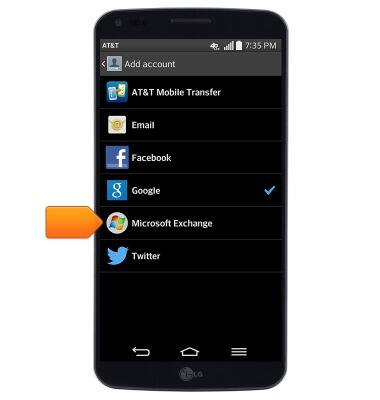
- Enter the desired email address and password.
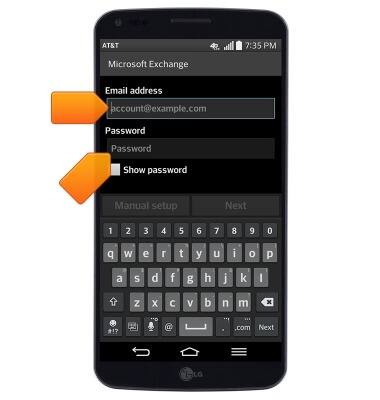
- Tap Manual setup.
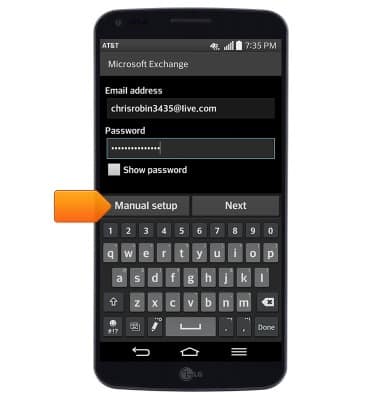
- Enter the desired server settings, then tap Next.
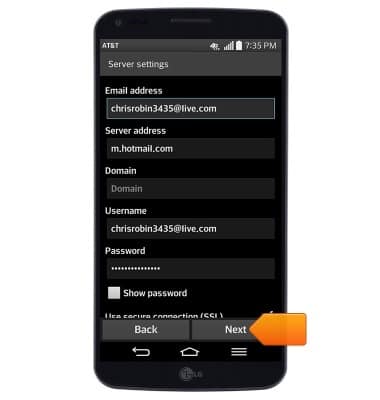
- Edit sync settings as desired, then tap Next.
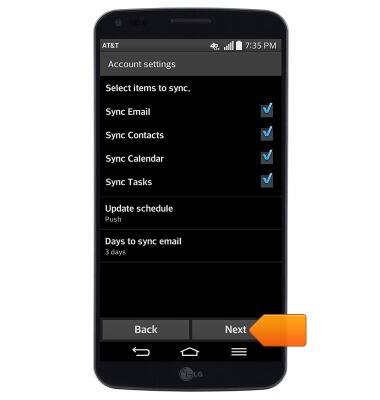
- Edit the account and user names if desired, then tap Done.
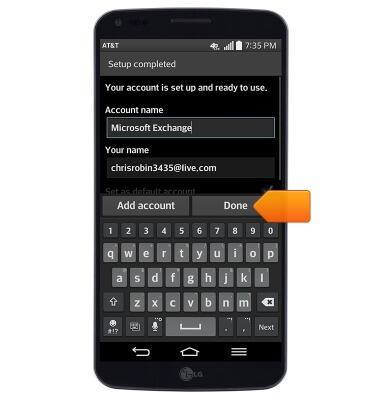
- When a new email is received, the New mail icon will display in the notifications bar.