Wi-Fi
Which device do you want help with?
Wi-Fi
How to connect your device to a Wi-Fi network.
INSTRUCTIONS & INFO
- From the home screen, press the Menu key.
Note: To optimize battery life, turn Wi-Fi off when not in use.
- Tap All settings.
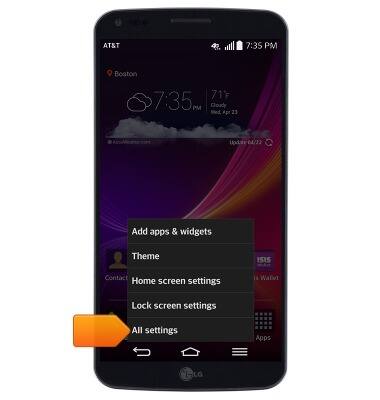
- Under the 'Networks' tab, tap the Wi-Fi switch to toggle Wi-Fi on/off.
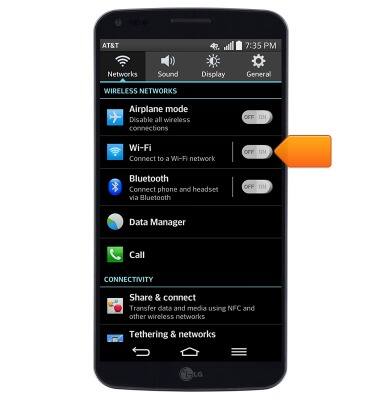
- To connect to a network, tap Wi-Fi.
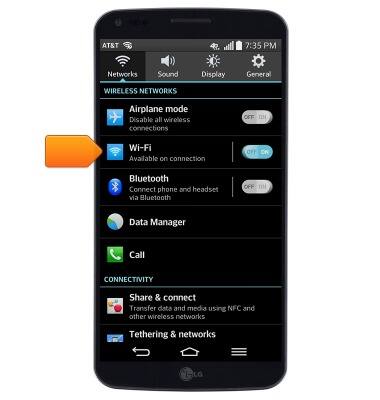
- The device will scan for Wi-Fi networks automatically. To refresh, tap Search.
Note: To connect to a hidden or un-broadcasted network, press the Menu key > tap 'Add network'. You will need to enter the network SSID, security type, and a password (if necessary) to continue.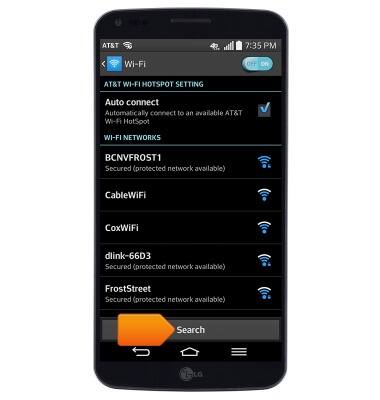
- Tap the desired wireless network to connect.
Note: Data transmitted over a Wi-Fi network does not count toward your AT&T data plan, and will not be billed.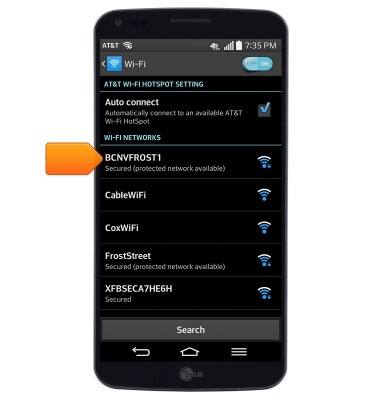
- If required, enter the network password.
Note: Secure networks will display with a Lock icon.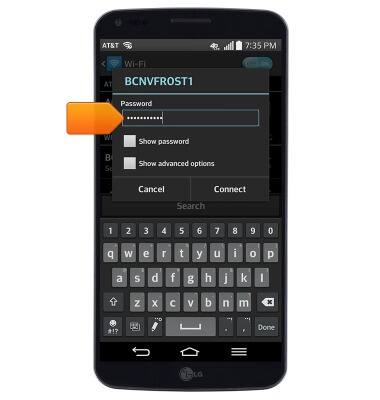
- Tap Connect.
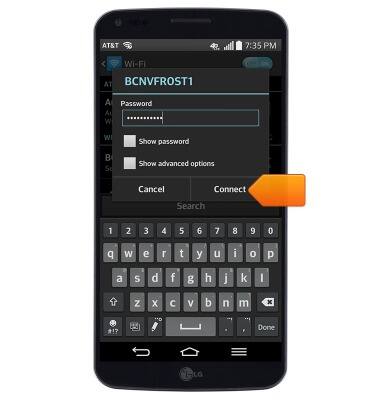
- While connected to a Wi-Fi network, the Wi-Fi connected icon will display in the notifications bar.
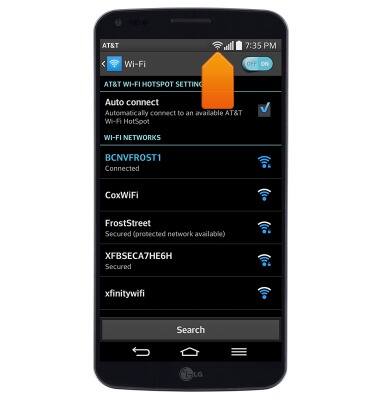
- To forget a saved Wi-Fi network, tap the desired network.
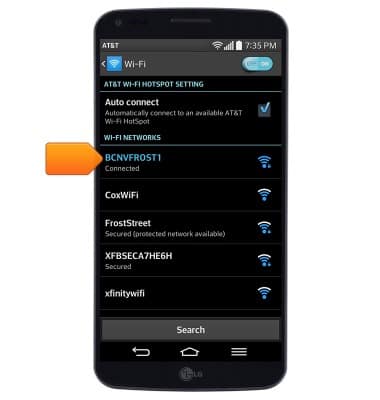
- Tap Forget.
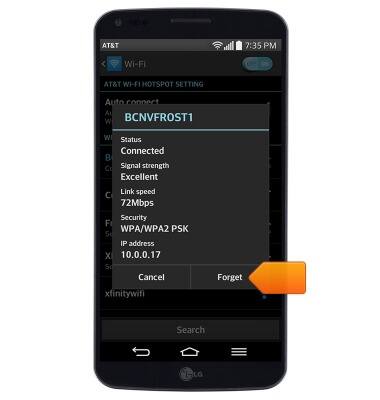
- To quickly access Wi-Fi, drag down from the notifications bar.

- Tap Wi-Fi to toggle on/off. Touch and hold to access the Wi-Fi menu.
