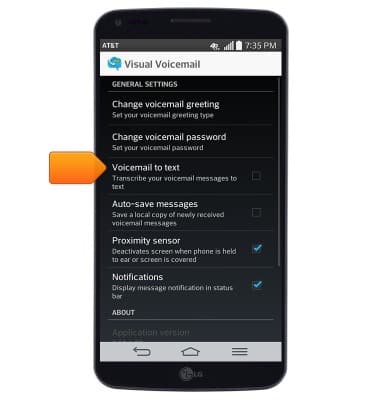Set Up Voicemail
Which device do you want help with?
Set Up Voicemail
Set up voicemail on your device.
INSTRUCTIONS & INFO
- From the home screen, swipe to, then tap Play Store.

- Tap the Search icon.
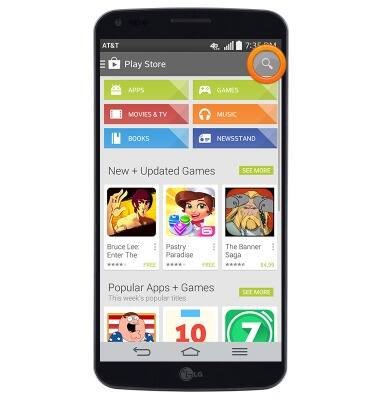
- Enter 'AT&T Visual Voicemail' into the search field, then tap the Search icon.

- Tap AT&T Visual Voicemail.

- Tap INSTALL.
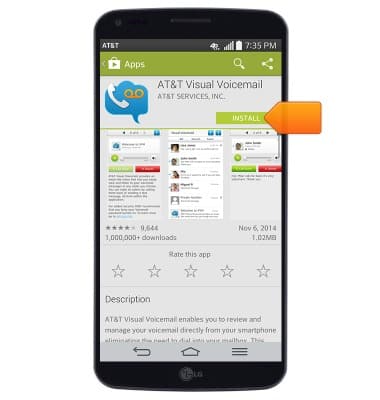
- Tap ACCEPT.
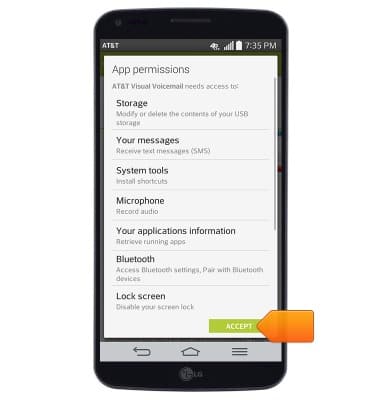
- When download and installation are complete, tap OPEN.
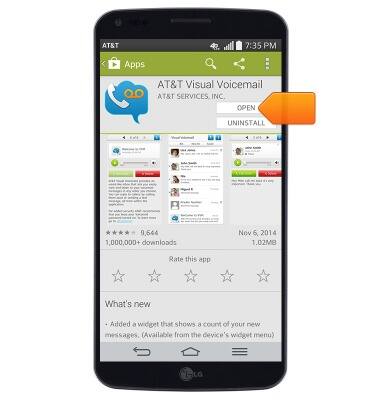
- Tap Call Voicemail.
Note: If you're a new customer and have not established a voicemail box, you'll be prompted to set up your voicemail and choose a password and greeting. If you are an existing customer and you have forgotten your voicemail password, you will not be able to access Voicemail until you reset your voicemail password. In either case, once you have successfully entered your voicemail box, you'll hear the voicemail main menu, tap the End Call icon. You'll be returned to the visual voicemail application.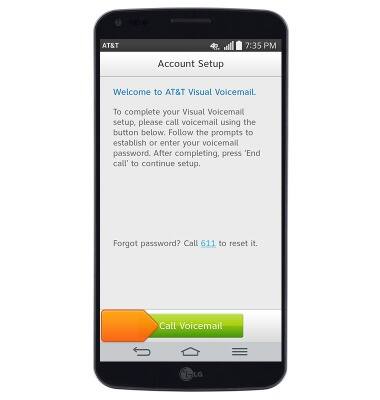
- If prompted, enter the required voicemail password, then tap End.

- Tap Accept.
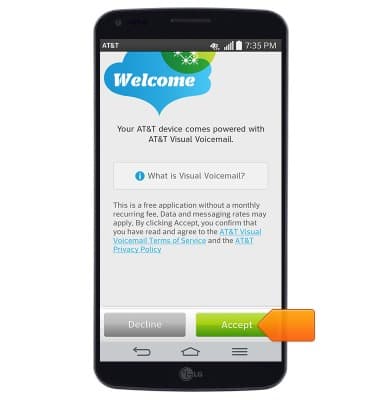
- Enter the required voicemail password.
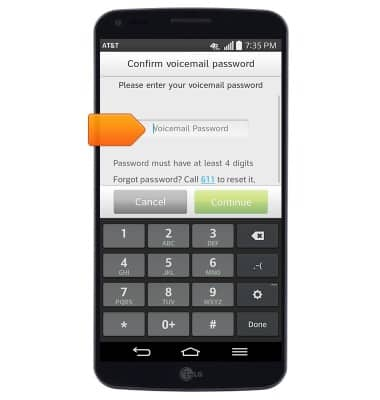
- Tap Continue.
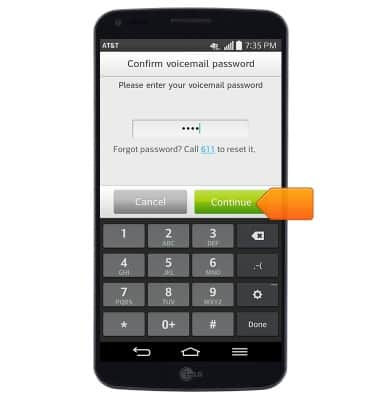
- Tap Finish.
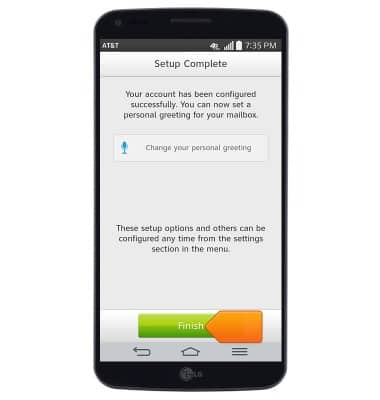
- Visual voicemail setup is complete. To enable voicemail transcription, tap the Menu icon
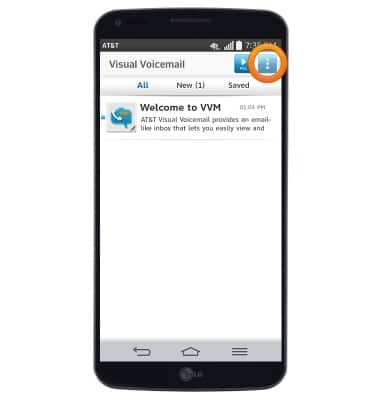
- Tap Settings.
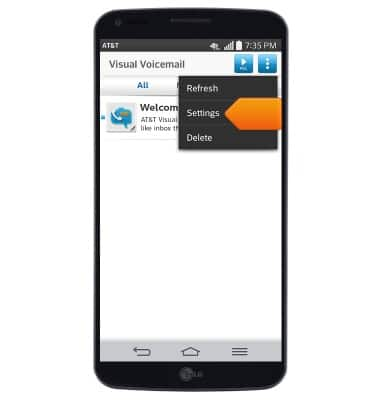
- Tap Voicemail to text to toggle transcription on/off.
Note: View Access Voicemail for tips to manage voicemail. Go to Troubleshoot Voicemail for solutions to common voicemail problems.