Backup & restore with computer
Which device do you want help with?
Backup & restore with computer
Learn how to backup and restore contacts & data on the device with a computer.
INSTRUCTIONS & INFO
- From the home screen, press the Menu key.

- Tap All settings.

- Under the General tab, scroll to, then tap Backup & reset.

- Tap LG Backup service.
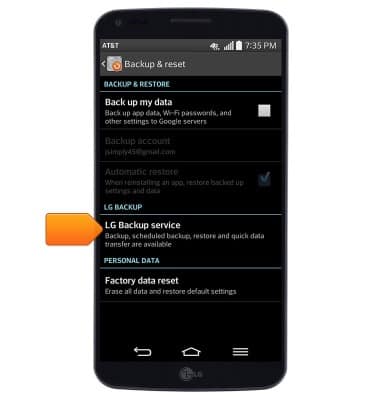
- Agree to the license agreement and privacy policy, then tap Accept.

- Tap Backup.

- Select the desired options, then tap Next.

- Tap Next.

- Tap Start.

- When backup is complete, tap Done.

- Insert the microUSB end of the microUSB cable into the port on the device.

- Insert the USB end of the microUSB cable into an available USB port on a PC.

- On the PC, click the Start icon.

- Click Computer.

- Double click the device drive.

- Navigate to, then double click LGBackup.

- Drag the backup file to the computer.

- To restore, follow steps 11-16, then drag the desired backup file into the LGBackup folder.

- Follow steps 1-4, then tap File restore & management.

- Tap the desired backup.

- Select the desired options, then tap Next.

- Tap Start to begin the restoration process.
