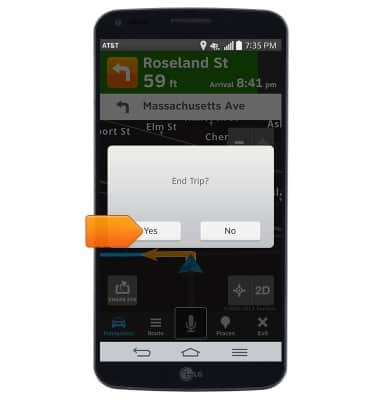AT&T Navigator
Which device do you want help with?
AT&T Navigator
Get directions and navigation using AT&T Navigator.
INSTRUCTIONS & INFO
- AT&T Navigator makes your travels easier with GPS-guided maps and directions, traffic alerts, and additional navigation features that give you real-time, on-the-road coverage to help you avoid traffic, find the best routes, and more.
Note: Separate subscription may be required. Data rates apply. For more information, visit the AT&T Navigator website.
- From the home screen, swipe to, then tap the AT&T folder.

- Tap AT&T Navigator.

- If prompted to turn on GPS, tap OK > Location switch > Agree > Press the Back key.
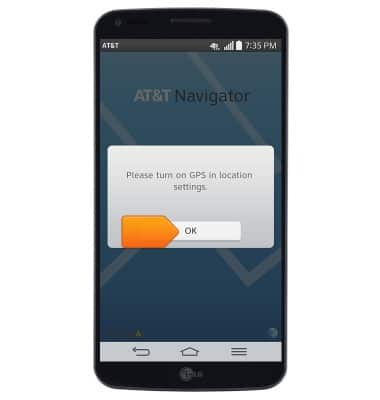
- Tap I Accept.
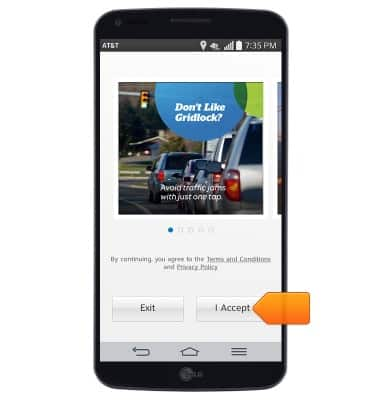
- Tap the Location field and enter the desired destination.
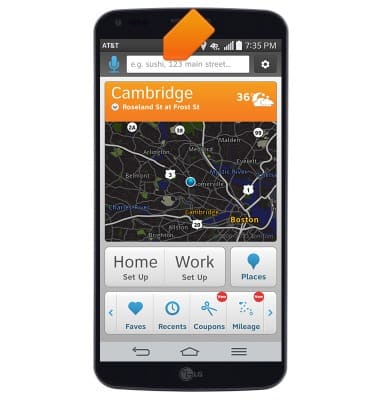
- Tap the Search icon.
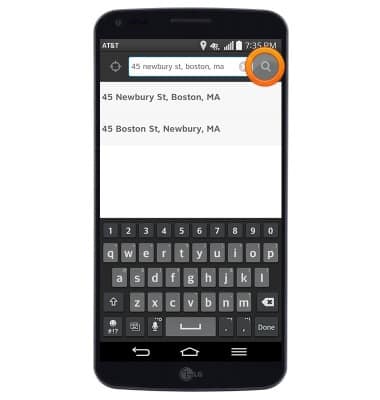
- Tap the desired destination.
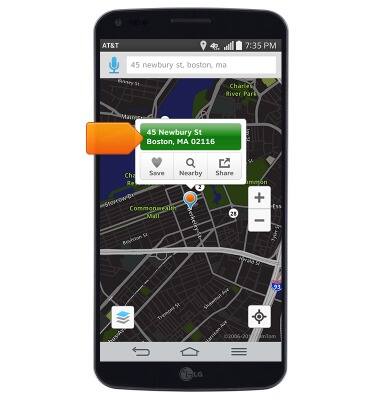
- Tap the desired route.
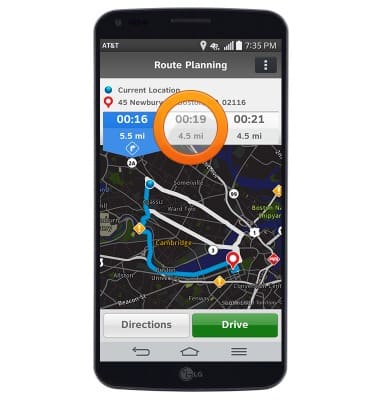
- Tap Drive to begin navigation.
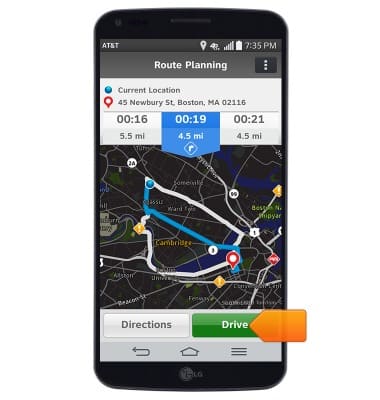
- Tap the screen to access the Navigator menu.
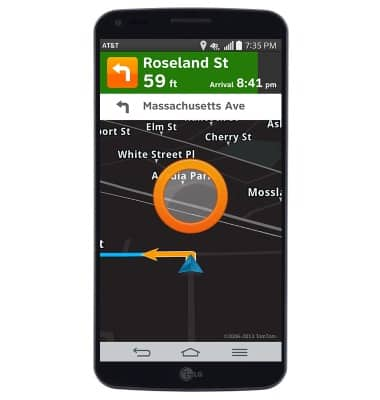
- To stop navigation, tap Exit.
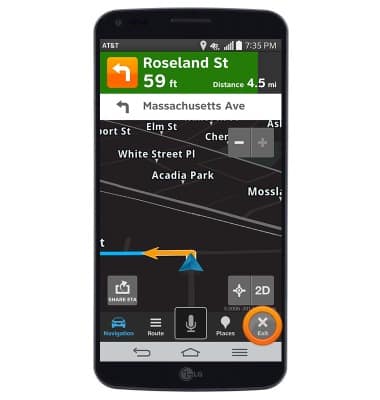
- Tap Yes.