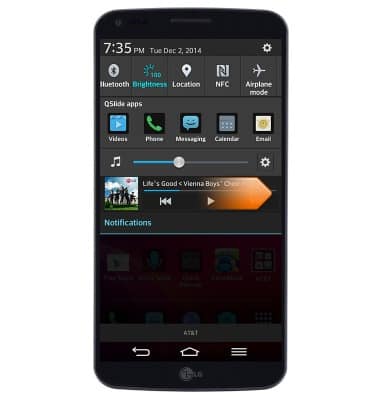Play music
Which device do you want help with?
Play music
Play music, turn the music player off.
INSTRUCTIONS & INFO
- From the home screen, then tap Apps.
Note: To add music to your device, you can purchase from Google Play or transfer music files from your computer to the device Music folder.
- Swipe to, then tap Music.

- Tap the desired song.
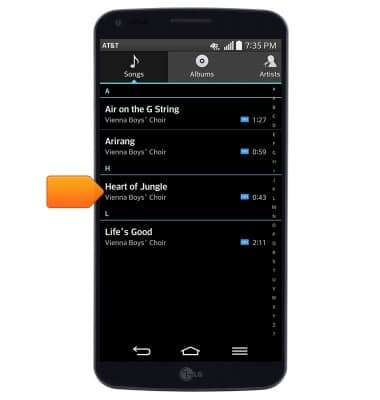
- When music is playing, the Music icon will display in the notifications bar.

- Tap the Pause icon to pause the music.

- Press the Play icon to resume the music.

- Tap the Back icon to jump to the beginning of the song. Tap it again to jump to the previous song in the playlist. Touch and hold to scrub back through the current song.

- Tap the Forward icon to jump to the next song in the playlist. Touch and hold to scrub forward through the current song.

- Tap the Volume icon to access volume controls.

- Tap the Equalizer icon to adjust the sound.

- Tap the Star icon to mark the current song as a favorite.

- Tap the Shuffle icon to shuffle the playlist.

- Tap the Loop icon to loop the playlist. Tap it again to loop the current song.

- Tap the Cast icon to play the music using another device's speakers.

- Tap the Playlist icon to view a list of songs in the current playlist.

- Tap the Youtube icon to search for the current song on YouTube.

- To exit the music player, drag down from the top of the screen.

- Swipe right over the music player.