Mobile network status
Which device do you want help with?
Mobile network status
View signal strength, network connection status, and enable/disable mobile network and international roaming.
INSTRUCTIONS & INFO
- From the home screen, press the Menu key.

- Tap All settings.
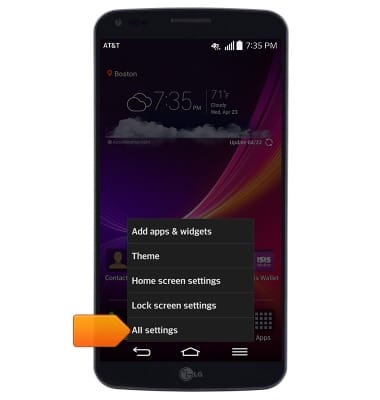
- Under the 'Networks' tab, tap Data Manager.
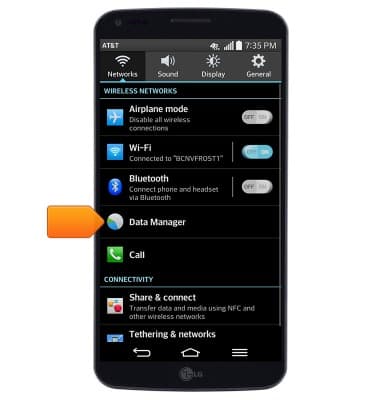
- Tap the Mobile data switch to enable/disable mobile data.
Note: Mobile data is on by default. Turning off the mobile data will not allow any data to be transferred over the wireless network. Wi-Fi access, voice function, and standard text messaging are still allowed.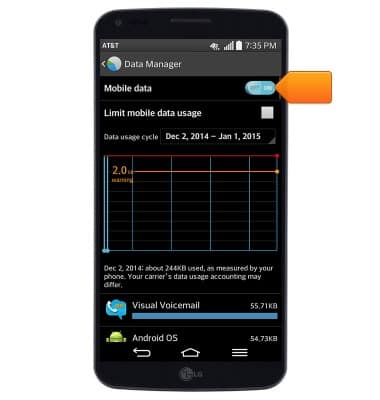
- If disabling, tap OK.
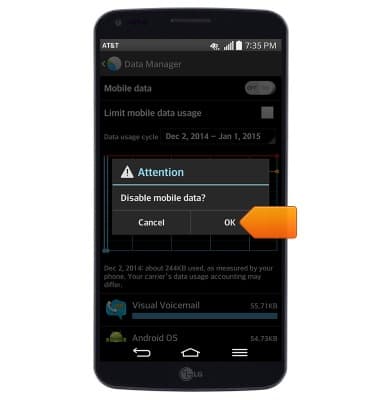
- To toggle data roaming on/off, press the Menu key.
Note: Data roaming is off by default. Enabling Data roaming will allow the device to attach to foreign wireless network signals when available. International roaming charges will apply. This setting does not apply to voice access which requires additional provisioning for usage on international networks. To learn more, visit the AT&T International Calling website.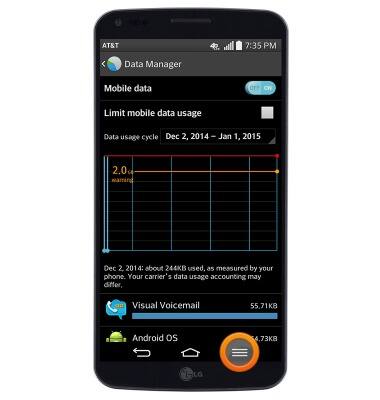
- Tap Data roaming.
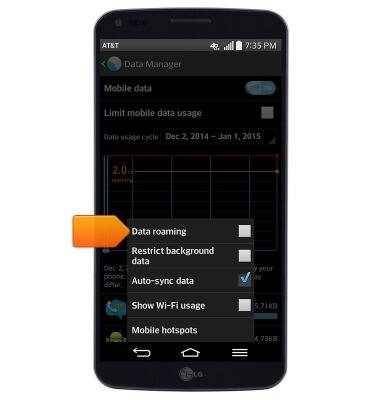
- If enabling, tap OK.
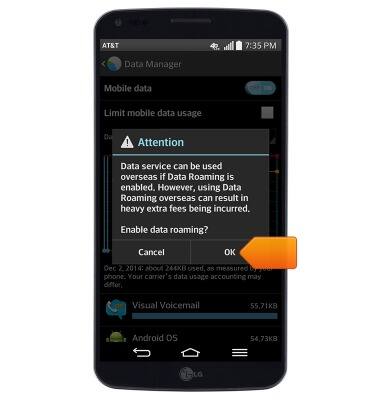
- You may also quickly access mobile data via the Quick settings menu. From any screen, drag down from the notifications bar.

- Swipe to, then tap Edit.
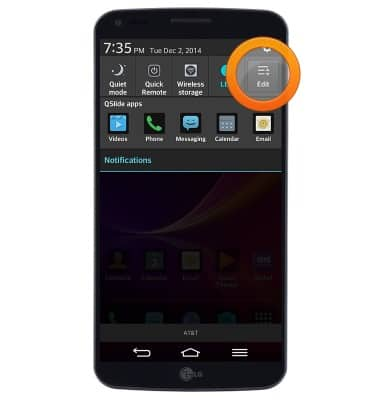
- Scroll to, then tap Data enabled.
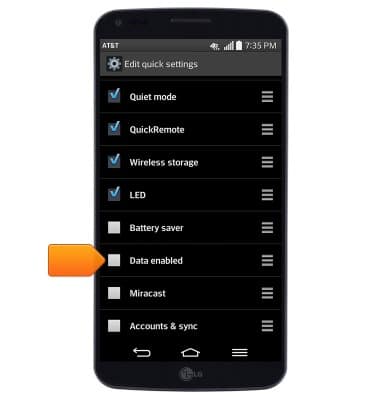
- Press the Back key.
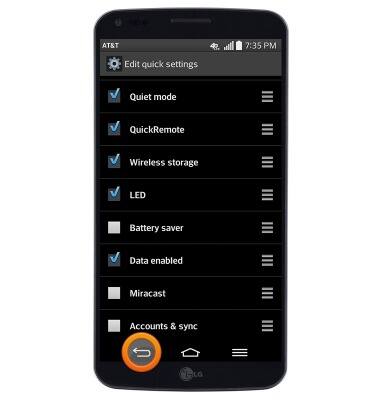
- Tap Data to quickly toggle mobile data on/off.
