- Use your AT&T device as a mobile Wi-Fi hotspot to share your data connection with Wi-Fi-capable devices such as: other smartphones, tablets, netbooks, MP3 players, and more.
Note: Eligible data plan required, learn more.
- From the home screen, swipe left to access the other home screen.

- Tap the AT&T Folder.

- Tap Mobile Hotspot.
Note: Alternately, tap Menu > Settings > More settings > Tethering and portable hotspots > Mobile Hotspot.
- Tap Configure.
Note: Requires eligible data plan or Mobile Share.
- Enter the desired Network SSID and Password, then tap Save.
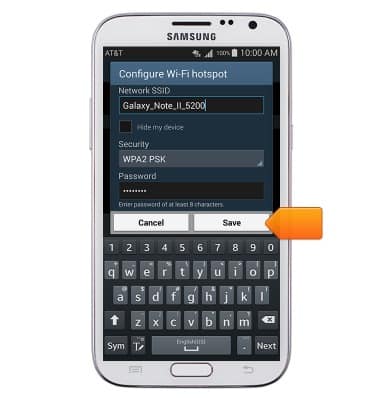
- Tap the Mobile Hotspot switch to enable and disable the Mobile Hotspot.

- If prompted, tap OK.
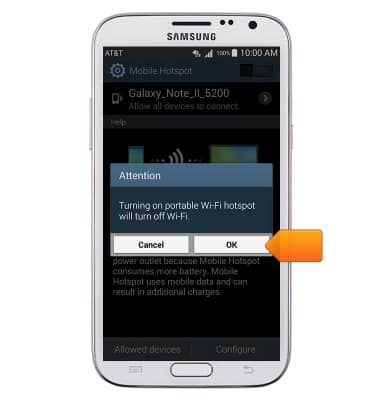
- While the mobile hotspot is active, the Mobile Hotspot icon will be displayed in the notifications bar.

Mobile hotspot
Samsung Galaxy Note II (I317)
Mobile hotspot
How to set up your device as a mobile hotspot to share your data connection with Wi-Fi-capable devices.

0:00
INSTRUCTIONS & INFO
