- From the home screen, tap Email.

- Tap the Compose icon to compose an email.

- Enter the desired recipient email address, then tap the Subject field.
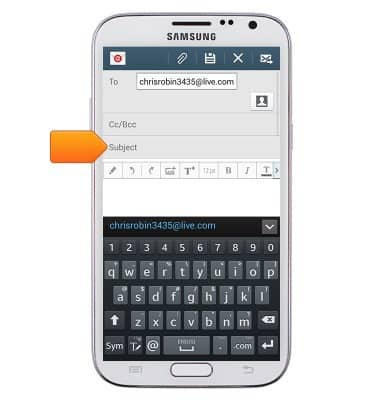
- Enter the desired email subject, then tap the Message field.
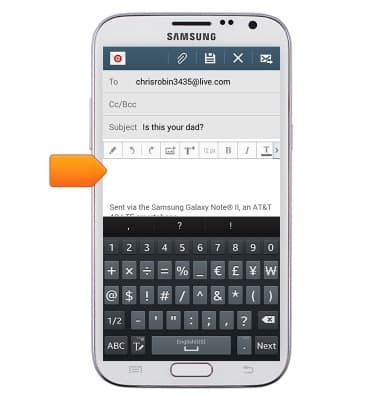
- Enter the desired message, then tap the Attach icon to attach a file to the email.
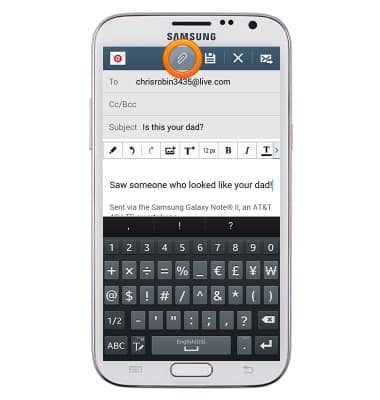
- Tap Images.

- Tap "Gallery", then tap Just once.
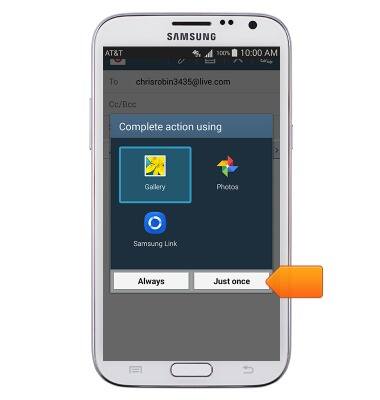
- Tap the desired album.

- Tap the desired image, then tap Done.

- Tap the desired option, then tap Just once.
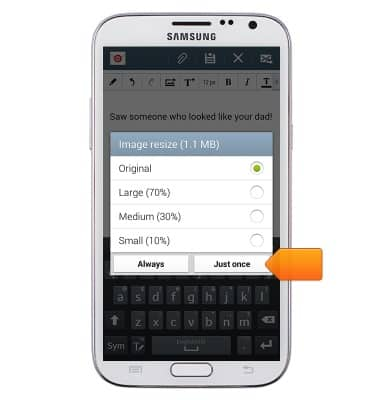
- Tap the Send icon to deliver the email.
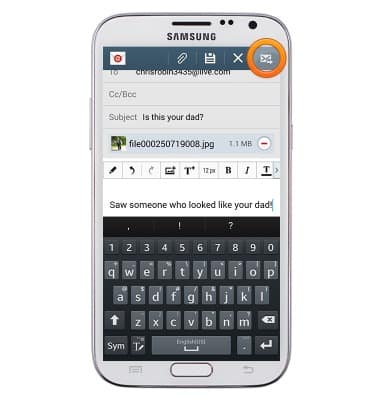
- To refresh the inbox, tap the Refresh icon.
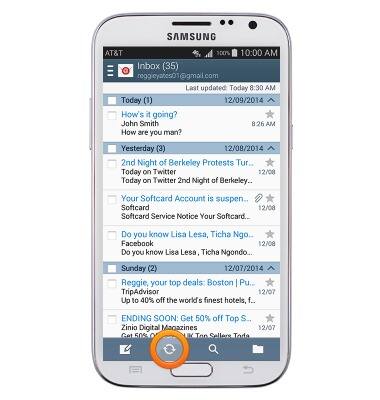
- Tap the desired Email to read it.
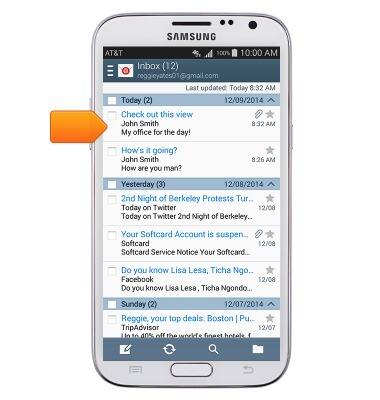
- To view attachments, tap Attachments.
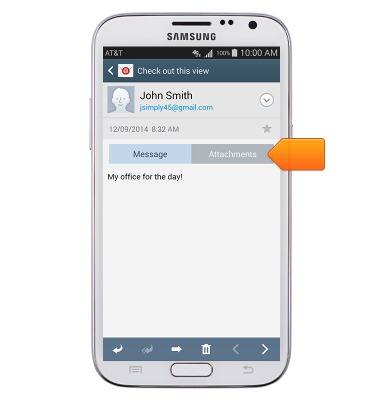
- Tap Preview to view the attachment.
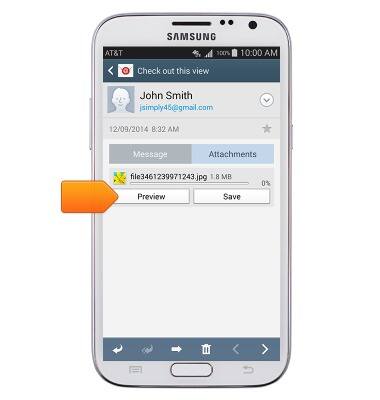
- Tap Save to save the attachment.
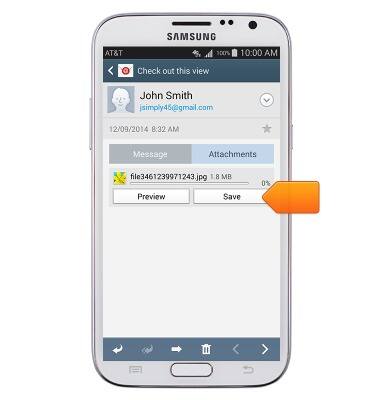
- To delete an email, touch and hold the desired email.
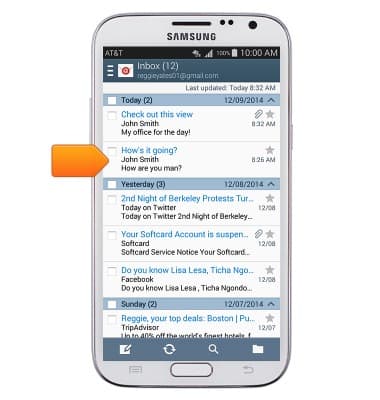
- Tap the Remove icon.
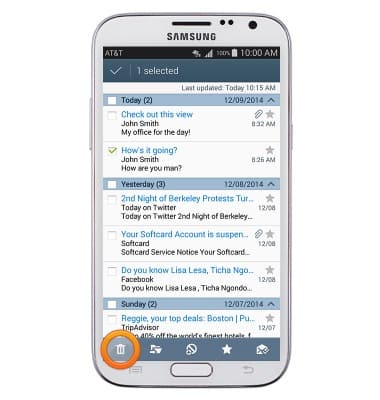
- Tap Delete.
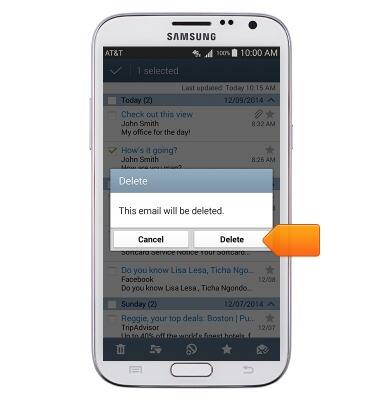
- When an email is received, the Email icon will be displayed in the notifications bar.
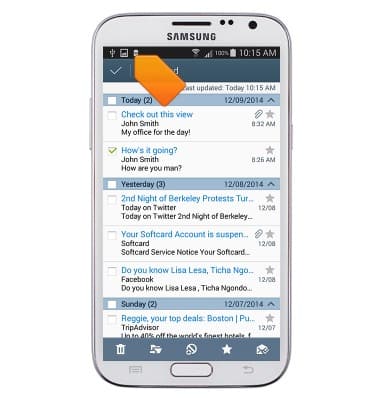
Send & receive email
Samsung Galaxy Note II (I317)
Send & receive email
Add and download email attachments, respond to an email and more.
INSTRUCTIONS & INFO
