- AT&T Navigator makes your travels easier with GPS-guided maps and directions, traffic alerts, and additional navigation features that give you real-time, on-the-road coverage to help you avoid traffic, find the best routes, and more.

- From the home screen, swipe left to access the other home screen.

- Tap the AT&T Folder.
Note: Separate subscription may be required. Data rates apply.
- Tap AT&T Navigator.
Note: GPS must be enabled to use this feature.
- Tap I Accept.
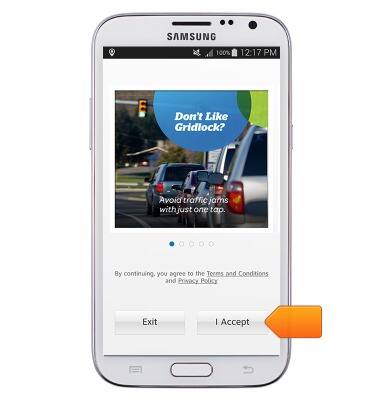
- Tap the Destination field to enter the desired destination.
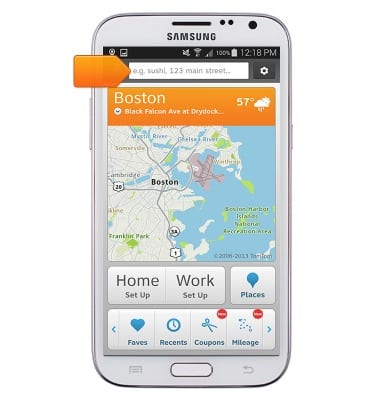
- Enter, then tap the desired destination.
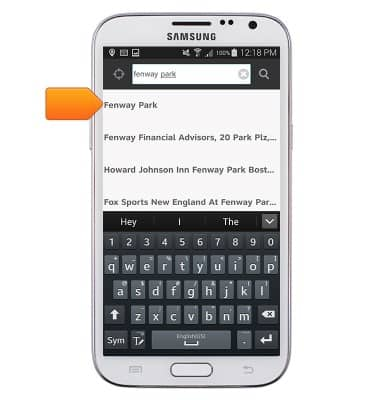
- Tap the desired destination.
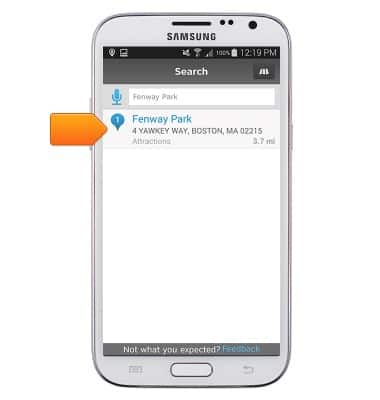
- Tap Drive.
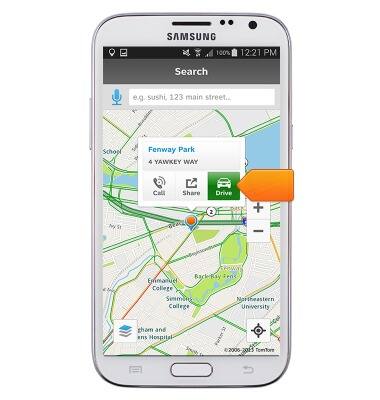
- Tap the desired route, then tap Drive.
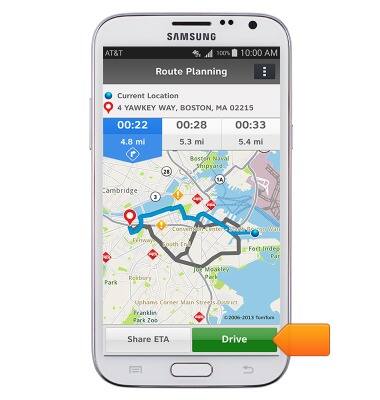
- Tap Drive.

- Tap Drive to begin navigation.
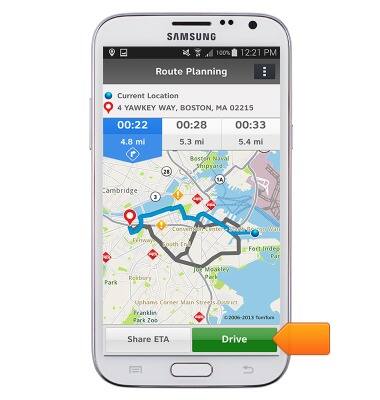
- To end navigation, tap Exit.
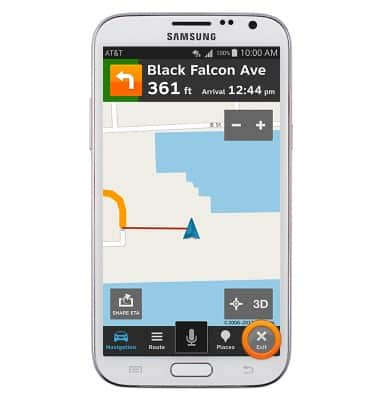
- Tap Yes.
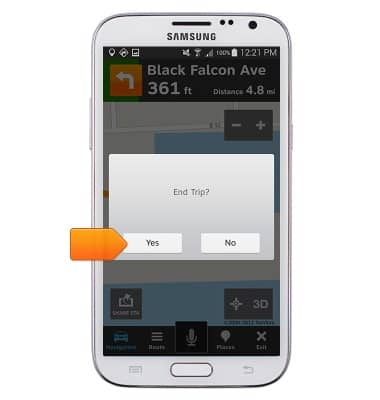
AT&T Navigator
Samsung Galaxy Note II (I317)
AT&T Navigator
Get directions and navigation using AT&T Navigator.
INSTRUCTIONS & INFO
