- This is the standard keyboard. Tap to enter the desired text. To capitalize the first letter typed, tap the Shift key.
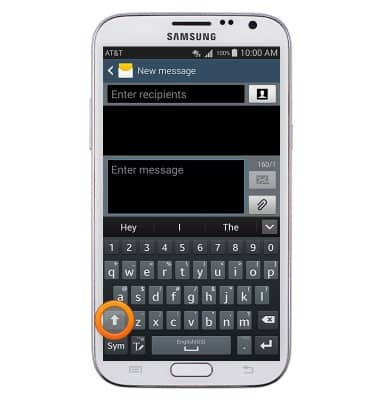
- Tap the Shift key again to enable CAPS-Lock.
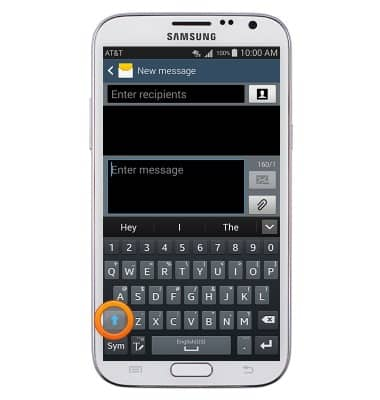
- To access symbols, tap the Sym key.
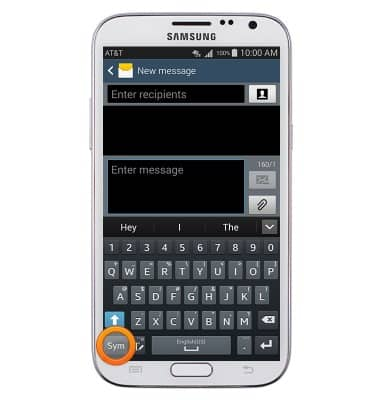
- Tap the 1/2 key to view more symbols.
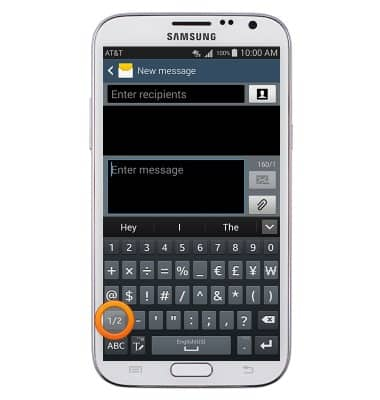
- Tap the ABC key to return to the standard keyboard.
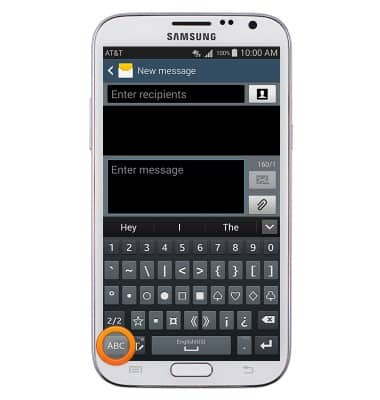
- Auto-complete suggestions will be displayed above the keyboard while typing. Tap an auto-complete suggestion to add it.
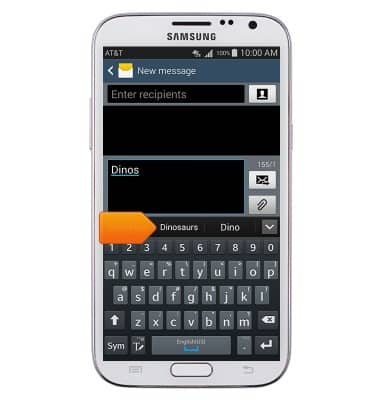
- Tap the Delete key to delete text. Touch and hold the Delete key to quick delete entire words or sentences.
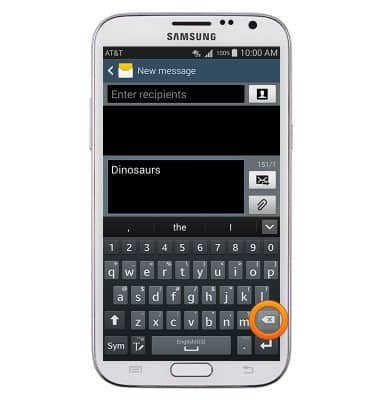
- To hand write text, tap the Mode key.
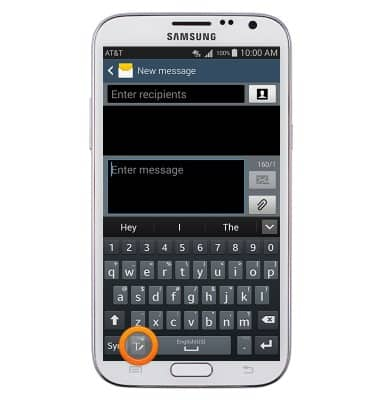
- Use your finger or S Pen to write the desired text.
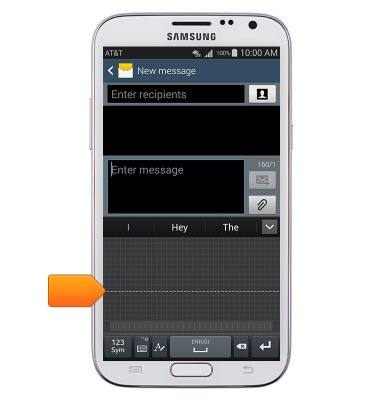
- To copy text, touch and hold the desired text.
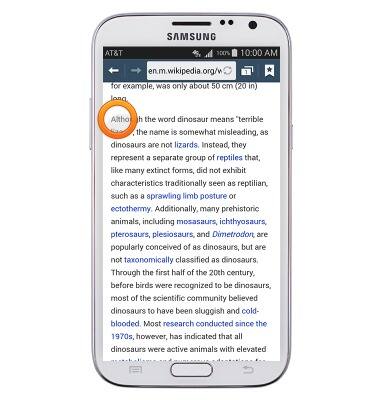
- Touch, then drag the Selection bars to highlight the desired text.
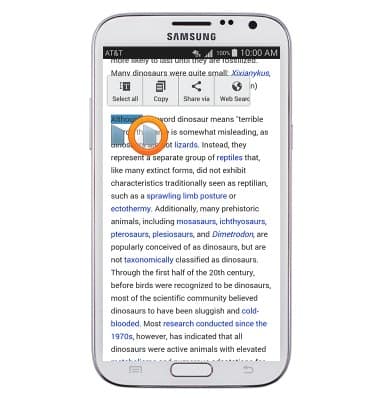
- Tap Copy.
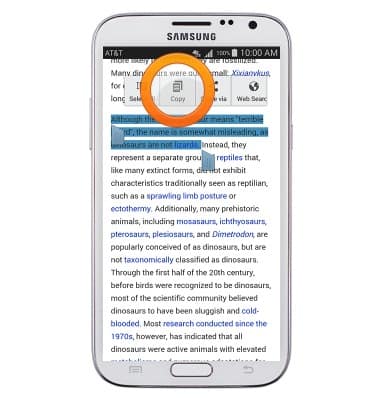
- To paste the copied text, touch and hold the desired text field.
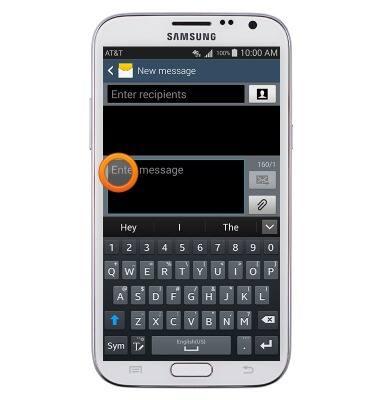
- Tap Paste to paste the copied text.
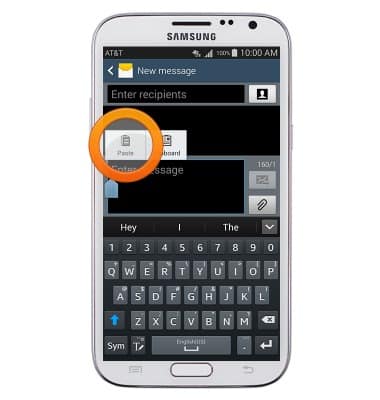
- To access the Keyboard settings, touch and hold the Mode key.
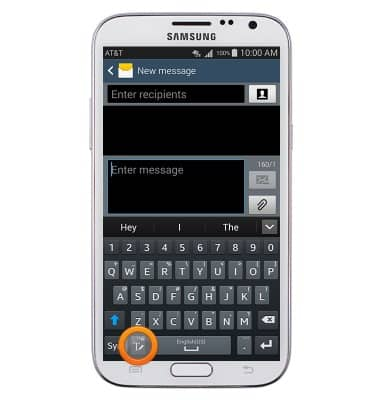
- Tap the Settings icon.
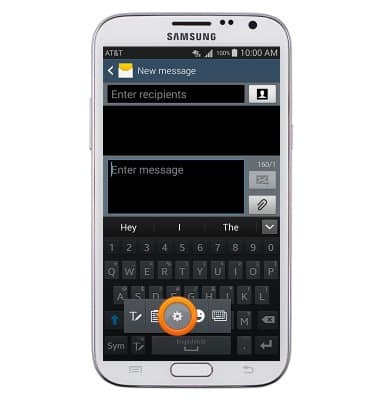
Keyboard & typing
Samsung Galaxy Note II (I317)
Keyboard & typing
How to use the keyboard, use speech-to-text, access keyboard settings, and more.
INSTRUCTIONS & INFO
