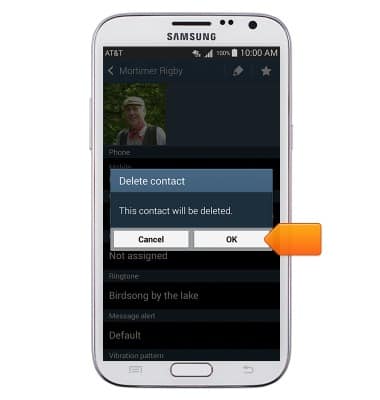Contacts
Which device do you want help with?
Contacts
Add, view, delete, and customize contacts by adding a picture or ringtone.
INSTRUCTIONS & INFO
- From the home screen, tap Contacts.

- Tap the Add icon.
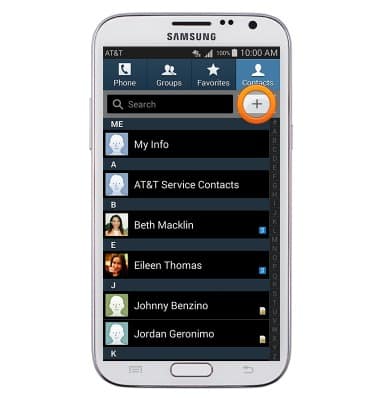
- Tap the Storage Location field to select the desired storage location for the contact.
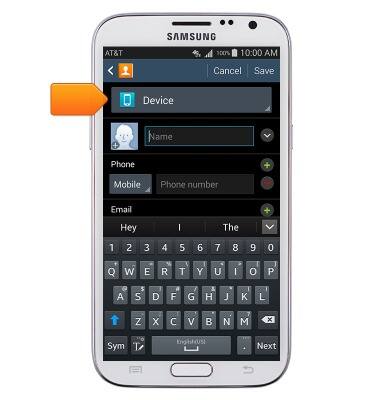
- Enter the name and phone number for the contact. To add a personal image to the contact, tap the Image icon.
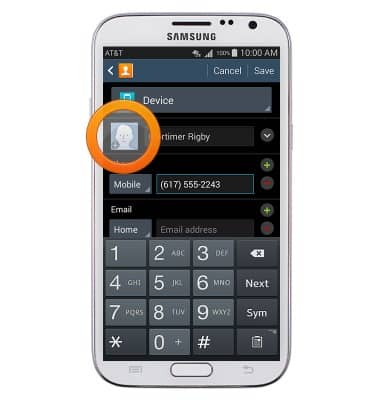
- Tap the desired option.
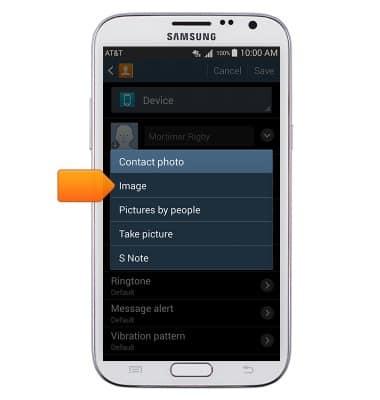
- Tap the desired album.

- Tap the desired image.

- Tap the desired option, then tap Just once.

- Touch and drag the crop-box to crop the image.

- Tap Done.

- To set a personalized ringtone for the contact, tap Ringtone.
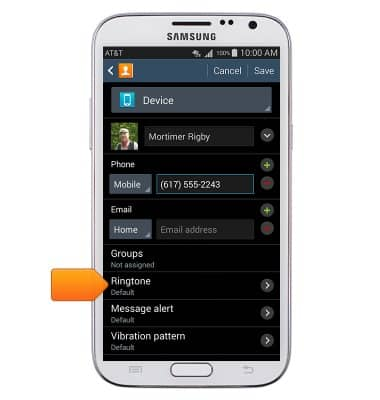
- Tap the desired ringtone, then tap OK.
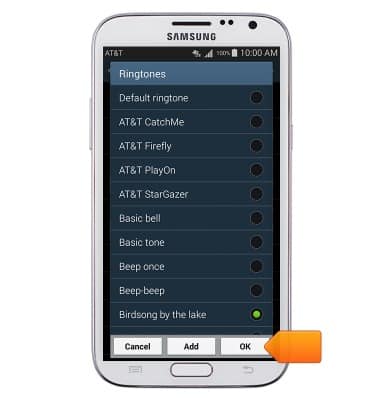
- Edit other information as desired, then tap Save.
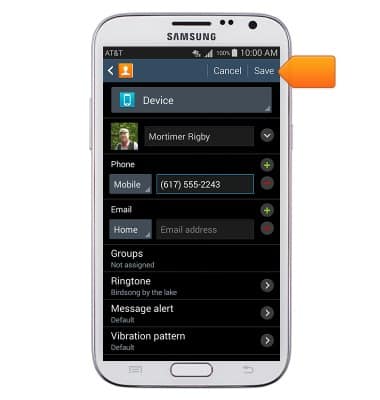
- To edit or delete a contact, from the home screen, tap Contacts.

- Scroll to, then tap the desired contact.
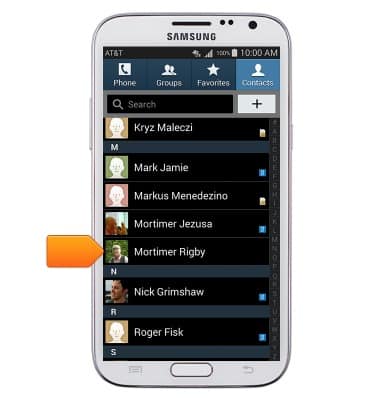
- Tap the Edit icon.
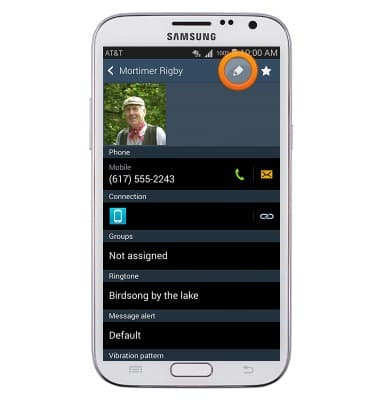
- Edit the desired information, then tap Save.

- To delete the contact, press the Menu key.
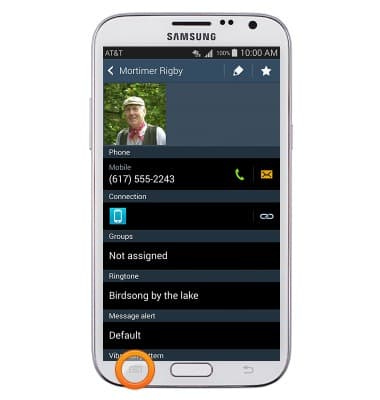
- Tap Delete.
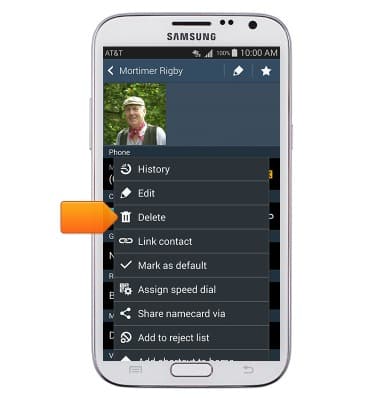
- Tap OK.