- From the home screen, tap Apps.

- Swipe to, then tap Settings.

- From the "More" tab, tap Date and time.
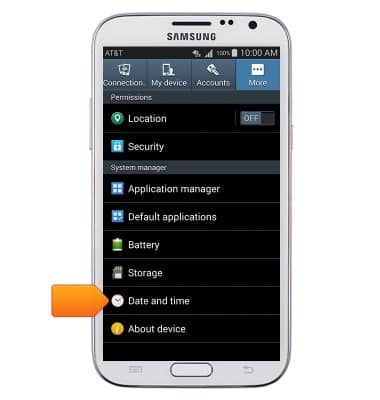
- Tap the Automatic date and time checkbox.
Note: The device will automatically attempt to set the date and time from the network. This tutorial demonstrates how to manually set the date and time on your device.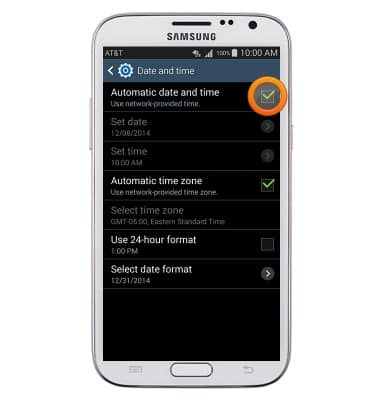
- Tap OK.
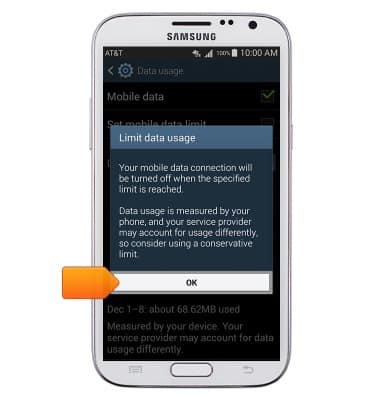
- Tap Set date.
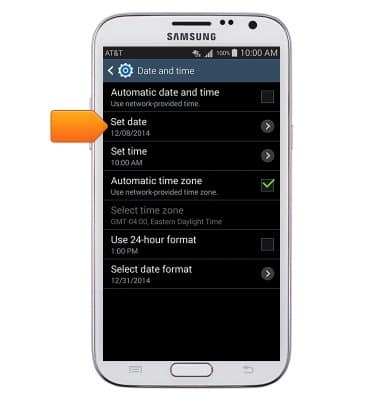
- Tap the Arrows to set the desired month, day and year.
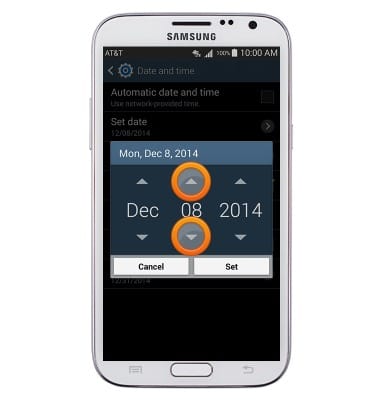
- Tap Set.

- Tap Set time.
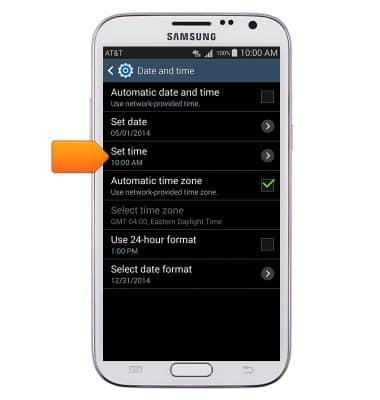
- Tap the Arrows to set the desired hour, minute, and AM/PM.
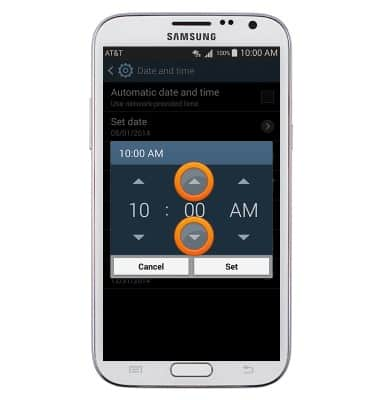
- Tap Set.
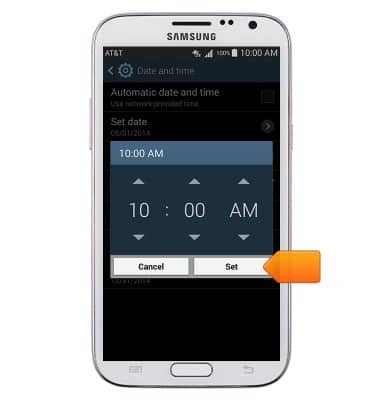
Date & time
Samsung Galaxy Note II (I317)
Date & time
Set the date & time.
INSTRUCTIONS & INFO
