- From the home screen, tap Apps.

- Swipe to, then tap Settings.

- From the "Accounts" tab, tap Add account.
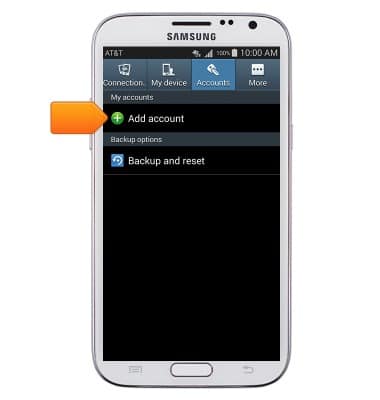
- Tap Email.

- Enter your account information, then tap Manual setup.
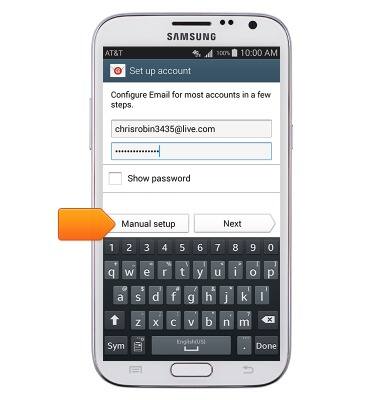
- Tap Microsoft Exchange ActiveSync.
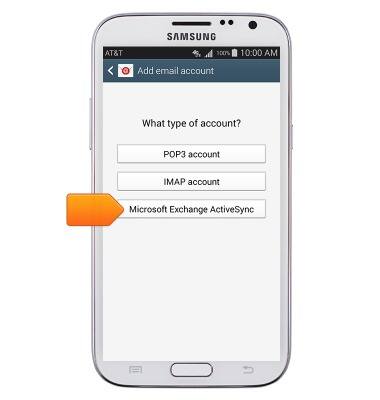
- Tap the Exchange server field to set the desired server address.
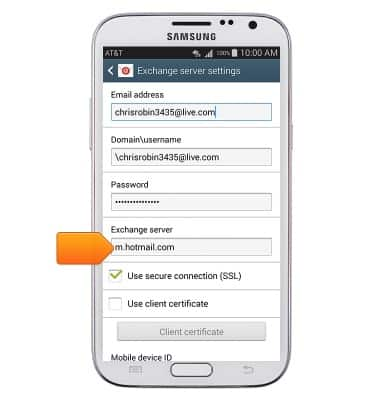
- Scroll to, then tap Next.
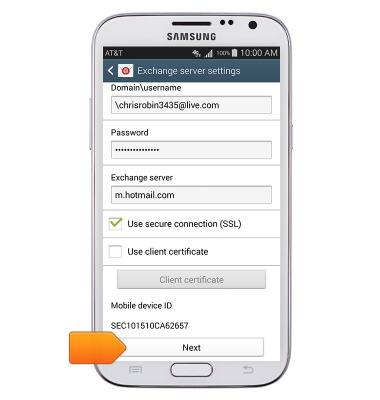
- Tap OK.
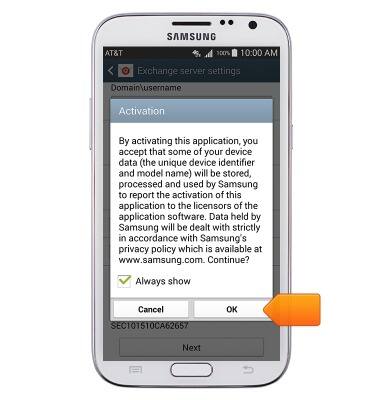
- Tap to edit the desired sync options.
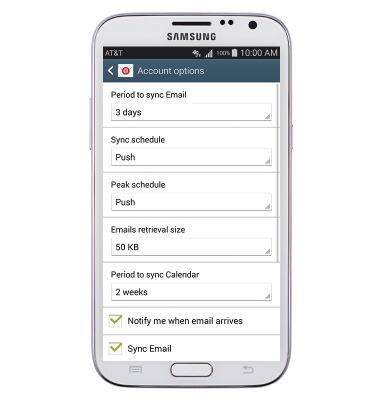
- Scroll to, then tap Next.
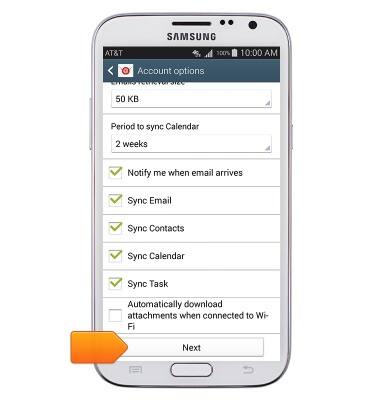
- If desired, give the account a name, then tap Done.
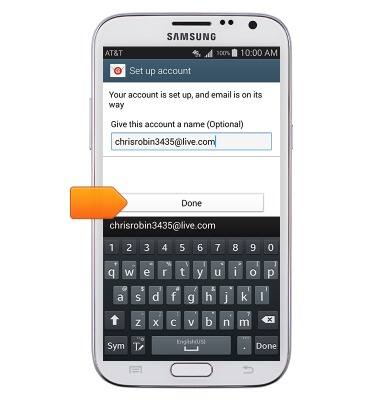
- When a new email is received, the Email icon will be displayed in the notifications bar.

Set up corporate email
Samsung Galaxy Note II (I317)
Set up corporate email
Add an Exchange email account so you can read and send email on your device.
INSTRUCTIONS & INFO
