- Visual Voicemail allows you to play and manage your voicemail messages from an on-screen inbox, just as you would with an email account.
Note: Alternately, you can set up voicemail by tapping the Phone icon, then pressing and holding the number 1 key. If prompted, enter your voicemail password, then follow the prompts to set up your voicemail.
- From the home screen, swipe left to access the other home screen.

- Tap the AT&T Folder.

- Tap Messages.

- Press the Menu key.
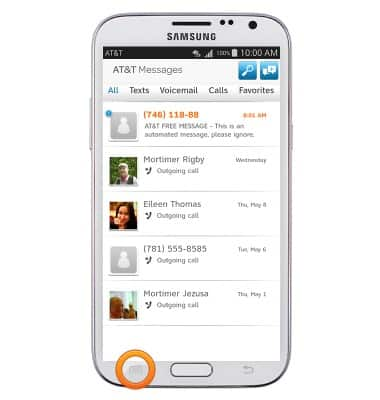
- Tap Settings.
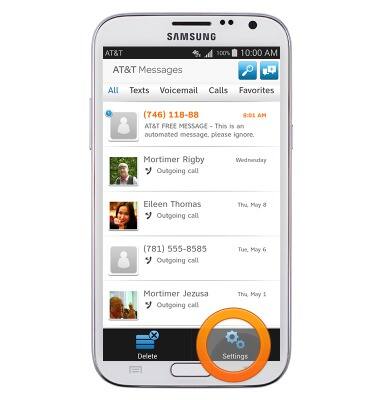
- Tap Voicemail.

- Tap Call Voicemail.
Note: If you're a new customer and have not established a voicemail box, you'll be prompted to set up your voicemail and choose a password and greeting. If you're an existing customer, and have already set up your voicemail box, you may be asked to input your existing password. If you have forgotten your voicemail password, you will not be able to access Voicemail until you reset your voicemail password. In either case, once you have successfully entered your voicemail box, you'll hear the voicemail main menu, tap the End Call icon. You'll be returned to the visual voicemail application.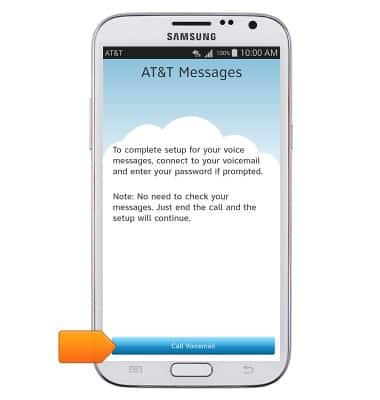
- Enter your current voicemail password, then tap Continue.
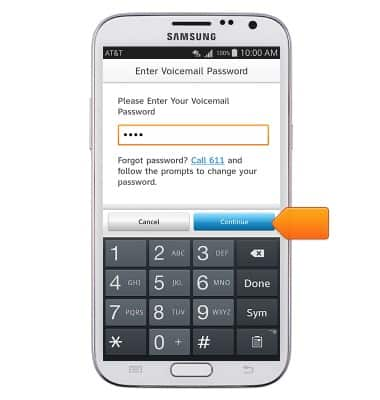
- Tap Continue to complete your visual voicemail setup.
Note: View Access Voicemail for tips to manage voicemail. Go to Troubleshoot Voicemail for solutions to common voicemail problems.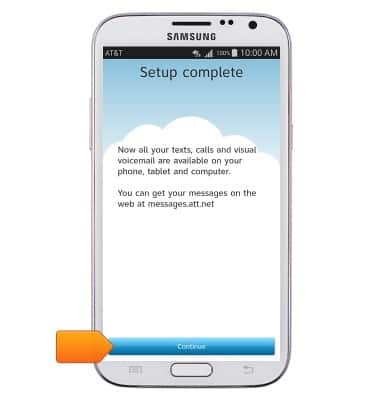
Set up Voicemail
Samsung Galaxy Note II (I317)
Set up Voicemail
Set up voicemail on your device.
INSTRUCTIONS & INFO
