- With the device powered on, insert the microUSB end of the microUSB cable into the port located on the bottom of the device.

- Insert the USB end of the microUSB cable into an open port on the PC.

- On the PC, click Start.
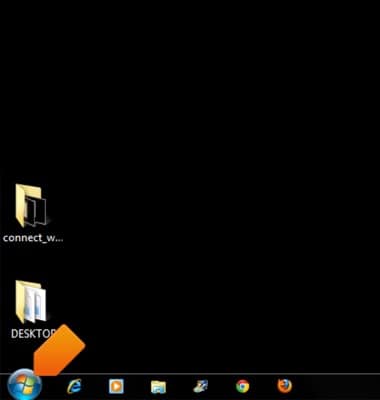
- Click Computer.
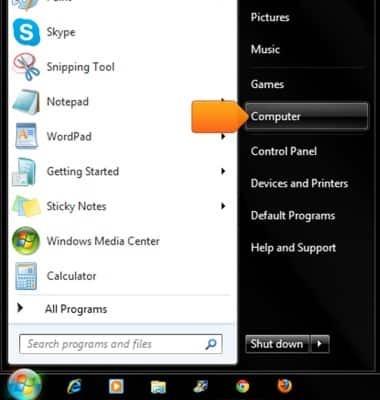
- Open the newly connected device drive.
Note: The device drive name will vary.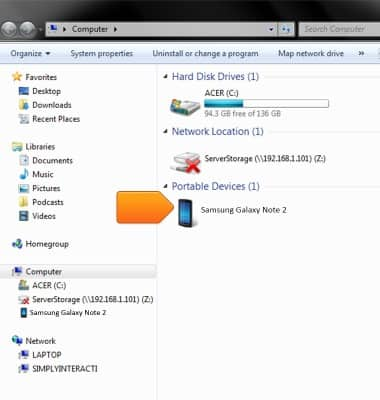
- Open the desired storage location.
Note: This tutorial selects 'Internal storage'. You will only have to select a storage location if an external memory card is installed on your device.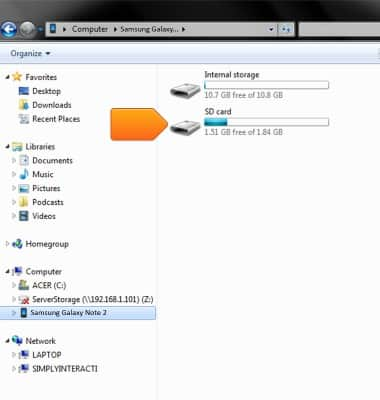
- Navigate to the desired folder.
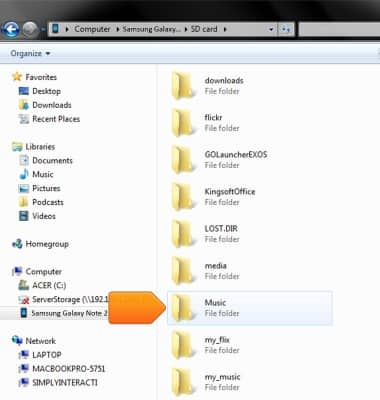
- Drag and drop files to/from the device drive to transfer.
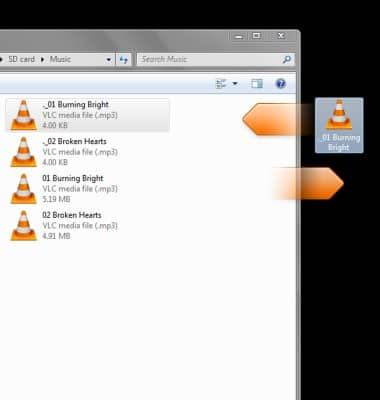
- To transfer files with a Mac, download Android File Transfer here: www.android.com/filetransfer/. Connect the device to the computer and Android File Transfer will open automatically. Navigate to the desired files and then drag and drop to transfer the desired files.
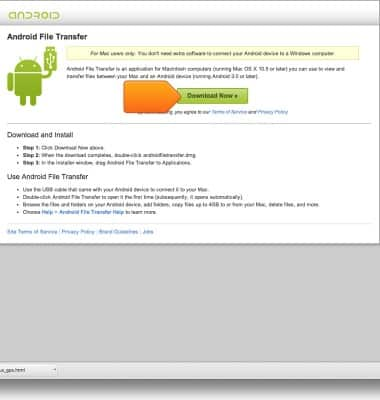
Transfer media to & from computer
Samsung Galaxy Note II (I317)
Transfer media to & from computer
Transfer files to or from your device and a computer.
INSTRUCTIONS & INFO
