- From the home screen, tap Apps.

- Swipe to, then tap Play Music.

- Tap Use Standard.
Note: To add music to your device, you can purchase from Google Play or transfer music files from your computer to the device Music folder.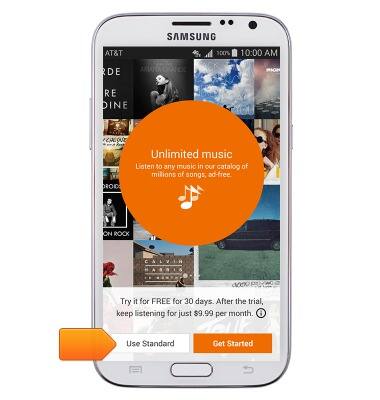
- Tap Done.
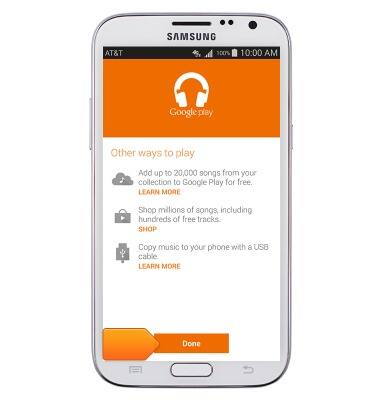
- Tap the Search icon.
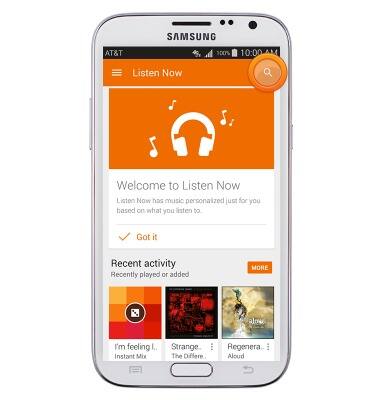
- Enter the name of the desired Artist, Album or Song, then tap the Search key.
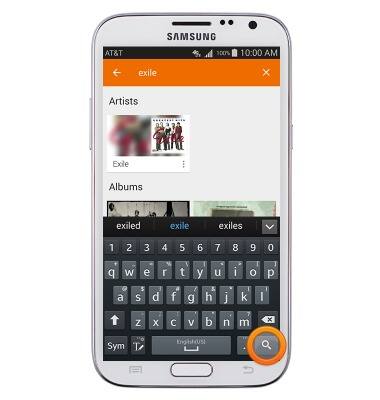
- Tap the desired Artist, Album or Song.
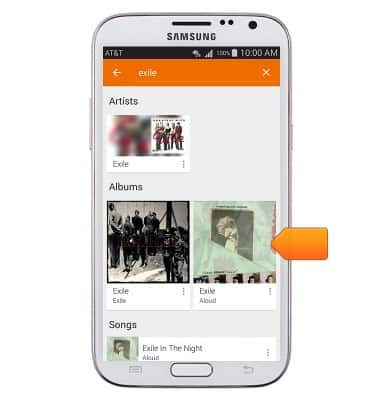
- Scroll to, then tap the desired song to play it.
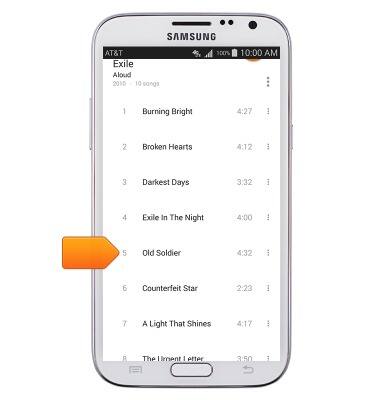
- Tap the currently playing song to access the music player.
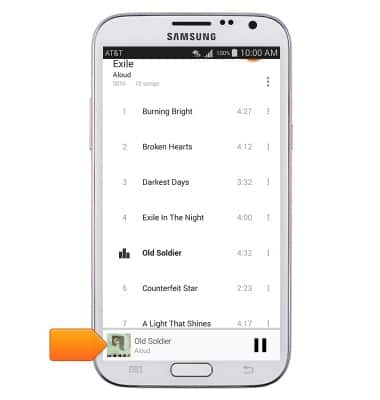
- Tap the Seek arrows to skip forwards and backwards between songs on the current album. Alternatively, hold the Seek arrows to fast forward and rewind through the currently playing song.

- Tap the Repeat icon to repeat the current song, album or playlist.

- Tap the Shuffle icon to shuffle between songs on the current album or playlist.

- Tap the Pause icon to pause the currently playing song.

- Tap the Play icon to resume playing the current song.

- While a song is playing, the Google Play Music icon will be displayed in the notifications bar.

- To exit the music player, from the home screen, swipe down from the notifications bar.

- Tap the X to close the music player.
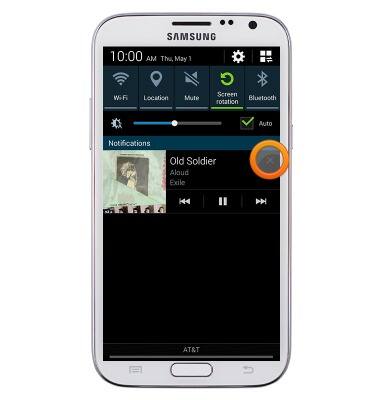
Play music
Samsung Galaxy Note II (I317)
Play music
Play music, turn the music player off.
INSTRUCTIONS & INFO
