- From the home screen, tap Camera.

- Tap the Swap camera icon to switch between the front and rear facing cameras.

- Tap the Flash icon to turn the flash on and off.

- Tap the Shooting mode icon to change the shooting mode.

- Tap the desired shooting mode.

- Tap the Effects icon to apply effects to the photo.

- Tap the Settings icon to access more settings.

- Tap Timer, then tap the desired duration to set a photo timer.

- Tap Resolution then tap a resolution to set the desired photo resolution.

- Scroll to, then tap Voice Control, then tap On or Off to enable and disable voice control.
Note: To learn more about your camera settings and features, download the user manual.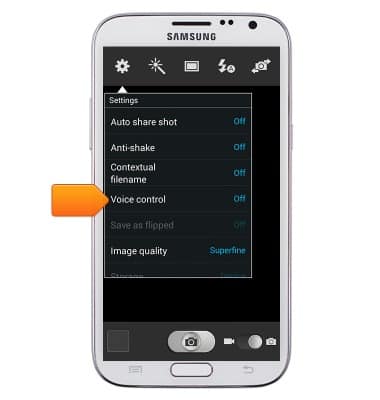
- To adjust video settings, tap the Camera mode switch.

- Tap the Swap camera icon to switch between the front and rear facing cameras.

- Tap the Recording light icon to enable and disable the recording light.

- Tap the Recording mode icon to change the recording mode.

- Tap the desired recording mode.

- Tap the Effects icon to apply effects to the video.

- Tap the Settings icon to access more settings.

- Tap Timer, then tap the desired duration to set a recording timer.
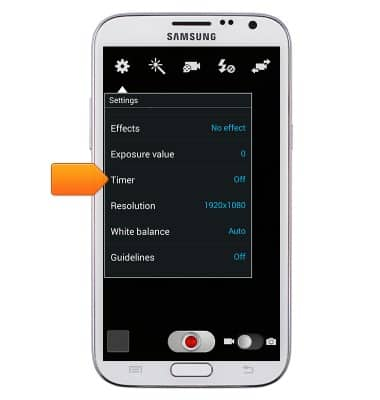
- Tap Resolution then tap a resolution to set the desired recording resolution.
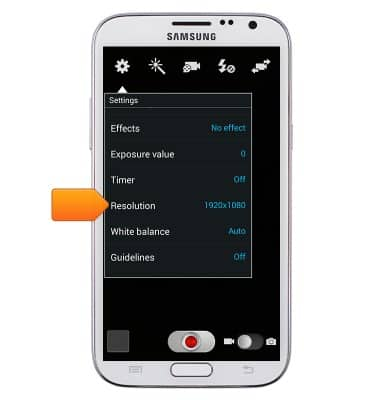
Camera & video settings
Samsung Galaxy Note II (I317)
Camera & video settings
Manage camera and video settings including flash, timer, voice control, recording mode, storage location, and more.
INSTRUCTIONS & INFO
