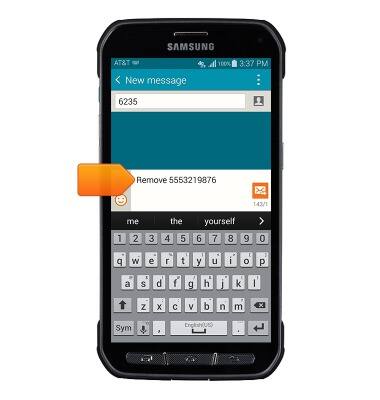Approved user list
Which device do you want help with?
Approved user list
Set up an approved user list to allow access to your AT&T Microcell.
INSTRUCTIONS & INFO
- The approved user list contains the phone numbers of friends, family and associates that you allow to use your MicroCell while they are at your home or office.
Note: You can only add people to this list who have an AT&T wireless service plan. When they make phone calls, they will use their own minutes and service plan.
- To add a wireless cell phone number to your approved user list, go to att.com/MicroCell-Activate, then click Manage Settings.
Note: 2G wireless devices are not compatible.
- Click your account type.
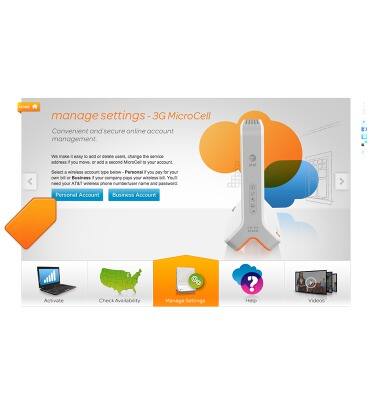
- Enter your myAT&T User ID and Password, then click Log in.

- Click the desired wireless number that is linked to your MicroCell device, then tap Continue.
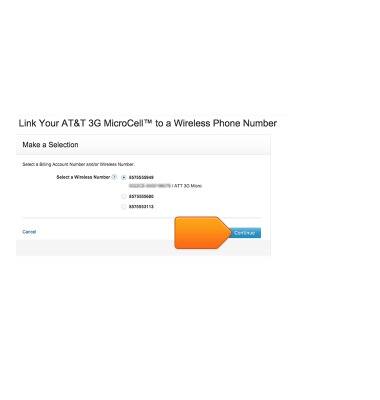
- Scroll to, then tap Add a New AT&T Number to this Approved User List to add a AT&T mobile number to the approved user list.
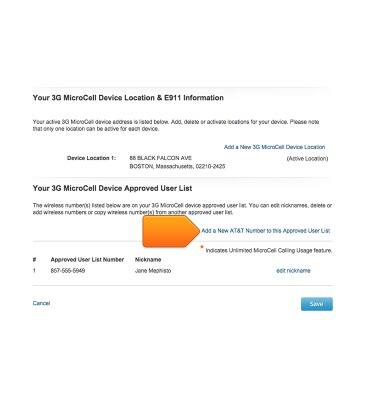
- Enter the desired wireless number and user name to add to your MicroCell's Approved User List.
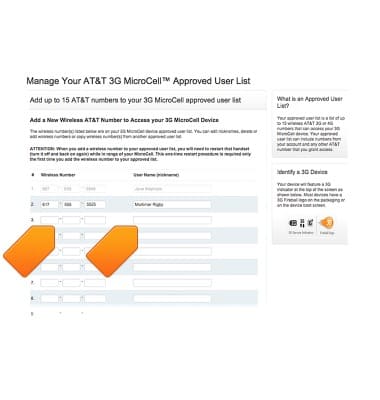
- Scroll to, then click Save.
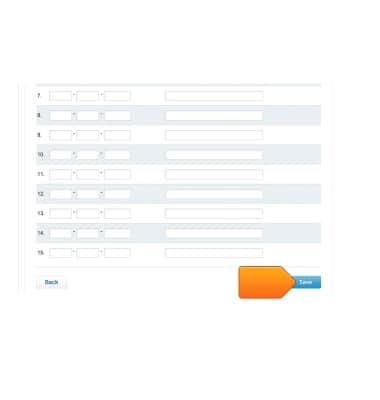
- Click OK.
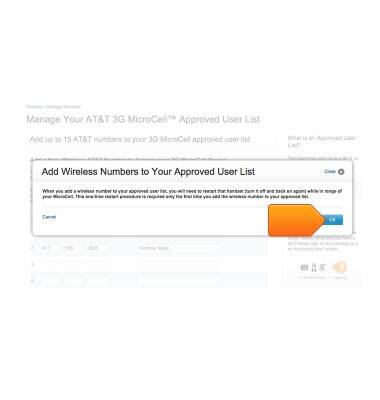
- Restart the handset (turn off and back on again) when in range of your Microcell to complete set up.
Note: This is a one-time occurrence and only needs to be done the first time you add the wireless number to your approved user list.
- Click edit nickname to edit the nickname of the desired approved user.
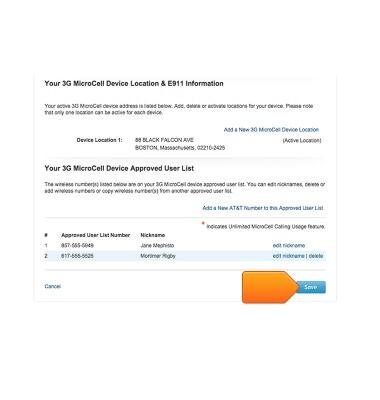
- Click delete to remove the desired number from the Approved User List.

- To add or remove a wireless cell phone number to your approved user list using a text message from the MicroCell's primary number, enter the short code 6235 (MCEL) as the recipient of the text message.
Note: 2G wireless devices are not compatible.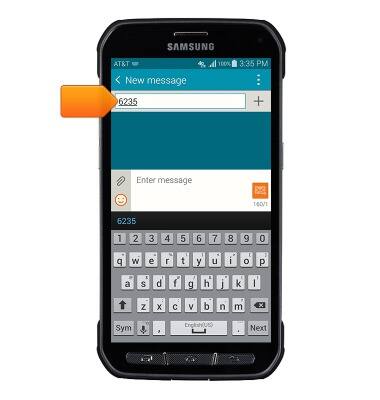
- To add a number, in the message field, enter Add followed by the number to add to the Approved User List (e.g. Add 5553219876). Then send the text message.
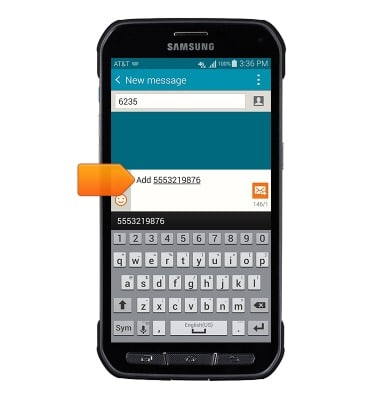
- To remove a number from your approved user list, in the message field, enter Remove or Delete followed by the number to remove from the Approved User List (e.g. Remove 5553219876 or Delete 5553219876). Then send the text message.