- When the Power light is solid green, the device has power.
Note: If the power indicator is not illuminated (Off) the device has no power. Connect the MicroCell to a power outlet with the AC power adapter. If the power light is red, restart the MicroCell by unplugging the power cord and plugging it back in. If this does not resolve the issue, the MicroCell may need replacement.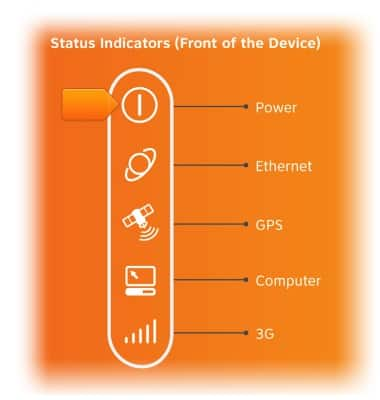
- When the Ethernet light is solid green, the device has a usable Ethernet connection.
Note: If the Ethernet Light is not illuminated (Off) a cable may be disconnected. Make sure that all cables are firmly attached. Verify that the Ethernet cable is plugged into the Ethernet port of the MicroCell and into the Modem or Router. Restart the MicroCell by unplugging the power cord and plugging it back in. If the Ethernet indicator is flashing green, it is normal for this light to flash for up to 3 minutes during startup. If flashing continues for more than 3 minutes, make sure your MicroCell is connected correctly and that all cables are firmly attached. Restart the modem, router, and the MicroCell in that order by unplugging the power cord and plugging it back in.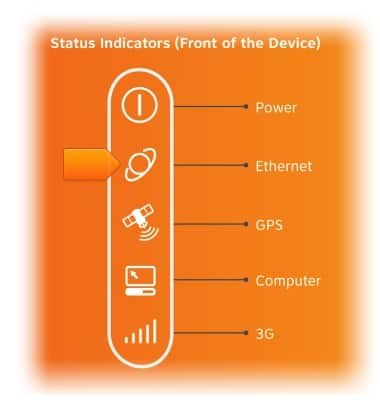
- When the GPS light is solid green, the device is connected to the GPS network.
Note: If the GPS Light is not illuminated (Off), the MicroCell is not receiving a GPS signal. This is normal when connecting your MicroCell for the first time. If the light is off after a successful activation, restart the MicroCell and wait until it acquires a new GPS signal. You may need to wait up to 60 minutes to get a new signal. If the GPS light is still flashing 60 minutes after connecting your MicroCell for the first time, your MicroCell cannot receive a GPS signal. Refer to Step 4 on page 12 of the user manual.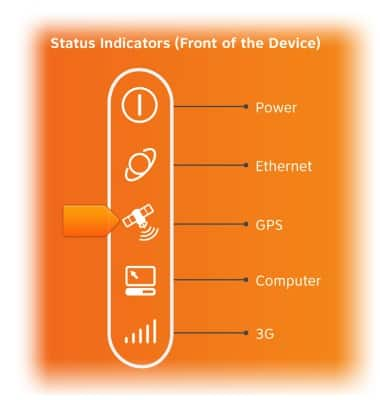
- The Computer light displays the connection status of an attached computer (if applicable).
Note: If the Computer Light is not illuminated (Off), this is normal if you used the "I have a network" connection on page 9 of the User Manual. If your MicroCell is connected using the "I do not have a network" connection on page 9 or the Alternate Connection on page 17 of the user manual, check that all cables are firmly connected. If the Computer Light is flashing green, this is normal if your MicroCell is connected using the "I do not have a network" connection on page 9 or the "Alternate Connection" on page 17 of the user manual. Your computer is transferring data.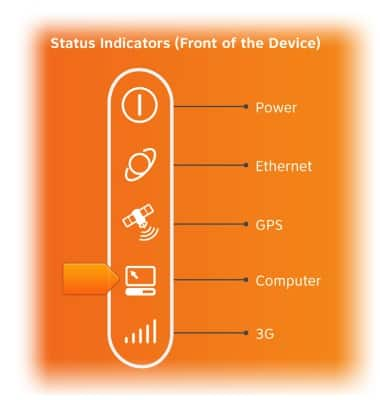
- When the Network light is solid green, the device is active and connected to a 3G network.
Note: If the Network Light is flashing green, the MicroCell may be activating or downloading new software. During the activation process, it can take up to 90 minutes for your MicroCell to complete activation. If the light is still flashing after 90 minutes, refer to Step 5 on page 13 of the user manual.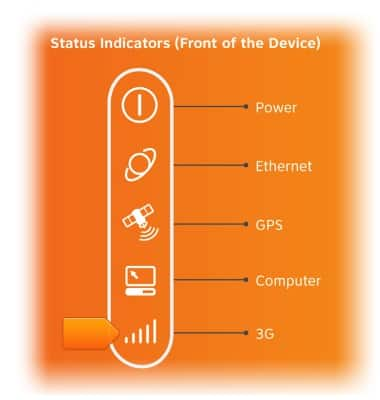
LED indicators
AT&T MicroCell (DPH-151 & DPH-153)
LED indicators
This tutorial walks through the LED indicators.
INSTRUCTIONS & INFO
