Send & receive email
Which device do you want help with?
Send & receive email
Add and download email attachments, respond to an email and more.
INSTRUCTIONS & INFO
- From the home screen, tap BlackBerry Hub.

- Tap Compose.
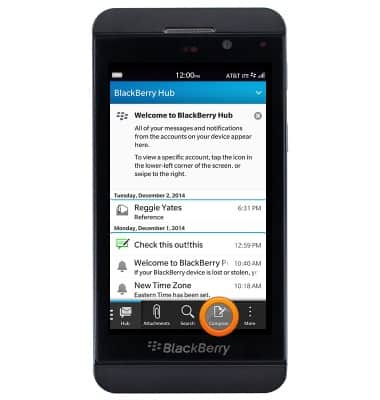
- Tap the desired account.
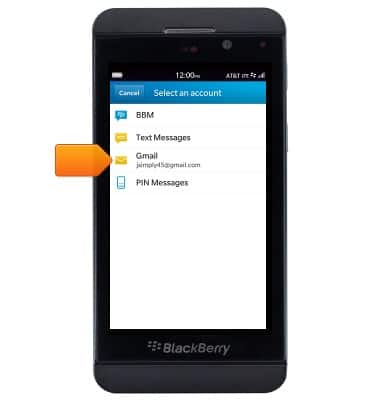
- Enter the desired recipient.
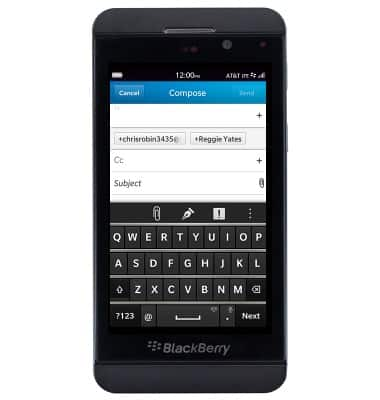
- Tap the Subject field, then enter the desired subject.

- Tap the Message field, then enter the desired message.
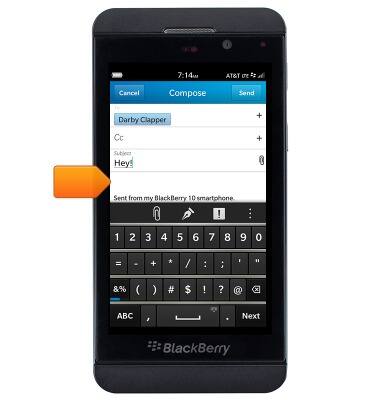
- To add an attachment, tap the Paperclip icon then follow the on-screen prompts.

- Tap Send.
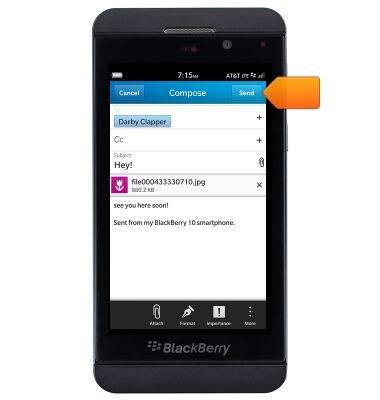
- To receive email, tap the desired email account.
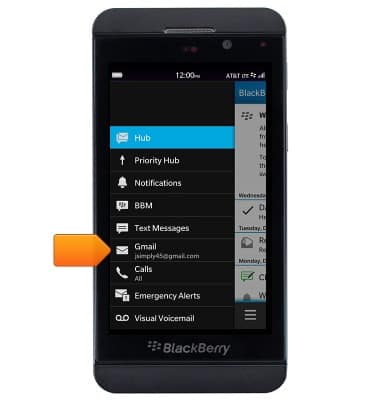
- Tap More.
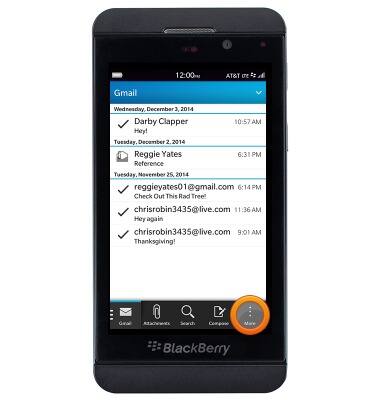
- Tap Refresh.
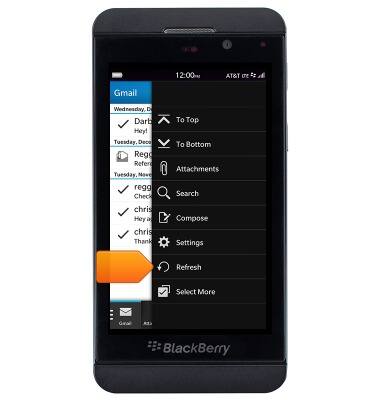
- Tap the desired email.

- To save and view an attachment, tap the desired attachment.
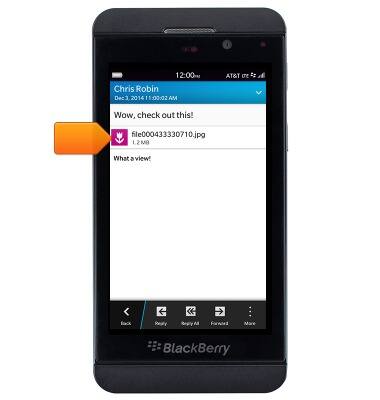
- The attachment is displayed. Tap Back.
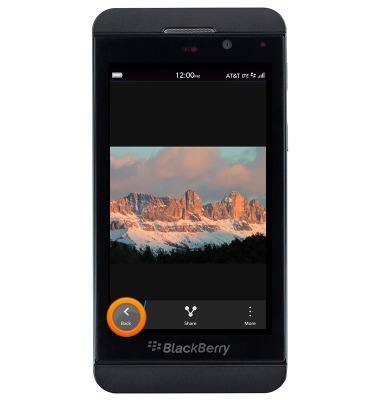
- To reply, tap Reply. To reply to all senders, tap Reply All. To forward, tap Forward.
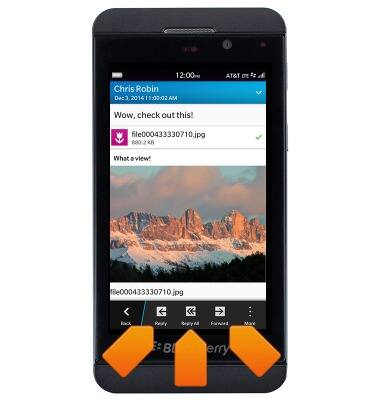
- When a new email is available, the New Message icon will display on the Blackberry Hub icon.
