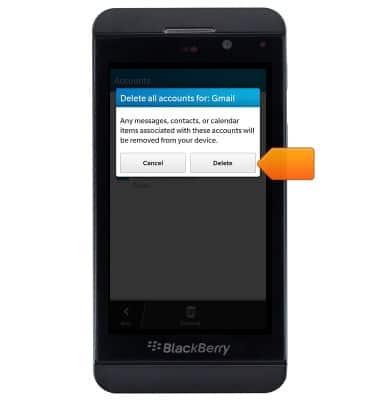Email settings
Which device do you want help with?
Email settings
Manage email settings such as sync frequency, server settings, signature, deleting an email account, and more.
INSTRUCTIONS & INFO
- From the home screen, tap BlackBerry Hub.

- Tap More.
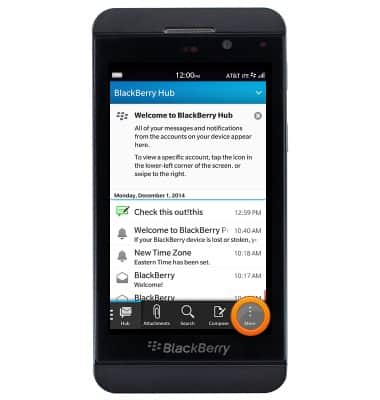
- Tap Settings.
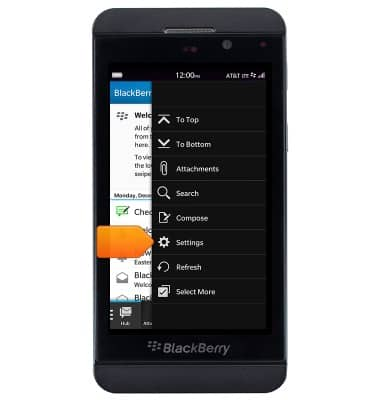
- Tap Email Accounts.
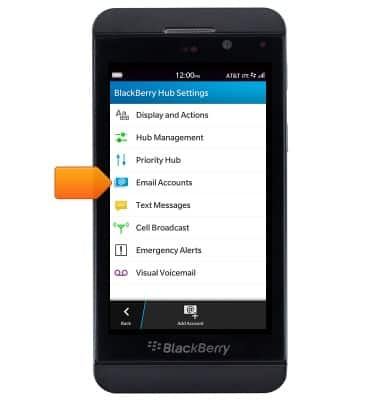
- Tap the desired account.

- To add a signature, tap the Signature field, then enter the desired signature
Note: Ensure that the 'Auto Signature switch' is turned on.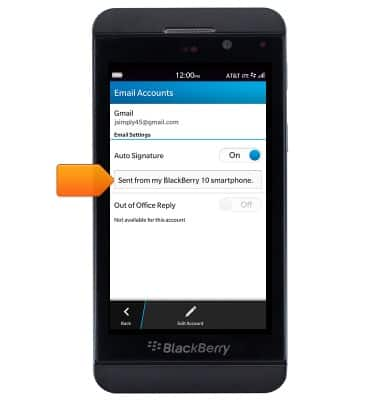
- To change email sync frequency, tap Edit Account.
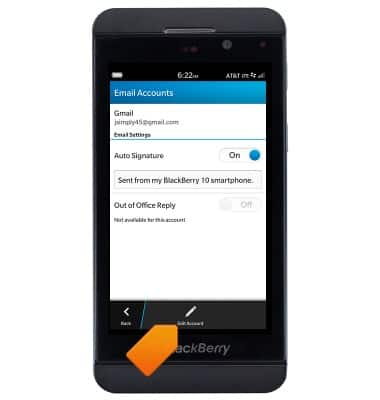
- Scroll to, the ntap the Sync Interval field.
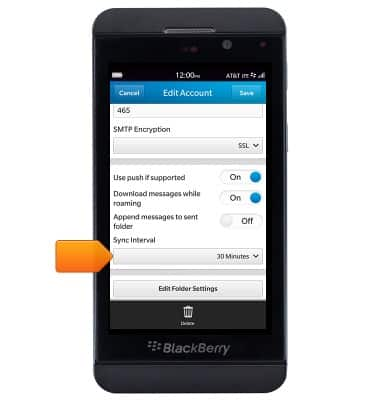
- Tap the desired option, then tap Save.
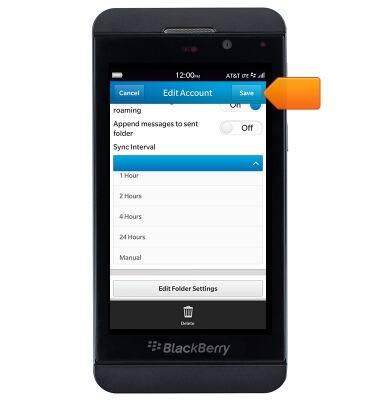
- To adjust notification settings, from the home screen, swipe down from the status bar.

- Tap Settings.
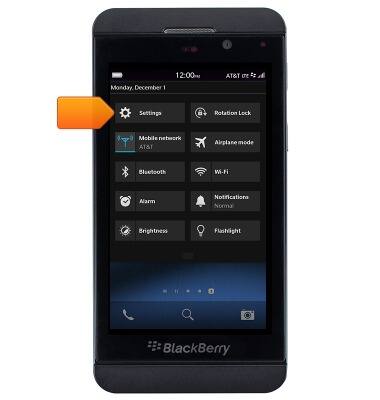
- Tap Notifications.
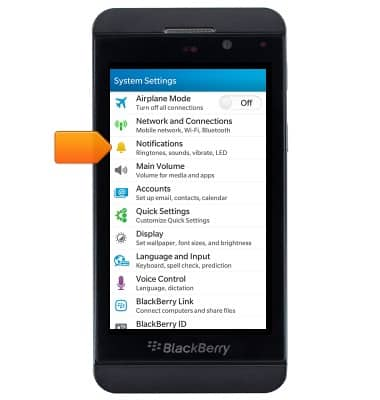
- Scroll to, then tap Applications.
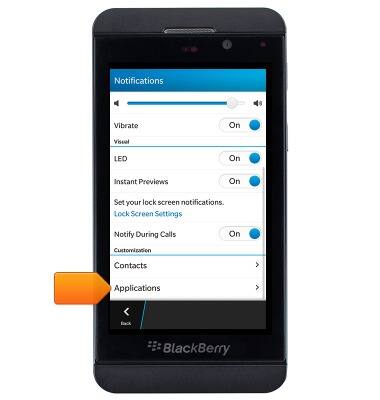
- Tap Email Messages.
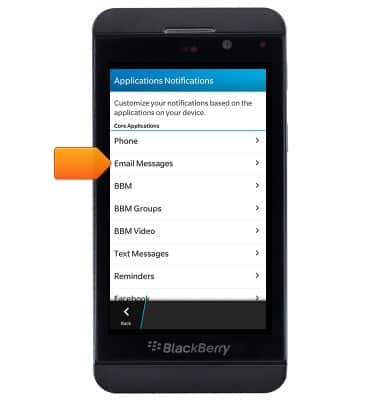
- Tap the desired account.
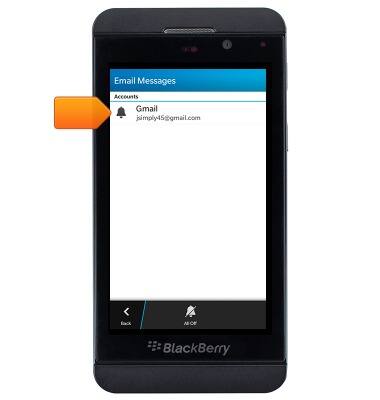
- Tap the Sound switch to turn tones on or off.
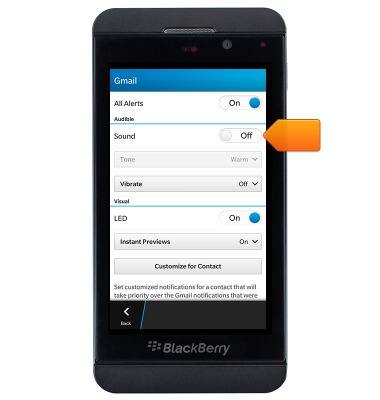
- Tap the Tone field, then tap the desired option.
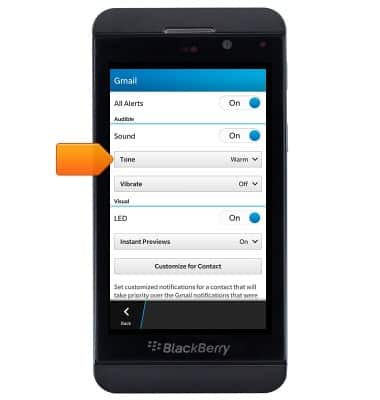
- To delete an account, tap Accounts from the System Settings.
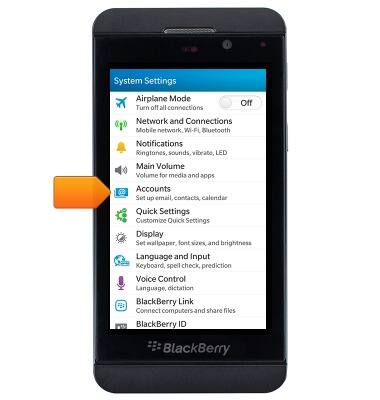
- Tap the desired account.
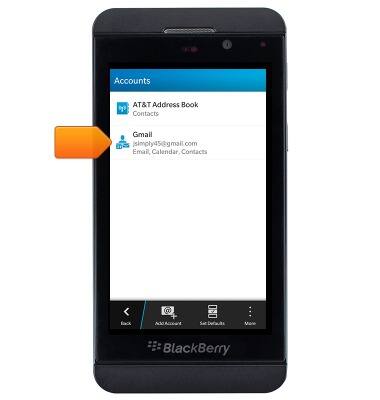
- Tap Delete All.
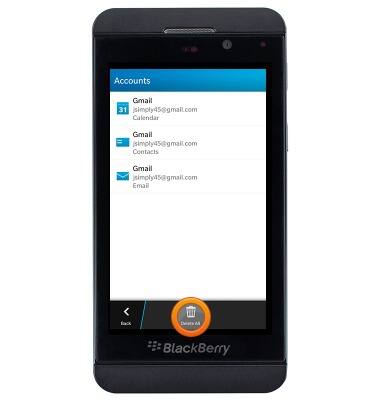
- Tap delete.