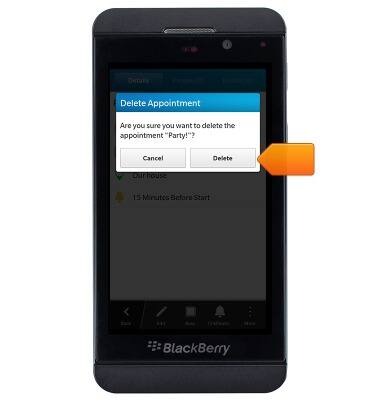Calendar
Which device do you want help with?
Calendar
Learn how to access the calendar and manage events.
INSTRUCTIONS & INFO
- From the home screen, tap Calendar.

- To change viewing styles, tap the desired option.
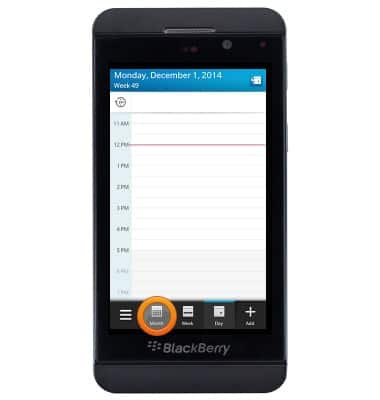
- Swipe left and right to navigate to the desired month.
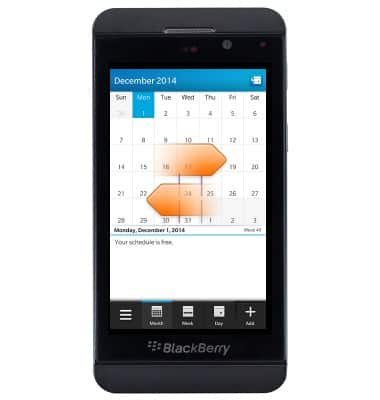
- To add an event, tap Add.
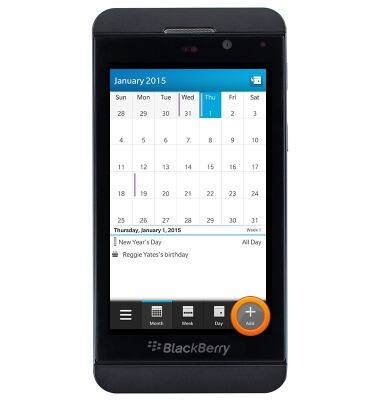
- Enter the desired subject.
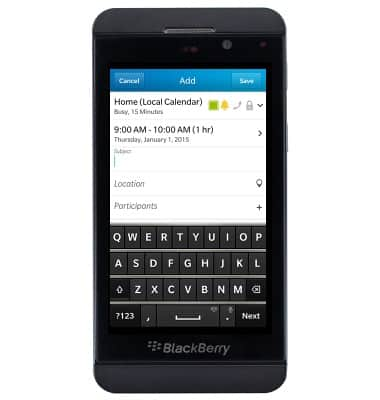
- Tap the Location field, then enter the desired location.

- Tap the Time field.
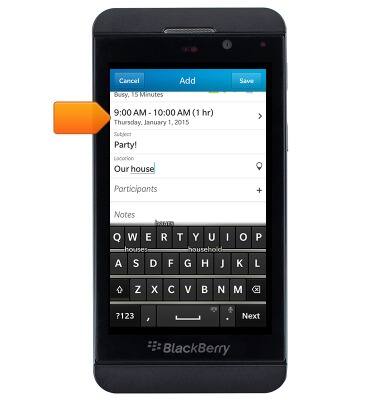
- Tap Events Starts.
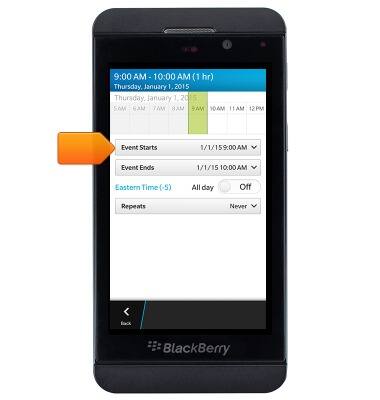
- Swipe the Date and Time rollers to adjust to the desired start date and time.
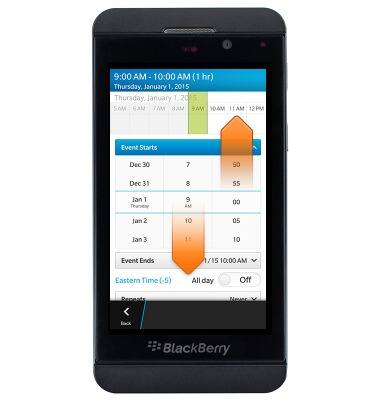
- Tap Events Ends.
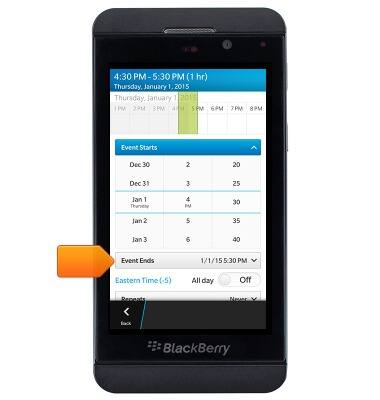
- Swipe the Date and Time rollers to adjust to the desired start date and time.

- Tap the Back icon.
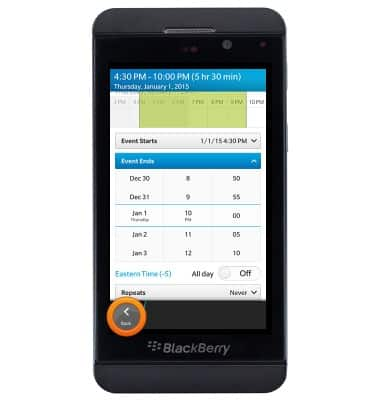
- Adjust any additional settings, then tap Save.
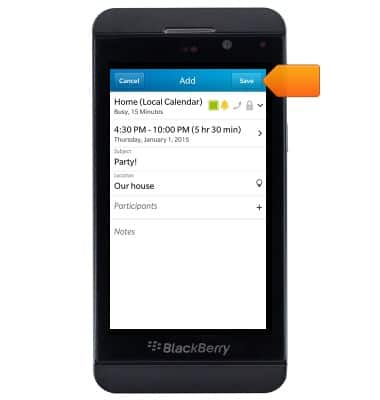
- To edit an event, tap the desired event.

- Tap Edit.
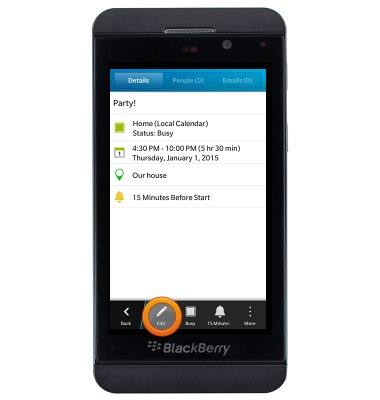
- To delete an event, tap More.
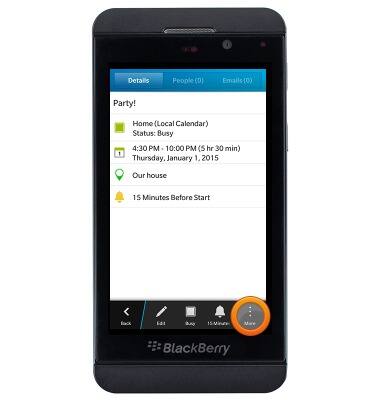
- Tap Delete.

- Tap Delete.