Send & receive messages
Which device do you want help with?
Send & receive messages
How to send, receive, and delete picture (MMS) and text (SMS) messages.
INSTRUCTIONS & INFO
- From the home screen, tap Text Messages.

- Tap the desired message thread to view history.
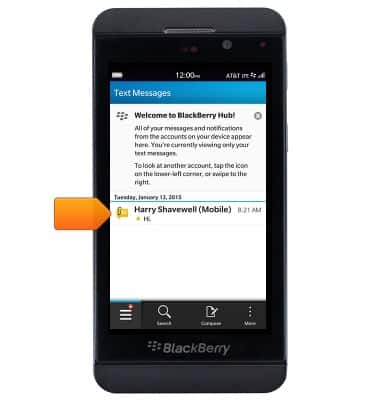
- To view an attachment, tap the desired file.
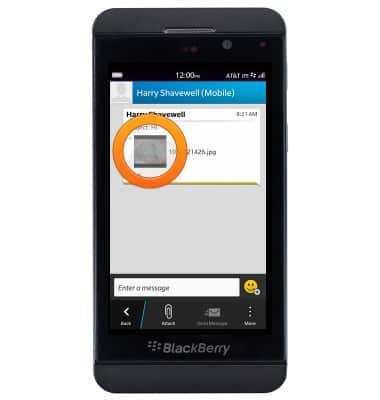
- To save an attachment, touch and hold the desired file.

- Tap the Save icon.
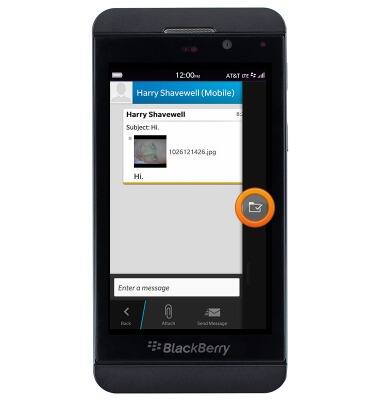
- Enter the desired filename, then tap Save.
Note: The file will save to the location indicated in the top left corner of the screen, under the 'Cancel' icon.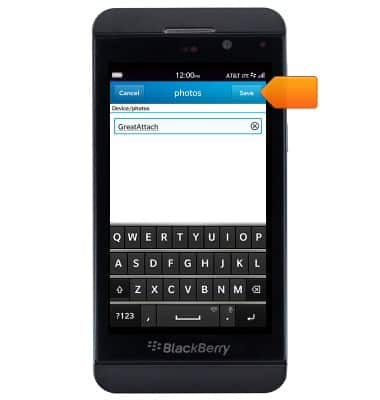
- To respond, tap the Message field.
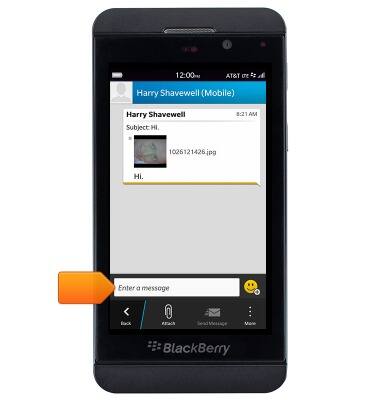
- Enter the desired message, then tap the Send icon.

- To create a new message, tap Compose.

- Enter the desired recipient.
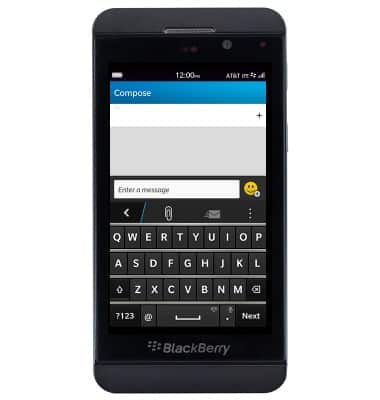
- Tap the Message field, then enter the desired message.

- To add an attachment, tap the Paperclip icon and then follow the on-screen instructions.

- Tap Send Message.
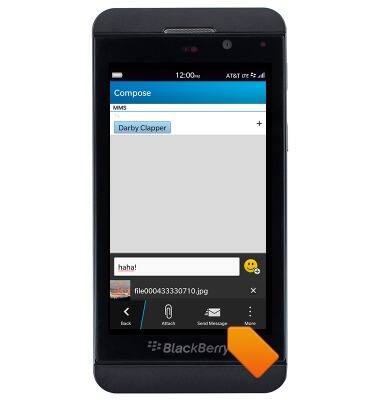
- To delete a conversation, touch and hold the desired entry and then tap the Delete icon.
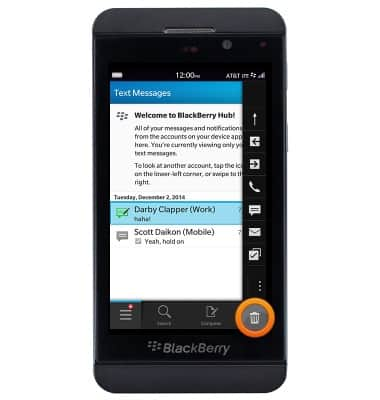
- Tap Delete.
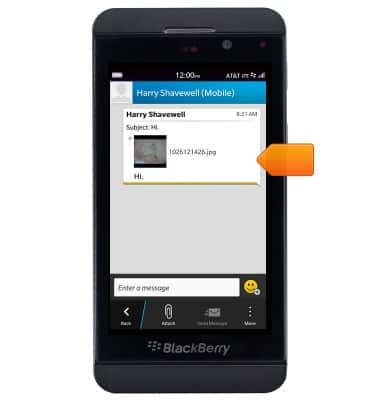
- When a new message is received, a Notification icon will display next to the Text Messages icon on the home screen.
