- From the home screen, tap Browser.

- Tap the Web address bar, then enter the desired web address.
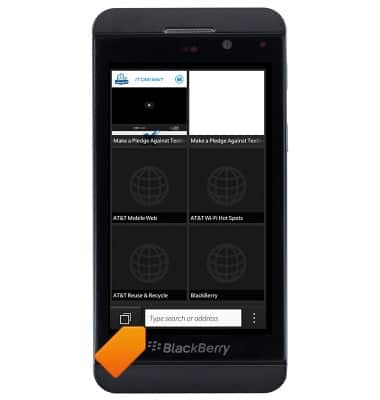
- Press the Go key.
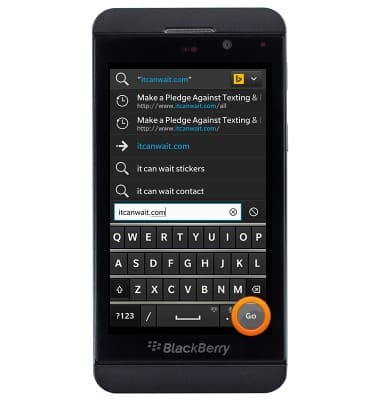
- To open another browser tab, tap the Tab icon.
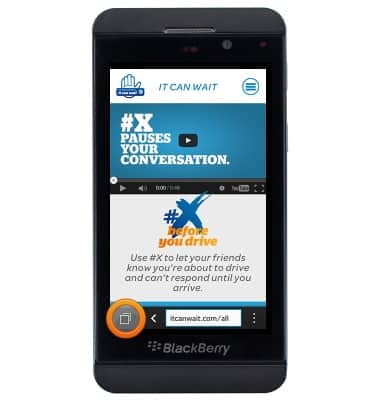
- Tap New Tab.
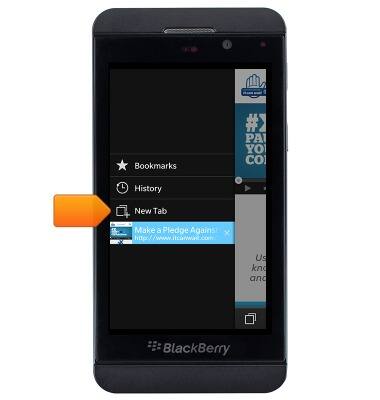
- Tap the Web address bar, then enter the desired web address.

- Press the Go key.
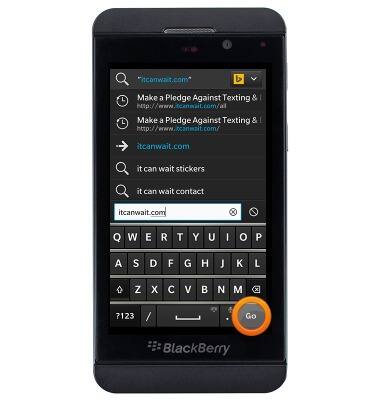
- To view open tabs, tap the Tab icon.
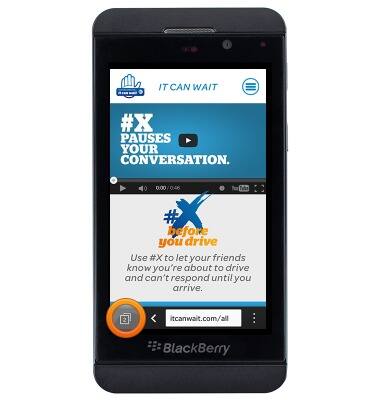
- Tap the desired tab to open. Tap the x icon next to the desired tab to close.
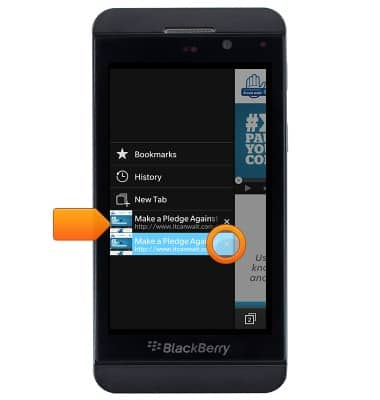
- To add a bookmark, browse to the desired website, then tap the Menu icon.
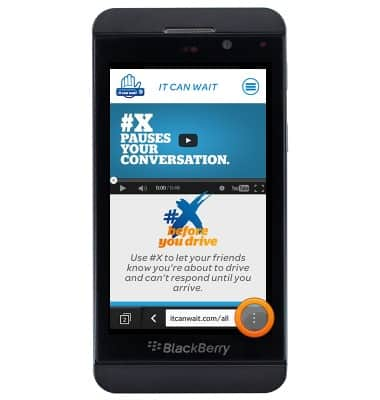
- Tap Add Bookmark.
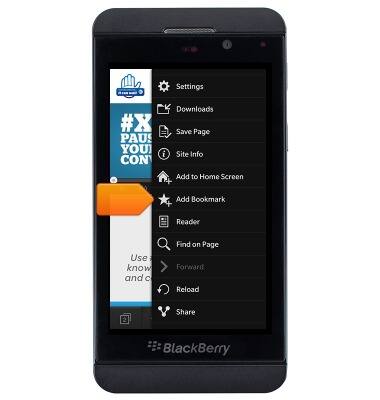
- To view Bookmarks, tap the Tab icon.
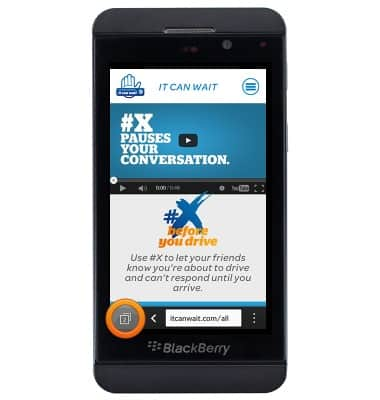
- Tap Bookmarks.
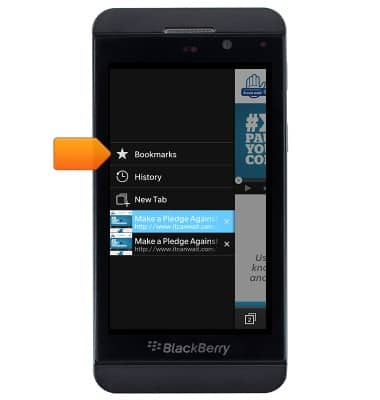
- Tap the desired bookmark to open.

Browse the web
BlackBerry Z10 (STL100-3)
Browse the web
Learn to browse the web and manage tabs and bookmarks.
INSTRUCTIONS & INFO
