- Before setting up an Exchange email account, you will need your account's server settings. If you don't know this information, please contact your IT team or email provider for assistance.

- From the home screen, press the Menu key

- Tap All settings.

- Under the 'General' tab, tap Accounts & sync.
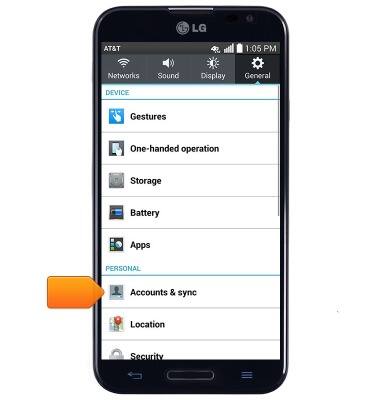
- Tap Add account.
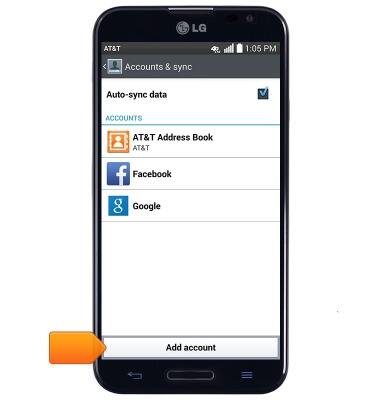
- Tap Microsoft Exchange.
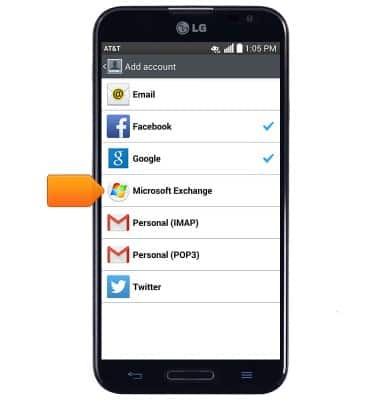
- Enter the desired email address and password.
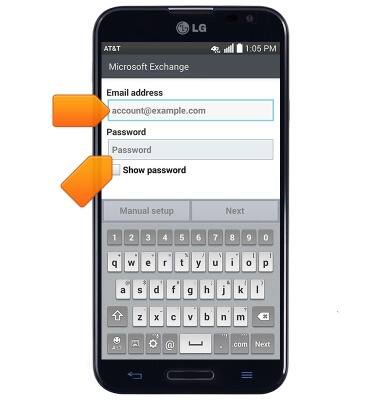
- Tap Manual setup.
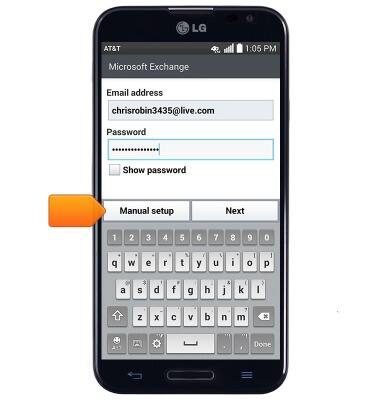
- Enter the desired server settings, then tap Next.
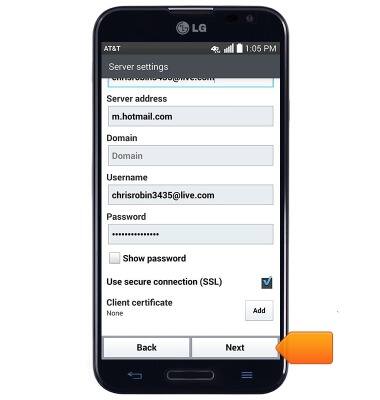
- Edit sync settings as desired, then tap Next.
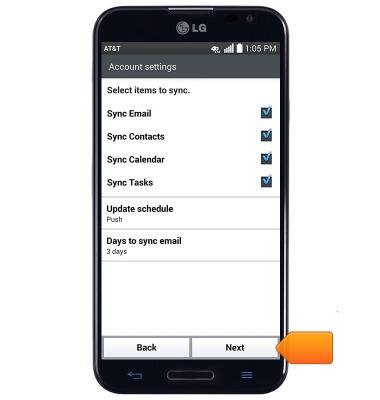
- Edit the account and user names if desired, then tap Done.

- When a new email is received, the New mail icon will display in the notifications bar.

Set up corporate email
LG Optimus G Pro (E980)
Set up corporate email
Add an Exchange email account so you can read and send email on your device.
INSTRUCTIONS & INFO
