- From the home screen, tap Camera.
Note: Alternatively, you can access the camera from the lock screen by swiping the Camera icon.
- To zoom in, touch the screen with two fingers and spread them apart.
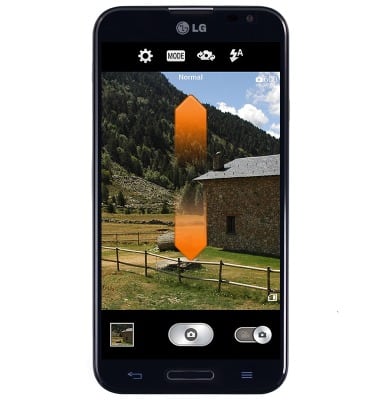
- To zoom out, pinch your fingers together.

- To take a photo, tap the Camera icon.
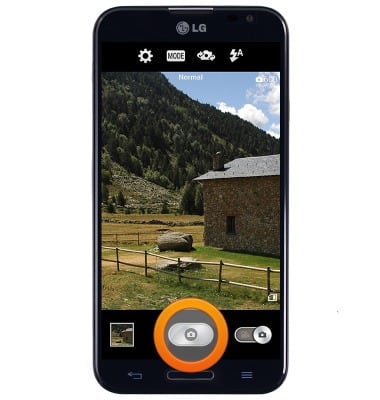
- To switch to video mode, tap the Camcorder icon.
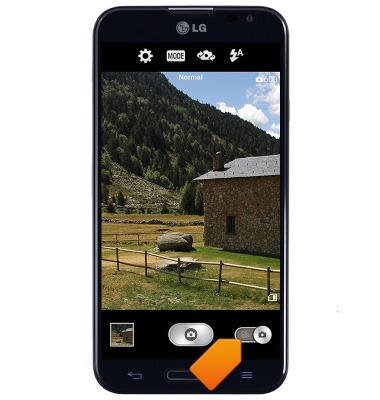
- Tap the Record icon to begin recording.
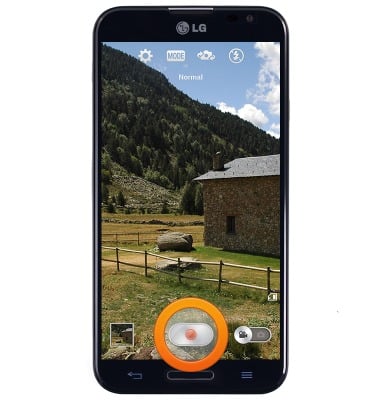
- Tap the Camera icon to take a photo while recording.
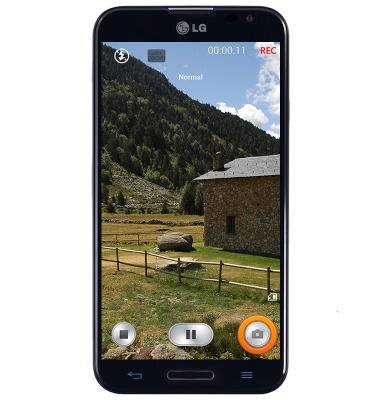
- Tap the Pause icon to pause the recording.
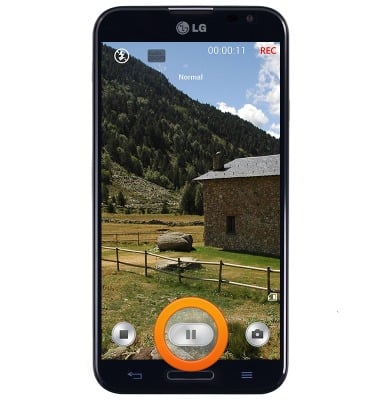
- Tap the Record icon to resume recording.

- Tap the Stop icon to stop recording.

- Tap the Switch icon to switch between the front and rear cameras.
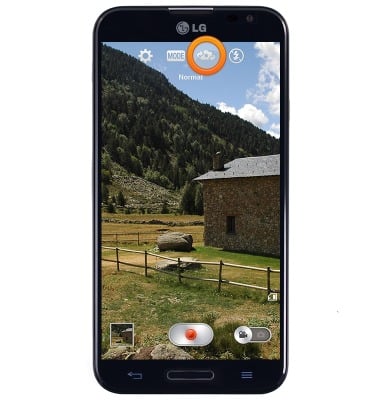
- Tap the Photo icon to view saved photos and videos.

- The LG Optimus G Pro rear camera is 13MP and the front camera is 2.1MP. The video recorder is 1080p.
Note: To take a screenshot, press and hold the Volume Down and Power buttons at the same time, until you hear the camera shutter and the screen flash. To view the captured screenshot open the Gallery or Photos app.
Take a picture or video
LG Optimus G Pro (E980)
Take a picture or video
Take a screenshot, edit a picture or video, use the front and rear camera, and switch between camera and video modes.
INSTRUCTIONS & INFO
